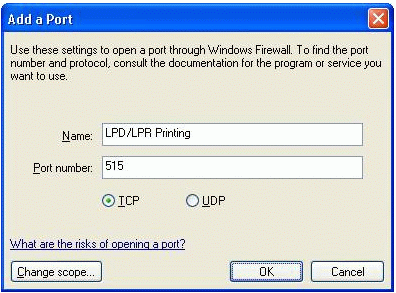Environment
Situation
Windows XP Service Pack 2 (SP2) includes a new Windows Firewall. In prior releases, this feature was known as the Internet Connection Firewall (ICF) and was disabled by default. Starting with the SP2 release, during installation the firewall is automatically enabled on all network connections and is configured to block all unsolicited incoming traffic. This note describes how the Windows Firewall interacts with INFOConnect.
Resolution
About the Windows Firewall
The Windows Firewall is a stateful host firewall that runs in Windows XP and blocks all unsolicited incoming traffic, unless configured to allow the traffic. Outgoing traffic is not blocked by the firewall.
When the firewall detects unsolicited inbound application traffic, a Windows Security Alert is displayed. The Alert window enables users to decide whether to block the incoming traffic (Keep Blocking), add the connection to the Windows Firewall Exceptions list and always allow it (Unblock), or allow only this specific instance of the connection (Ask Me Later).
With INFOConnect, the Windows Security Alert dialog box displays when users attempt to use the 32-bit Manager or the Print and Transaction Router (PTR) features. To avoid this message, click Unblock to add the applicable port to the Windows Firewall Exceptions list.
Additional Notes:
- You must be a member of the Window's Local Administrative group to configure the firewall.
- The firewall can be configured using Group Policies or scripting. For more information about these deployment options, see Deploying Windows Firewall Settings for Microsoft Windows XP with Service Pack 2 on the Microsoft web site at
Add Port for LPD/LRP Printing
To add the TCP port for the Print and Transaction Router (PTR) LPD/LPR Printing feature to the Exceptions list, complete the following steps.
- Open the Windows Control Panel and select Windows Firewall.
- On the Exceptions tab, click Add Port.
- Enter the following values in the Add a Port dialog box.
- Select the TCP radio button, and then click OK.
Add Port for UAL's Apollo Config Server
To add the UDP port for issuing Configuration Request to UAL's Apollo Config Server to the Exceptions list, complete the following steps.
- Repeat steps 1 and 2 above.
- Enter the following values in the Add a Port dialog box.
Name: Apollo Config Server
Port number: 5068
- Select the TCP radio button, and then click OK.
Add Port for Outbound Opens in UNIMATIC Printing
To add the UDP port for issuing Configuration Request to UAL's Apollo Config Server to the Exceptions list, complete the following steps.
- Repeat steps 1 and 2 above.
- Enter the following values in the Add a Port dialog box.
Name: UNIMATIC Printing
Port number: 102
- Select the TCP radio button, and then click OK.
Manually Adding Applications to the Exceptions List
If you clicked Ask Me Later or Keep Blocking in the Windows Security Alert, you can still add the application to the Microsoft Firewall Exceptions list manually. To manually add INFOConnect to the Exceptions list, follow these steps:
- From the Control Panel, click Security Center > Windows Firewall.
- On the Exceptions tab, click Add Program.
- Browse to and select the INFOConnect executable, and then click Open > OK > OK.