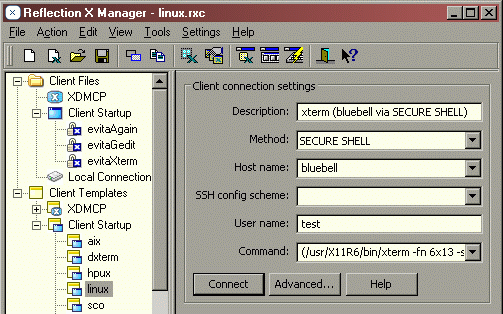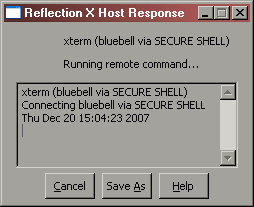Environment
Situation
When troubleshooting Reflection X connection difficulties, it is often useful to record a debug3 log to view the client/host interaction. This technical note shows how to enable debug3 logging in Reflection X.
Resolution
Recording a Debug3 Log
As you run a client file and make a host connection, Reflection X can display its interactions with the host, showing both connection status and information sent by the host, such as host prompts, job and process numbers, and error messages from the host.
Follow these steps to enable the Host Response box, configure it for debug3, and use it to view the host connection process.
- Open the Reflection X Manager.
- Click View > Host Response. This toggles on the Host Response feature.
- Select the client template that has been configured to connect to your host using Secure Shell, and then click Advanced.
- In the Logging Level field, select Debug3, and then click OK.
- Click Connect to connect to the target host.
- The Reflection X Host Response dialog box appears and displays debug information about the connection process.
Use the debug information to determine why the connection is failing, or click Save As, and save the debug information to a file for further review.