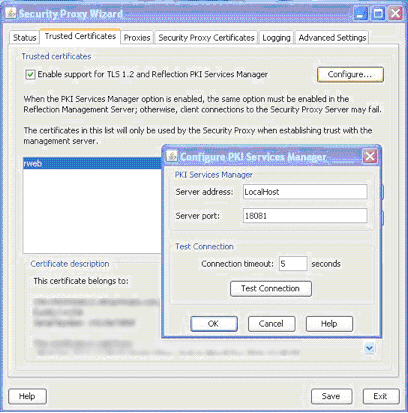Environment
Situation
Resolution
Configuring the Security Proxy Server
To use Verastream SDK with Reflection Security Proxy Server (available separately with Reflection for the Web version 10.2.505 or higher, or Reflection Security Gateway 2014), you need to configure the proxy server to disable client authorization and enable TLS 1.2.
To configure the Reflection Security Proxy Server:
- In the Security Proxy Wizard, on the Advanced Settings tab, clear the âClient authorizationâ check box.
- On the Trusted Certificates tab, select the âEnable support for TLS 1.2 and Reflection PKI Services Managerâ check box, and then click Configure.
- In the Configure PKI Services Manager dialog box, enter the server address and port. (If you are not using PKI Services Manager, enter LocalHost in the âServer addressâ field).
Additional Resources
For more information about the security proxy server, see the Security Proxy Server topic under Configuring Components in the Reflection for the Web and Reflection Security Gateway Installation Guide, available from https://support.microfocus.com/manuals/reflection.html?prod=RWEB2014.
For Verastream SDK for Unisys and Airlines technical resources, see https://support.microfocus.com/product/?prod=VSDK.