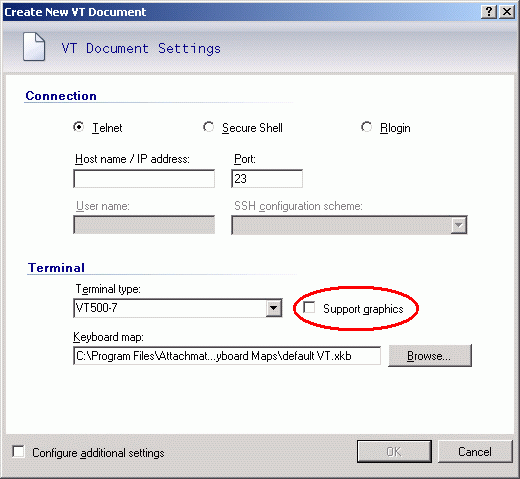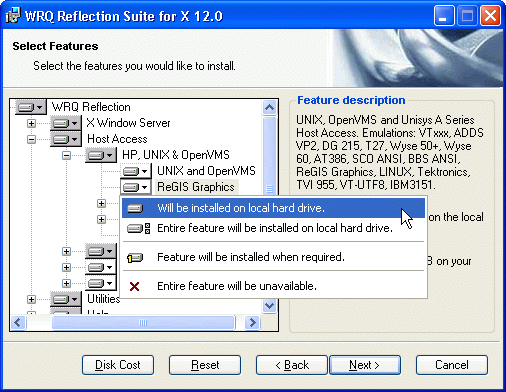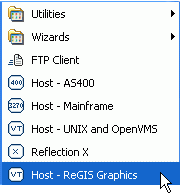Environment
Reflection for UNIX and OpenVMS 2014
Reflection for UNIX and OpenVMS 2011
Reflection Standard Suite 2011
Reflection for UNIX and OpenVMS version 14.x or earlier
Reflection for ReGIS Graphics
Situation
This technical note describes the Reflection products that support ReGIS (Remote Graphics Instruction Set), and how to enable this feature.
Resolution
Reflection emulates the DEC (Digital Equipment Corporation) graphic terminals VT340, VT330, VT241, and VT240 including support for ReGIS (Remote Graphics Instruction Set) and sixels. Reflection also supports Tektronix 4010/4014 graphics features in VT terminals, including Tektronix 4105 commands for line style and color.
ReGIS support is included in the following current products:
- Reflection 2014
- Reflection for UNIX and OpenVMS 2014
- Reflection for UNIX and OpenVMS 2011
- Reflection for UNIX and OpenVMS 2008
- Reflection for UNIX and OpenVMS version 14.x
- Reflection suites that include the above products.
Note: ReGIS is not included in the standalone (non-suite) Reflection X product.
Predecessor Products
ReGIS support was formerly available in standalone products Reflection for UNIX and OpenVMS (versions 9.0 through 13.0), Reflection for ReGIS Graphics (versions 6.0 through 8.0x), and Reflection 4 (versions 5.21 and earlier), and suites that included these products.
Enabling ReGIS Graphics Support
Use the following steps to enable the ReGIS Graphics feature, depending on your product version:
- In Reflection 2014 or 2011: When creating a new VT session document, you must enable the âSupport graphicsâ option (located right of the âTerminal typeâ list option for new VT sessions, or below the âTerminal typeâ selection for existing VT sessions).
Figure 1. Create New VT Document dialog in Reflection 2014 or 2011
- Reflection versions 12.0 through 14.x: To install the ReGIS Graphics feature, you must select the Custom installation type in Setup. After installation, use the âHost - ReGIS Graphicsâ shortcut in the Start menu.
View Full Size
Figure 2. Feature selection in Reflection Setup (versions 12.0 through 14.x)
Figure 3. ReGIS shortcut in Start > Programs > Reflection (versions 12.0 through 14.x)