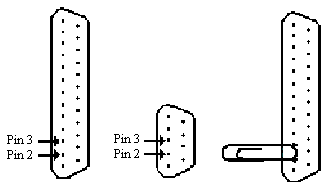Environment
Reflection for UNIX and OpenVMS 2014
Reflection for UNIX and OpenVMS 2011
Reflection for UNIX and OpenVMS version 14.x
Reflection Standard Suite 2011
Reflection for HP version 14.x
Reflection for ReGIS Graphics version 14.x
Situation
This technical note explains how to use the paper clip test to troubleshoot serial and external modem connections.
Resolution
In the case of a serial connection or a connection to an external modem, the paper clip test indicates whether a problem lies in the PC or outside the PC. Have another person help out with this test: one person presses keys and the other holds an uncoated metal paper clip against two pins on the back of the PC. Don't worry, you can't get a shock or damage the communication (COM) port with this test.
Note: Do not use the paper clip test on a USB port. If you cannot identify a 25-pin or 9-pin port as shown in the diagrams, do not perform this test.
- Start Reflection and configure the Connection Type for the serial port that you are testing (for example, COM1, COM2, COM3, or COM4).
- Locate pins 2 and 3 of the COM port on the back of the PC. The COM port is shaped like the letter D, with the long row of pins on the left and the short row on the right. Pin number 1 is at the bottom of the long row, and pins 2 and 3 are directly above it. This is true for both 25-pin and 9-pin serial ports.
Figure 1 Positioning the paper clip
- Using the curved end of a paper clip, touch pins 2 and 3 without touching the metal shell around the outside of the pins.
- With pins 2 and 3 bridged by the paper clip, type some letters. The letters you type should appear on the screen when the paper clip is attached, and should not appear when the paper clip is removed. The paper clip sends the characters from the transmit pin (2) to the receive pin (3). As they are received, Reflection puts them on the screen. The paper clip is acting like a very simple host computer, echoing characters back to the PC.
Troubleshooting if Characters Appear
If characters appear on the screen with and without the paper clip, then one of the following is true:
- You have the online check box cleared.
- The serial port is damaged.
- Reflection is configured for Local Echo.
For more information, look for "online check box" or "local echo" in the index of your Reflection online help. If the serial port is damaged, you will have to replace it.
Troubleshooting if Characters Do Not Appear
If characters do not appear with or without the paper clip, then one of the following is true:
- You did not have a good connection between pins 2 and 3 with the paper clip, or the paper clip was also touching the shell around the outside of the pins. Try the paper clip test again.
- You did not select the correct COM port in Reflection. Try setting the Connection Type to other COM ports. Repeat the paper clip test for each COM port.
- If you are certain you are configured for the right COM port and were unsuccessful in getting the paper clip test to work, then there is a problem in the PC that must be resolved before Reflection can communicate with the host.
- You could have an interrupt request (IRQ) conflict. Reflection requires that both the COM ports and IRQ settings are accurately configured. Reflection depends on the IRQ setting in the way it handles input. Some other packages handle input with a method called polling, and are not affected by incorrect IRQ configuration.
- The PC's serial communications port may be broken. Damage may occur during an electrical storm. You can check it by installing a good serial port from another PC. Set the correct jumper settings on the port (check the serial board documentation), or repair or replace it if it is broken.
If the characters appear on the screen with the paper clip and do not appear without it, then the PC can successfully send and receive characters. The problem lies outside of the PC: the cable is the wrong type, the cable is too long, the port that the cable connects to on the host may not work, or the modem cabling may be wrong. To troubleshoot, try the following:
- Your system manager can usually fix a cabling problem by crossing pins 2 and 3 at one end of the cable or installing a null modem connector. This change fixes the situation where the PC and the host are trying to transmit and receive on the same line.
- Measure the cable. The IEEE specification for RS232 (serial) connections states that the maximum length for a serial cable is 50 feet.
- Verify that the port on the host is working correctly by making a connection using either a working terminal or another PC running Reflection.
- Verify that the modem is working correctly by connecting it to another PC running Reflection.