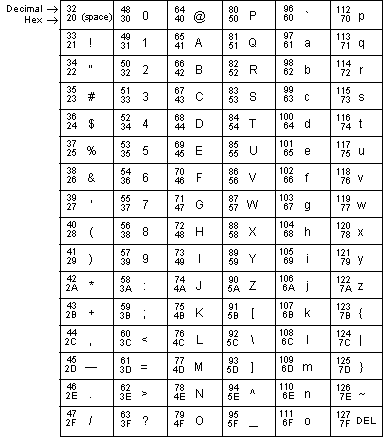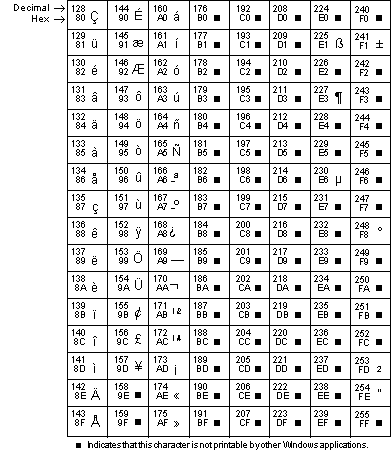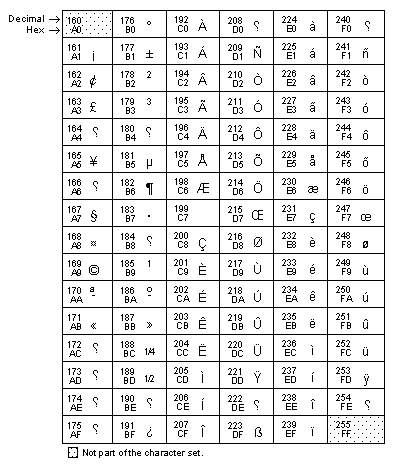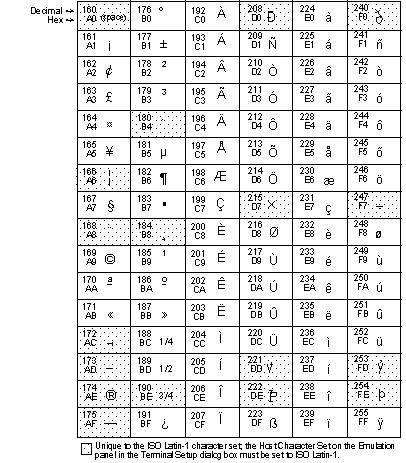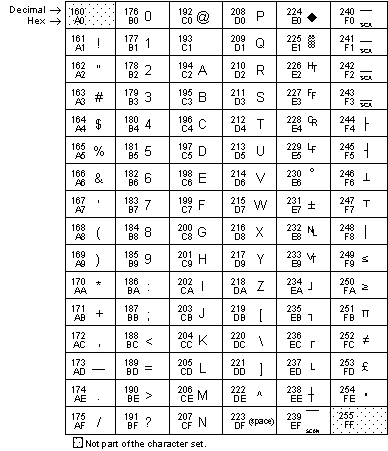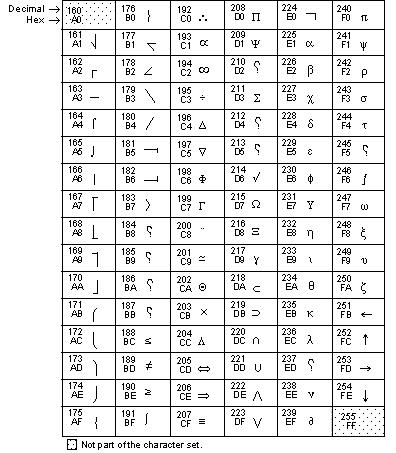Environment
Reflection for UNIX and OpenVMS 2014
Reflection for UNIX and OpenVMS 2011
Reflection for UNIX and OpenVMS version 14.x
Reflection Standard Suite 2011
Reflection for ReGIS Graphics version 14.x
VMS System
Situation
Reflection uses the ASCII character set for most common characters (such as letters and numbers) and the host character set for national and special characters. Additionally, Microsoft Windows uses the ANSI character set, which is similar to the ASCII character set. This technical note contains character translation tables for ASCII, ANSI, and the Reflection character sets used for VT Emulation when connecting to a VMS host.
Resolution
ASCII Character Set
Most microcomputers, computer terminals, and printers use ASCII codes to represent standard printable characters, including letters, numbers, and punctuation characters. The ASCII character set consists of characters with decimal values 0-127. The characters 0-31 are control codes; they appear on your screen only when display functions are enabled. Refer to online help for more information on display functions and control codes.
ANSI Character Set
ANSI is an extension of the ASCII character set and is used by Microsoft Windows to display and print standard characters. It includes all the ASCII characters plus additional characters represented with decimal values 128-255. The ASCII and ANSI character sets are identical for decimal values 32-126.
Reflection can send and receive characters in either the ASCII character set or the host's supported character set. Characters used by Reflection must be converted to ANSI before they can be displayed by other Windows applications.
Note: The ANSI characters below correspond to ANSI code page 1252, which is most commonly used in the United States and Western Europe. If your keyboard is set to use a different ANSI code page, the characters you see will differ from the characters shown below.
Entering Characters Using the Alt Key Method
First, follow the steps below to verify that the National Replacement Character Set is set to None.
In Reflection 2014 or Reflection 2011:
- Start the Reflection Workspace and log in to your VMS host as you usually do.
- Click the Document Settings icon, on the quick access toolbar.
- Under Terminal Configuration, click Configure Terminal Settings.
- In the Terminal Setup dialog box, click Advanced.
- Verify that the National Replacement Character Set is set to None (the default value), and then click OK > OK > OK.
In Reflection 13.0 through 14.x:
- Start Reflection and log in to your VMS host as you usually do.
- Click Terminal on the Setup menu to open the Terminal Setup dialog box.
- On the Emulation panel, click the Advanced button.
- Verify that the National Replacement Set list is set to None (the default value).
- Click OK (twice) to close both dialog boxes.
Next, follow these steps to enter a character using the specified Alt key combination.
- Find the ANSI decimal value for the character in the table above.
- Hold down the Alt key, type 0 (zero), and then type the 3-digit decimal code on your numeric keypad.
- Release the Alt key. The character represented by the ANSI value you typed appears on the screen.
IBM PC Extended Character Set
Windows applications can display only those characters from the IBM PC extended character set (ECS) that also appear in the ANSI character set. You can enter any common character, even if the ECS code is different from the ANSI code; Windows automatically performs the conversion for you.
Entering Characters from the IBM Extended Character Set
To enter a character in the terminal window from the IBM extended character set:
First, follow the steps below to verify that the National Replacement Character Set is set to None.
In Reflection 2014 or Reflection 2011:
- Start the Reflection Workspace and log in to your VMS host as you usually do.
- Click the Document Settings icon, on the quick access toolbar.
- Under Terminal Configuration, click Configure Terminal Settings.
- In the Terminal Setup dialog box, click Advanced.
- Verify that the National Replacement Character Set is set to None (the default value), and then click OK > OK > OK.
In Reflection 13.0 through 14.x:
- Start Reflection and log in to your VMS host as you usually do.
- Click Terminal on the Setup menu, and on the Emulation panel click Advanced.
- Verify that the National Replacement Set box is set to None (default value).
- Click OK (twice) to close both dialog boxes.
Next, follow these steps to enter a character using the specified ECS decimal value.
- Find the ECS decimal value for the character you want in the table below.
- Hold down the Alt key and type the 3-digit decimal code on your numeric keypad. (Do not type a "0" before the code.)
- Release the Alt key. Windows converts the code you typed to its ANSI equivalent, and the symbol you specified appears.
DEC Supplemental Graphic Character Set (VT Emulation)
The DEC Supplemental Graphic character set contains 94 graphic characters, including accented characters for many national languages. This set is the default set loaded into the graphic right (GR) table when you start Reflection.
ISO Latin-1 Supplemental Graphic Character Set (VT Emulation)
The ISO Latin-1 Supplemental Graphic character set contains 96 graphic characters, including many of the same characters as the DEC Supplemental Graphic set. To select ISO Latin-1, click Terminal on the Setup menu and select ISO Latin-1 from the Host Character Set box on the Emulation panel.
DEC Special Graphic Character Set (VT Emulation)
The DEC Special Graphic character set contains 94 graphic characters, including letters, numbers, special symbols, and line-drawing characters.
DEC Technical Character Set (VT Emulation)
The DEC Technical character set contains 94 graphic characters, including symbols and characters used in technical applications.
For more information on control codes and character sets, refer to your Reflection documentation and online Help.