Environment
Reflection for UNIX and OpenVMS 2011 R3
Reflection Standard Suite 2011 R3
Situation
After you install or upgrade to Reflection 2011 R3, subsequent user
setting modifications you make in the Attachmate Customization Tool are
not applied.
The Reflection 2011 R3 Attachmate Customization Tool saves the changes you make to user settings to the wrong directory.
Note: Any user setting modifications made prior to the Reflection 2011 R3 upgrade are still applied. Only the changes you make after the upgrade are not applied.
Resolution
This technical note describes two scenarios: how to avoid the issue before you use the Attachmate Customization Tool, and how to fix the issue if you have created a companion MSI file.
Scenario 1: You can avoid this issue, if you have not created an MSI file with the Reflection 2011 R3 Attachmate Customization Tool, by Manually Editing the Setup.ini File.
Scenario 2: If you have created an MSI file with the Reflection 2011 R3 Attachmate Customization Tool, you can fix this issue by Editing the Companion MSI File Directory.
Manually Editing the Setup.ini File
You can avoid the issue by manually editing the Setup.ini file prior to creating any companion installer packages using the Reflection 2011 R3 Attachmate Customization Tool.
Using a text editor, manually edit the Setup.ini file found in your administrative installation directory. There are 12 instances of R2011_R2 to replace with R2011_R3, as shown in the following example setup.ini:
[R2011-App]Name=Reflection 2011 - application.accessProfiler={77758892-A0C1-4856-B266-B7BE9FC01CA4}CmdLine=/f %sFileName=application.accessFileGUID={7C78B3CE-E2ED-40BC-8BAD-1953CF4ABFF1}FileDir=[AppDataFolder]\Attachmate\Reflection\Workspace\R2011_R3FileDir_AllUsers=[CommonAppDataFolder]\Attachmate\Reflection\Workspace\R2011_R3[R2011-3270]Name=Reflection 2011 - rd3x.accessProfiler={77758892-A0C1-4856-B266-B7BE9FC01CA4}CmdLine=/f %sFileName=rd3x.accessFileGUID={E2DE8ABB-D3FC-4DD0-ABD4-8614F50638A6}FileDir=[AppDataFolder]\Attachmate\Reflection\Workspace\R2011_R3FileDir_AllUsers=[CommonAppDataFolder]\Attachmate\Reflection\Workspace\R2011_R3[R2011-5250]Name=Reflection 2011 - rd5x.accessProfiler={77758892-A0C1-4856-B266-B7BE9FC01CA4}CmdLine=/f %sFileName=rd5x.accessFileGUID={6CC1CCA8-AC2C-48FF-9645-0DAED51D8D48}FileDir=[AppDataFolder]\Attachmate\Reflection\Workspace\R2011_R3FileDir_AllUsers=[CommonAppDataFolder]\Attachmate\Reflection\Workspace\R2011_R3[R2011-Actions]Name=Reflection 2011 - actions.accessProfiler={77758892-A0C1-4856-B266-B7BE9FC01CA4}CmdLine=/f %sFileName=actions.accessFileGUID={A99E7213-101E-4642-A1FD-9B2147D5A367}FileDir=[AppDataFolder]\Attachmate\Reflection\Workspace\R2011_R3FileDir_AllUsers=[CommonAppDataFolder]\Attachmate\Reflection\Workspace\R2011_R3[R2011-VT]Name=Reflection 2011 - rdox.accessProfiler={77758892-A0C1-4856-B266-B7BE9FC01CA4}CmdLine=/f %sFileName=rdox.accessFileGUID={65D8E4CC-81D3-4B43-890C-C35CB53ECF70}FileDir=[AppDataFolder]\Attachmate\Reflection\Workspace\R2011_R3FileDir_AllUsers=[CommonAppDataFolder]\Attachmate\Reflection\Workspace\R2011_R3[R2011-WorkspaceSettings]Name=Reflection 2011 - Workspace SettingsProfiler={4530B5EE-A67C-4BB2-87A2-F2458AEDA028}CmdLine=/WS_application %s -visible falseFileName=Application.settingsFileGUID={6A587F8E-B39B-4d87-9D97-E3734E77A22A}FileDir=[AppDataFolder]\Attachmate\Reflection\Workspace\R2011_R3FileDir_AllUsers=[CommonAppDataFolder]\Attachmate\Reflection\Workspace\R2011_R3FileName2=PrivacyFilters.xmlFileGUID2={57115C08-1AA0-400d-BDDF-8DAEDCCD1C2C}FileName3=PCIDSS.settingsFileGUID3={B44AFCD2-19B5-4151-8BF6-71730B16813D}SecureFile=0ReadOnly=0 |
Scenario 2: Editing the Companion MSI File Directory
If you have already created a companion installer package using the Reflection 2011 R3 Attachmate Customization Tool, you can fix the issue by editing the companion MSI file. Follow these steps:
- Launch the Attachmate Customization
Tool and select "Open an existing Setup customization file or Companion
installer."
Click OK.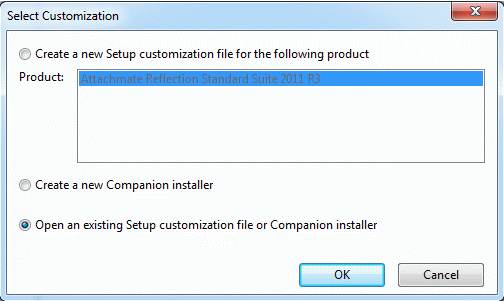
- On the "Add files" panel, manually
edit the path of the files that will be installed to the
[CommonAppDataFolder] location by changing _R2 to _R3. Click Update.
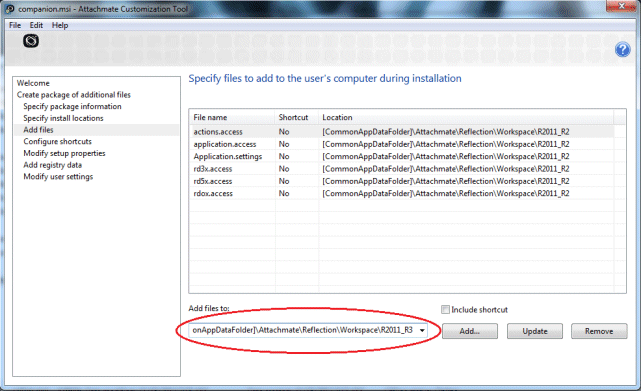
View Full Size
- Save the companion MSI file.
Note: After you install or upgrade to Reflection 2011 R3, you will need to edit the files path location as described in this technical note every time you update user settings using the Attachmate Customization Tool.