Environment
GWAVA 3, 4
Situation
Configuring and Troubleshooting IMAP at the POA
Resolution
Configuring and Troubleshooting IMAP at the POA
Both GWAVA 3.7 and GWAVA 4 need to be able to
establish an IMAP connection with the post office in order to
accomplish various tasks.
Before you do anything, you must consider the location of your POA. If your POA is on the same server as the GWIA you need to be careful how you configure IMAP to avoid any port conflicts. The GWIA by default will be running IMAP on port 143. We recommend you enable IMAP on the POA using port 142 or 144. The following example will assume the GWIA is on the same server as the POA, but if the POA is alone on the server the ports are of no concern.
Open Novell ConsoleOne (make sure you are logged into the Novell Client as admin). Then open your domain. Select Post Office Agents.
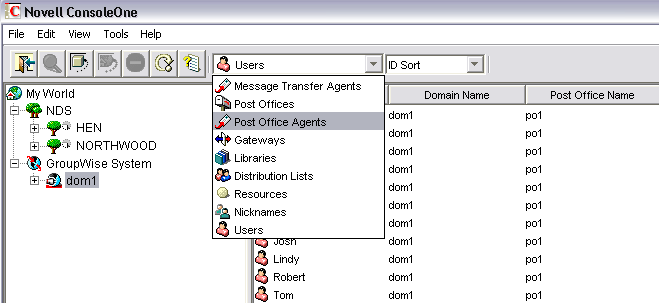
Right-click on your POA. Select Properties.

Enable IMAP
First, Enable IMAP by checking it in the agent settings subsection of GroupWise.
Right-click the GroupWise tab. Select Agent Settings.
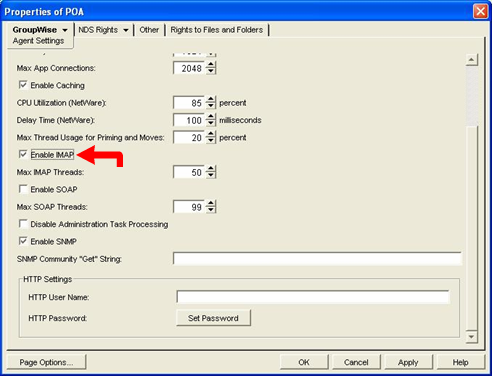
Change IMAP Port
If necessary, change the port number in the network address subsection.
Right-click the GroupWise tab. Select Network Address.
Change the port number (142 or 144).

Verify IMAP Listener Starts
After you have made the appropriate changes click Apply and then Close. The changes will be pushed down to your POA. A message like the following will appear in the agent screen.
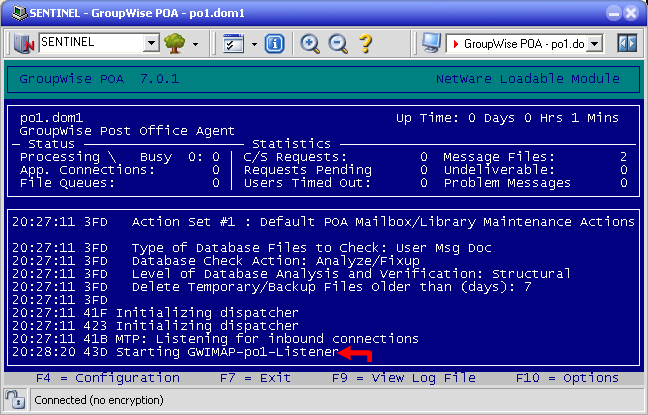
At this point IMAP will be set up and the POA will be listening for incoming IMAP connection on port 142 or 144.
If however, you do not see this line, refer to troubleshooting.
Verify the POA is listening
To verify that the POA is listening, open a command prompt and attempt a telnet connection on port 142 (or whatever port you have specified) as shown below.

You should get a response that looks similar to the one below. Type ao1 logout to exit.
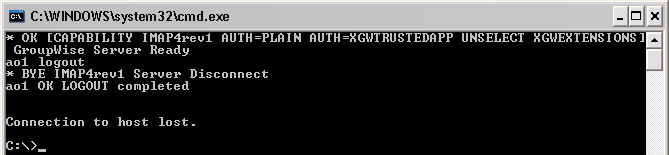
Troubleshooting
If you get a screen that looks like this when you look at the POA screen:
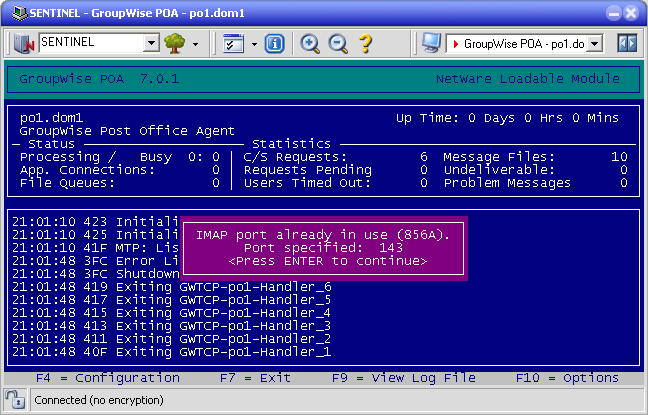
You have a port conflict. The POA will exit after you have seen this message.
Go into ConsoleOne and change the port as shown in the above section Change IMAP Port. Then you will need to rebuild the PO database in order for the POA to use the port you changed upon startup.

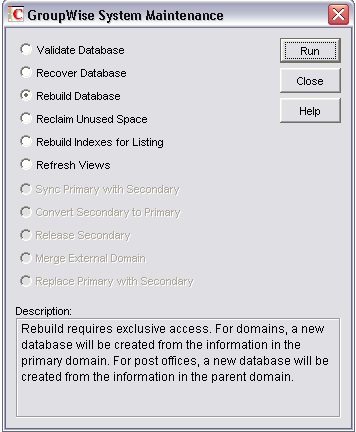
If when you tried the telnet connection and you get the following:

There are four possible reasons for this:
1) The POA is not running. Please verify that the POA is loaded on the NetWare server.
2) You might be using the wrong IP address. Please verify you are trying to connect to the right IP address. You can verify that by typing ipconfig at the NetWare server console.

3) You are using the wrong port number. Please verify the port number by looking at the port in ConsoleOne. Refer to the above section Change IMAP Port.
4)The POA is not listening yet for any incoming connections. Please refer to the section
Verify IMAP Listener Starts. If there is no such message in the POA log, please verify that the settings are correct in ConsoleOne by referring to the above sections Enable IMAP and Changing IMAP Port.
If you get a screen that looks like the following, but the POA dredger or Post Office Scans fail.
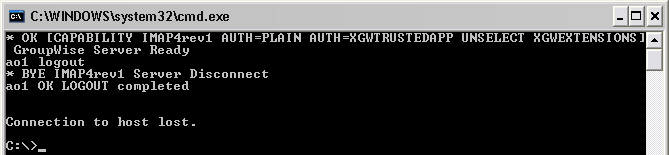
Chances are you are connecting to your GWIA IMAP listener. Verify that you have the right IP address set up and that you are trying to use the right port. Follow the information from troubleshooting section 2 above to verify the information.
Before you do anything, you must consider the location of your POA. If your POA is on the same server as the GWIA you need to be careful how you configure IMAP to avoid any port conflicts. The GWIA by default will be running IMAP on port 143. We recommend you enable IMAP on the POA using port 142 or 144. The following example will assume the GWIA is on the same server as the POA, but if the POA is alone on the server the ports are of no concern.
Open Novell ConsoleOne (make sure you are logged into the Novell Client as admin). Then open your domain. Select Post Office Agents.
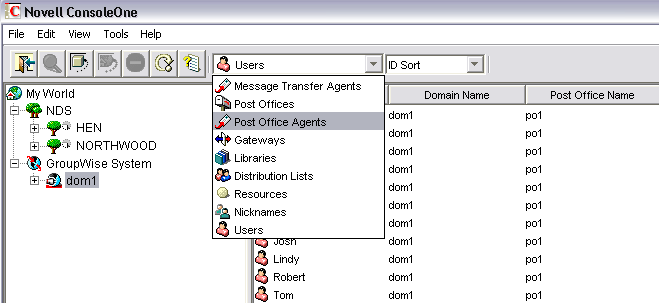
Right-click on your POA. Select Properties.

Enable IMAP
First, Enable IMAP by checking it in the agent settings subsection of GroupWise.
Right-click the GroupWise tab. Select Agent Settings.
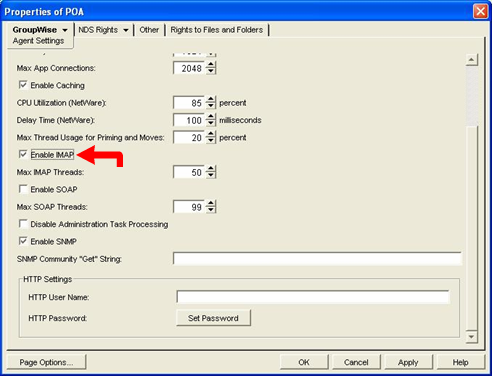
Change IMAP Port
If necessary, change the port number in the network address subsection.
Right-click the GroupWise tab. Select Network Address.
Change the port number (142 or 144).

Verify IMAP Listener Starts
After you have made the appropriate changes click Apply and then Close. The changes will be pushed down to your POA. A message like the following will appear in the agent screen.
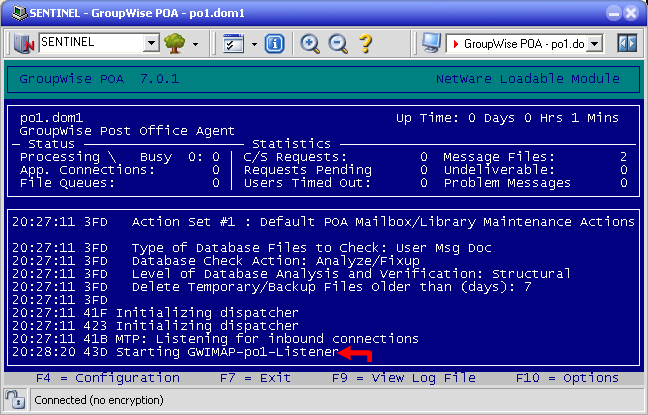
At this point IMAP will be set up and the POA will be listening for incoming IMAP connection on port 142 or 144.
If however, you do not see this line, refer to troubleshooting.
Verify the POA is listening
To verify that the POA is listening, open a command prompt and attempt a telnet connection on port 142 (or whatever port you have specified) as shown below.

You should get a response that looks similar to the one below. Type ao1 logout to exit.
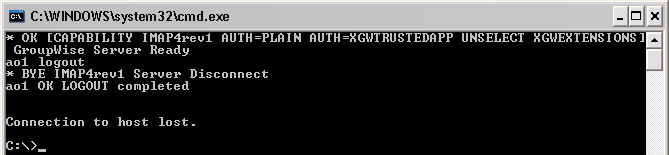
Troubleshooting
If you get a screen that looks like this when you look at the POA screen:
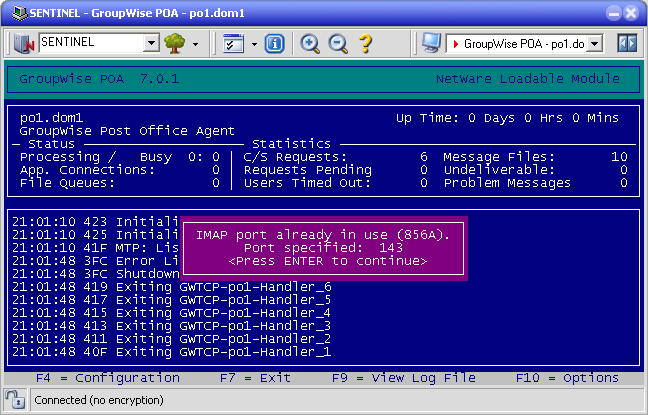
You have a port conflict. The POA will exit after you have seen this message.
Go into ConsoleOne and change the port as shown in the above section Change IMAP Port. Then you will need to rebuild the PO database in order for the POA to use the port you changed upon startup.

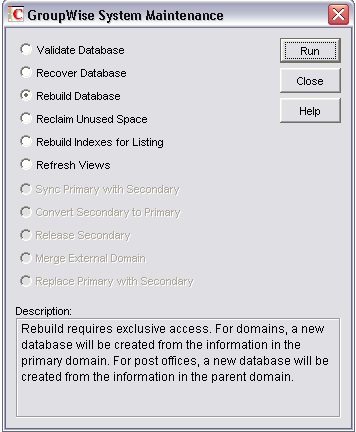
If when you tried the telnet connection and you get the following:

There are four possible reasons for this:
1) The POA is not running. Please verify that the POA is loaded on the NetWare server.
2) You might be using the wrong IP address. Please verify you are trying to connect to the right IP address. You can verify that by typing ipconfig at the NetWare server console.

3) You are using the wrong port number. Please verify the port number by looking at the port in ConsoleOne. Refer to the above section Change IMAP Port.
4)The POA is not listening yet for any incoming connections. Please refer to the section
Verify IMAP Listener Starts. If there is no such message in the POA log, please verify that the settings are correct in ConsoleOne by referring to the above sections Enable IMAP and Changing IMAP Port.
If you get a screen that looks like the following, but the POA dredger or Post Office Scans fail.
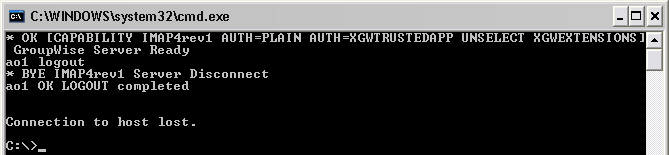
Chances are you are connecting to your GWIA IMAP listener. Verify that you have the right IP address set up and that you are trying to use the right port. Follow the information from troubleshooting section 2 above to verify the information.
Cause
This article was originally published in the GWAVA knowledgebase article ID 120.