Environment
Retain (all version)
Situation
Resolution
There are two ways:
- PDF export
- PST export
PDF export
1) Log in to Retain as a user that has export rights. You can give a user the export right in the user management section of the Retain Server web admin console.
2) Enter the Search Messages section and search for messages that you wish to export.
3) Select the messages to export.
4) Click the export icon.
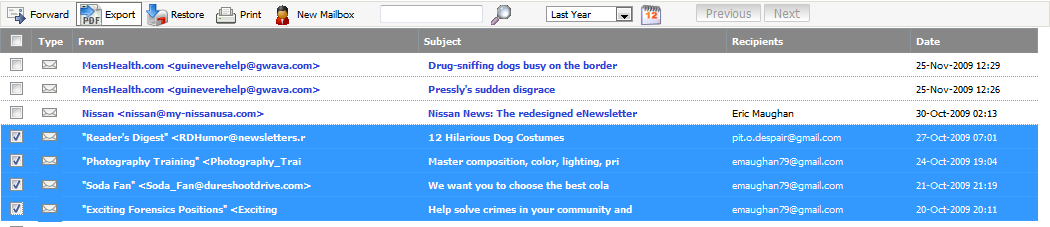
5) Set the export options. The tabs on the Export Messages dialog are for export options that may be set. These include the following:
Core Settings - these are basic settings for exporting. Because the export can take time, you can set an email address to notify when export is complete. There are also title and filename options.
Output- Additional content to include for each message. Basic email address content is always included. You may add other desired fields.
Attachments - Set the attachment options here. You may include/exclude certain attachment types, or you may limit by size.
Miscellaneous - Sets the page size, max PDF file size, and time zone.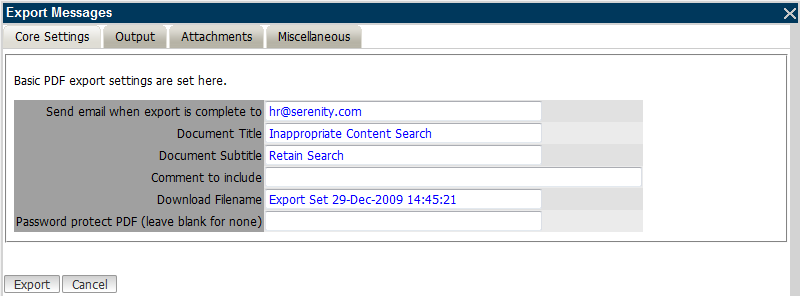
6) Once the notification email arrives stating the export is complete, check the status of the export process using the Exported Items tab. This may also be check prior to receiving the notification. Status will be given here as well.
7) When complete, click on the disk icon to download a PDF file will contain all of the exported messages, searchable through your favorite PDF viewer.
PST Export
You can export select messages to a .pst files using Retain Publisher. Please check the Retain online manual on the Support website.