Environment
Retain (all versions)
Situation
Resolution
To manually start a job:
1. Make sure a job is not currently running.
If a job is running using the same worker, it will not kick off until the other job has been completed.
2. Go to Data Collection | Schedules. Find the schedule for the job you wish to run. You can also create a new schedule.
NOTE: Creating a new schedule. When naming a schedule, you may want to consider giving it the same name as the job and putting "(Single)" at the end of the schedule name. This helps you know which job it goes with and,when selecting a schedule from the job configuration screen,this makes it easy for you to see what schedule to select. Other than that, the name really does not matter so feel free to use a naming convention that works for you.
It is also best to have one schedule object for every job in most circumstances. If multiple jobs are using the same schedule object, then all those jobs will get queued to run one right after the other.
If you have created a schedule, be sure to assign it to the job.
3. If you just created the schedule, this step alone will cause the job to get queued. If the schedule already existed, then proceed to step 4; otherwise, skip to step 5.
4. If the schedule frequency is set to recurring, change it to single. Then change the date, or the minute value of the schedule, to any time in the past.
NOTE: Once the manual job starts, you can then come back into the schedule and change the schedule frequency back to recurring. Changing that setting after the job has started will not affect the current running job in any way.
If the time were 13:04, you could simply change it to 13:03 or any date or time in the past. When Retain sees a change in a Single Frequency schedule and, if that schedule is in the past from the present date/time , it will queue the job associated with that schedule immediately.
5. Login to the Worker's web interface.
http://[ipaddress/hostname]/RetainWorker; or, if multiple Workers are installed and the job is tied to Worker2 or greater: http://[ipaddress/hostname]/RetainWorkerX (where X is the Worker number). See "Installing Multiple Workers On the Same Server (Linux)" or "Installing Multiple Workers On the Same Server (Windows)".
6. On the Configuration tab click Refresh Job Cache Now.
7. Click on the Status tab once the refresh counter reaches 0, you will see the job kick off.
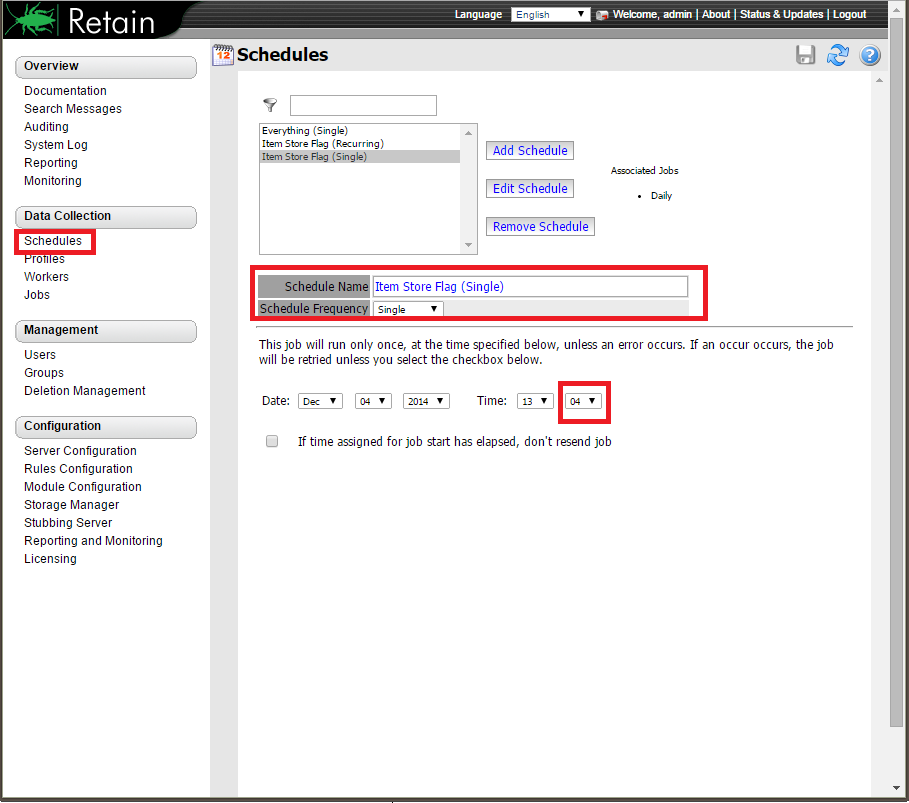
.png)