Environment
Vertigo (all builds)
Situation
How do you import a CSV file to change the User Properties using Vertigo?
Resolution
This feature allows you to change one or more properties for multiple users.
1) Connect to the GroupWise system using Vertigo.
2) Select the System Name at the very top of the tree.
3) On the right select the 'Users' tab.
4) A list of the users and the properties for each user will show up in the window. Right click on any user and select 'Edit Mode'. Once edit mode is turned on you can edit the User Properties for each user by simply selecting the field you wish to edit and modifying the value within that field. This also turns on the feature to Import CSV files.
5) To import a CSV file right click again on any user and select 'Import (User properties updates only)'
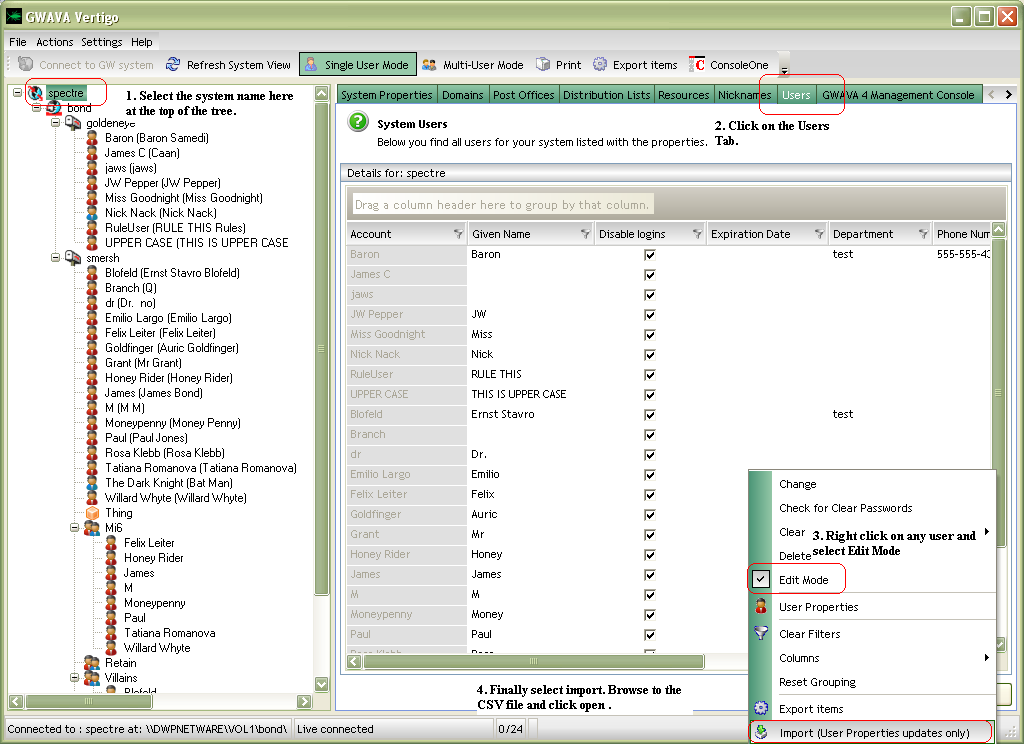
The information within the CSV will automatically change the field that is specified within Vertigo.
For more information on how to create a CSV file to use with Vertigo please click here.
Additional Information
This article was originally published in the GWAVA knowledgebase as article ID 1491.