Environment
Vertigo (all builds)
Situation
How do you create rules for multiple users using Vertigo?
Resolution
Vertigo does not have the ability to create new rules. However, it can serve to help in copying rules to users across the board with just a click of the button.
1) a) Create a GroupWise account or use an account that you can use as a rule repository. Using one mailbox as a centralized rule storage is easier to work with and you can easily remove the rules, edit them, or copy them to other users. This is purely optional, but it makes it easier to work with especially when using Vertigo.
b) Login to this user via the GroupWise client.
c) Click Tools | Rules. Create the rules. Vertigo is not able to create new rules itself hence the reason to use GroupWise.
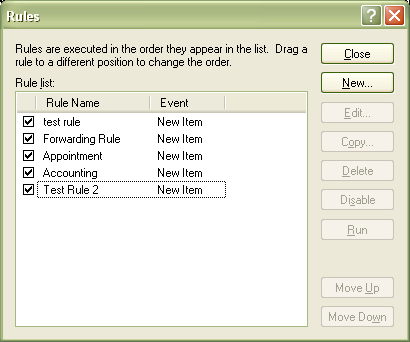
2) a) Login to Vertigo.
b) Select the account on the left panel that contains the rules. On the right panel select the rules tab.
This will show you the rules for the account.
c) Select the rules you wish to copy. For multiple hold down the CRTL key and click on each rule. Click the "Copy" button on the right side.
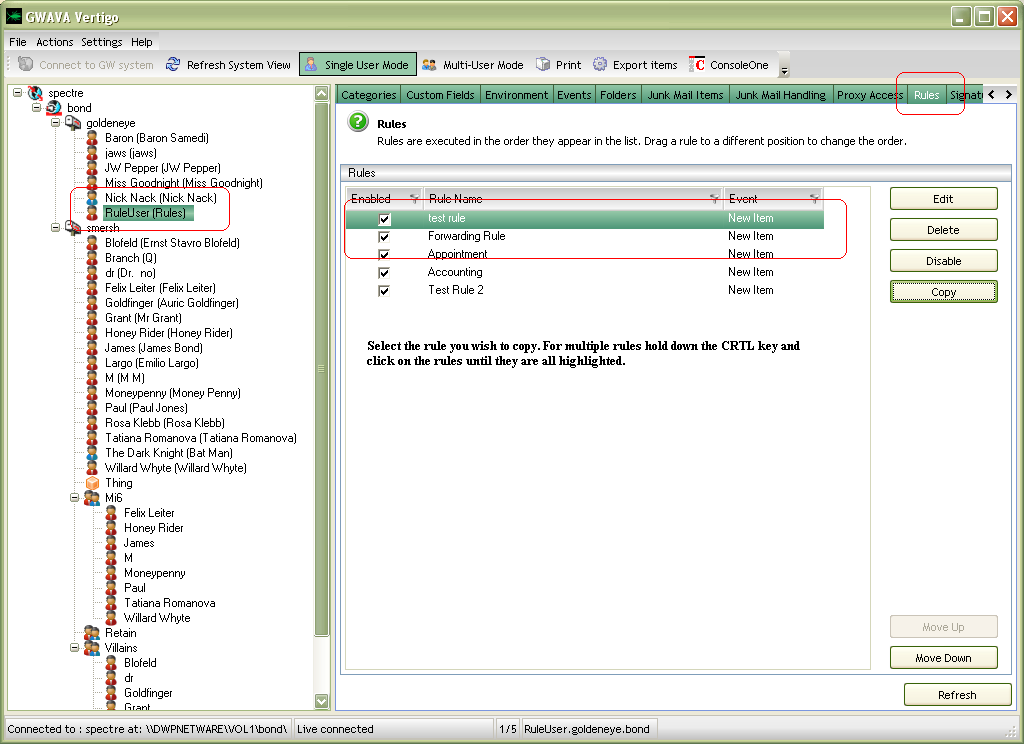
d) Select the users you wish to copy the rule. Hold the CRTL key and click to select multiple. Click OK when you are finished.
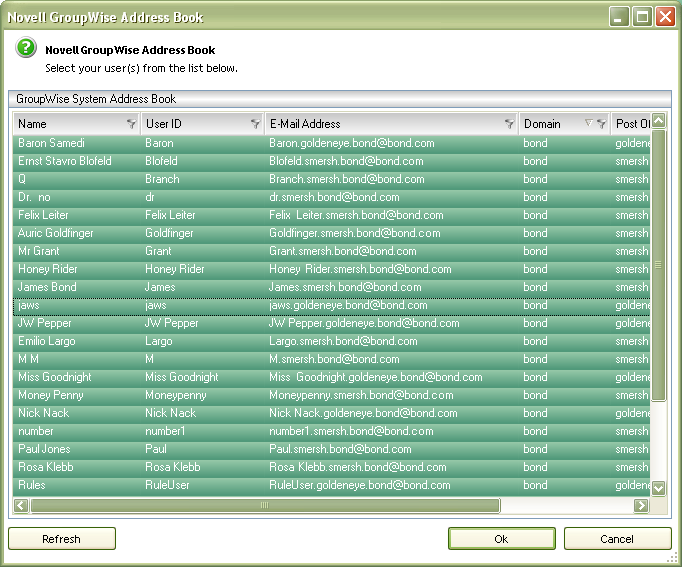
e) A status window will appear and begin to copy the rules to each of the mailboxes that was selected. When it is finished just click Close.
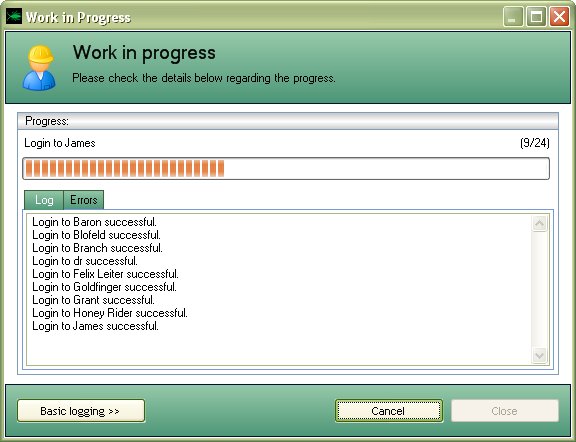
Additional Information
This article was originally published in the GWAVA knowledgebase as article ID 1343.