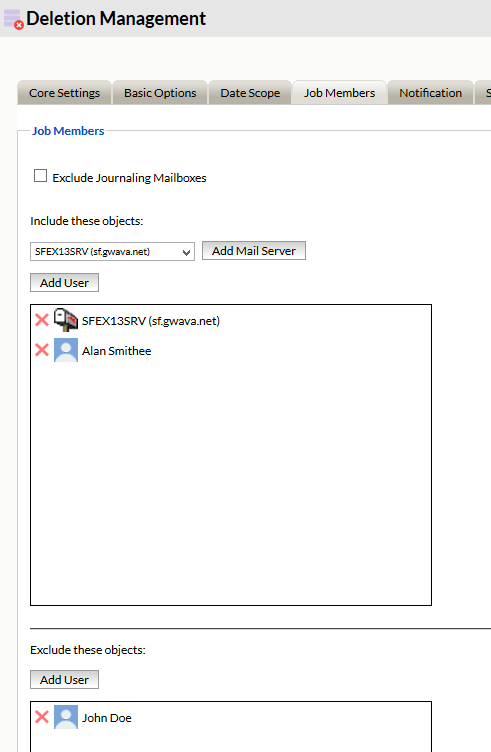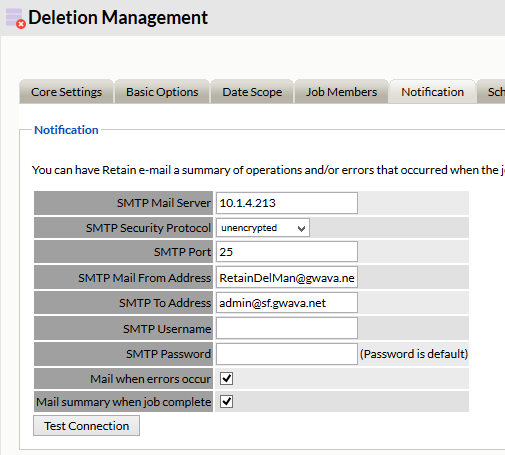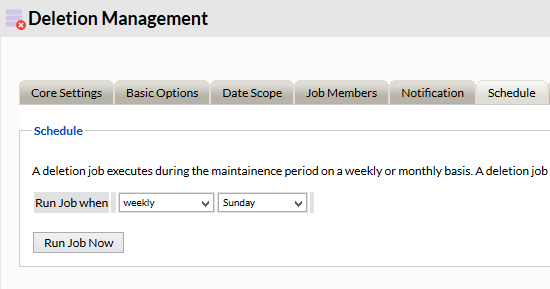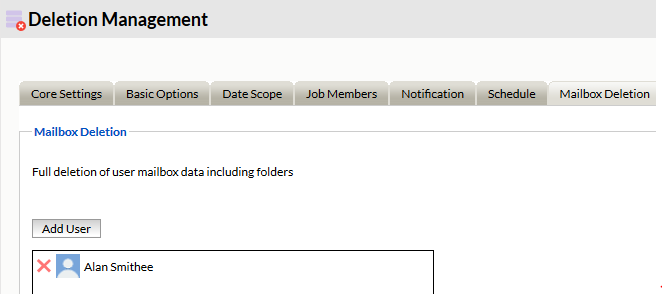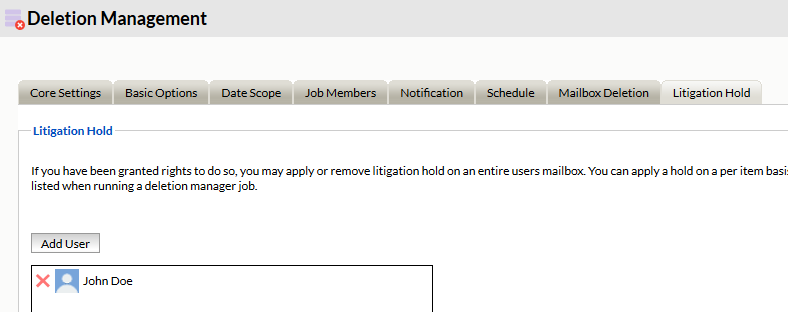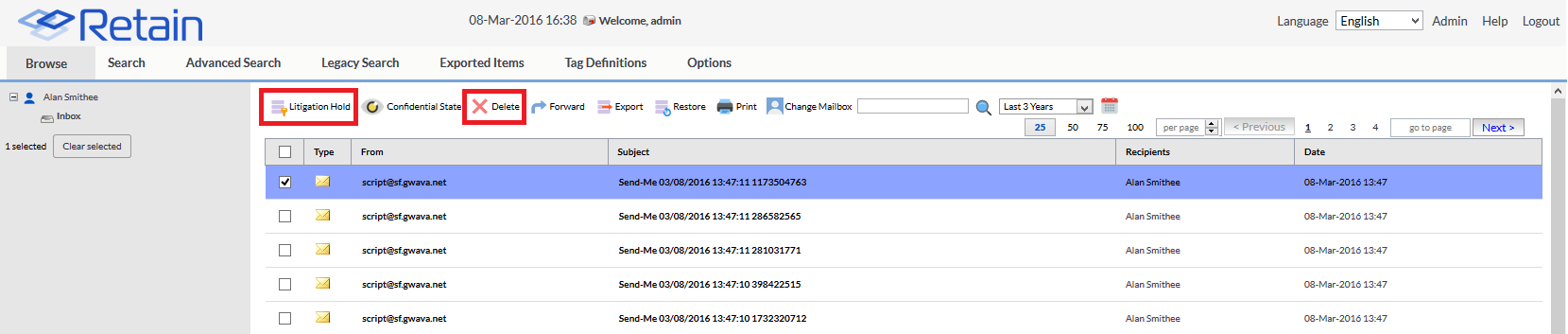Environment
Retain 1.62+, 2.x, 3.x, 4.x
Linux and Windows
Situation
Resolution
The Deletion Management Tool in Retain gives administrators the option to remove older archive messages out of the Retain Archive system. Primarily, administrators use this tool to remove messages that no longer need to be retained because they have passed out of the retention period of their organization's retention policy.
Deletion Management does not require a Retain Worker in order to run. However, it does run as a job on a schedule basis during the maintenance cycle. There is only one job and only one schedule you can setup for Retain for Deletion Management.
Go through each of the tabs below in Deletion Management to setup and start using Deletion Management.
Core Settings
To enable Deletion Management check Job Enabled to start running the Deletion Management job.
In the drop down menu you have two options:
- Generate a report but don't delete messages
- Delete messages as they are processed.
The report is beneficial to see what the Deletion Management could delete if it were to delete messages. The report can be e-mailed to the administrator. The setup of the administrator e-mail is found in the Notification tab under Deletion Management. The report will also be created and saved in the archive directory of the Retain server. The report is limited to the first 10,000 items to be deleted to keep the file size reasonable.
To delete messages select: Delete messages as they are processed.
Basic Options
This tab is a little counter-intuitive. If no items are checked then all items will be available to be deleted. If you check an item then only that type of items will be eligible for deletion. Generally, you will want to leave this tab in the default state.
Data Scope
The date scope allows for the limiting of when messages must be before they are eligible for deletion. There are four options:
- Date Stored in Retain
- Creation Date
- Expiration Date
- Delivered Date
The standard and default is Date Stored in Retain. This is often the safest option but is only reasonable if Retain has existed in your organization for a long time.
Deleting based on Creation date is not recommended as the creation date of an email message can be set to anything the sender wants. While this is fine most of the time some spam is set into the far future and would remain in the system long after it is no longer needed.
The Expiration Date can be set in the job. This is the best option if your organization has a Retention Policy in place. Here you can set the expiration date of the new messages that Retain dredges from your email system. This can be set in Days/Weeks/Months/Years. You can add rules for different folders by clicking on Add. Unfortunately, we have learned from experience that users tend not to follow the rules, so it is not recommended to use this feature. If your organization requires different retention periods for different users it is best to organize them into distribution groups and run separate jobs against each group with the correct retention period. If individual items need different retention periods, we recommend using the longest period.
The Delivered Date is the most commonly used method of selecting messages for deletion from the Retain system. The delivered date is set and saved with the message by the receiving email server and does not change.
The job can be set to delete message older than n Days/Months/Years. This is simple and can be set to, for example 10 years using delivered date, and every week Retain will delete messages delivered more than 10 years ago.
Messages can also be deleted from between two specific dates.
Messages imported with PST Importer or the PAM Tool will not have expiration dates set, since a job did not import the data. It would be best to use Delivered date for deletion.
Job Members:
There must be a targer post office or user specified for a job to run successfully. Users can be excluded if they need to be retained, but Litigation Hold may be a better option.
Notification:
The Notification tab is where you set the connection and email address Retain will send deletion management error, summary and reports to. This is filled in automatically from the Server Management/Notification options, but they can be changed here if another administrator needs to be alerted. Additional To: addresses can be added by comma separating the addresses. For example: admin@gwava.net,auditor@gwava.net,cio@gwava.net
If you choose the option to only generate a report under Core Settings this is where the report will be sent to. Note: This report is NOT sent when the deletion job is complete, but only when the deletion job has compiled the list of items to remove. You will have to monitor the RetainServer log to determine when the deletion job is truly complete.
The RetainServer log will tell you when the deletion job finished when you see:
[DumpsterThread] INFO com.gwava.deletion.DumpsterDiver - Dumpster dive completed
[DumpsterThread] DEBUG com.gwava.deletion.DeletionJobFactory - Dumpster Thread ending
Schedule:
This is a schedule to determine which day of the month or day of the week you wish to run the job. The job will run during the maintenance run. This is usually run in the night at 1:00 AM by default. This can be adjusted by going into Retain Server Configuration---Maintenance tab. You may also change the frequency of the time that this runs.
To run a manual deletion job click on the Run Job Now button.
Mailbox Deletion:
Individual mailboxes may be completely removed from Retain. The only item remaining will be the user name which will be seen in the address book.
Litigation Hold:
Litigation Hold is a lock placed on users that will prevent items being deleted from the database and storage area. Because Retain impliments single instance storage if an item is linked to a user under litigiation hold the item will not be deleted though the link will be removed from users that are not under a hold.
Search Messages:
Deletion Mangement is also used in Search Messages where an admin user or a user given "Delete personal Messages" rights can delete individual messages. Litigation holds on individual messages can be placed by an admin user or a user given "Apply or remove litigation hold." We do not recommend giving users these rights but an audit type user may need to be given litigation hold rights.
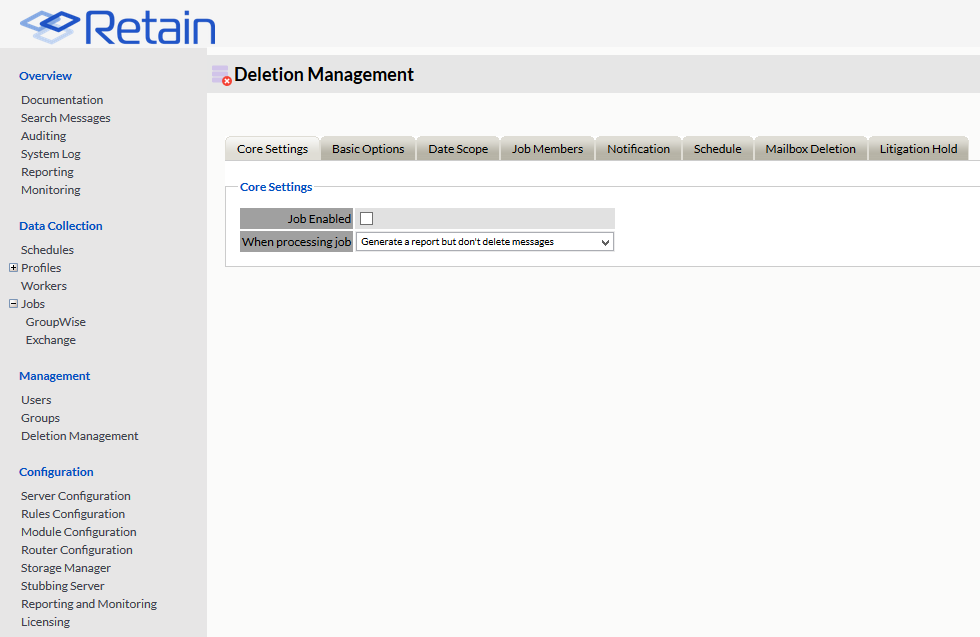
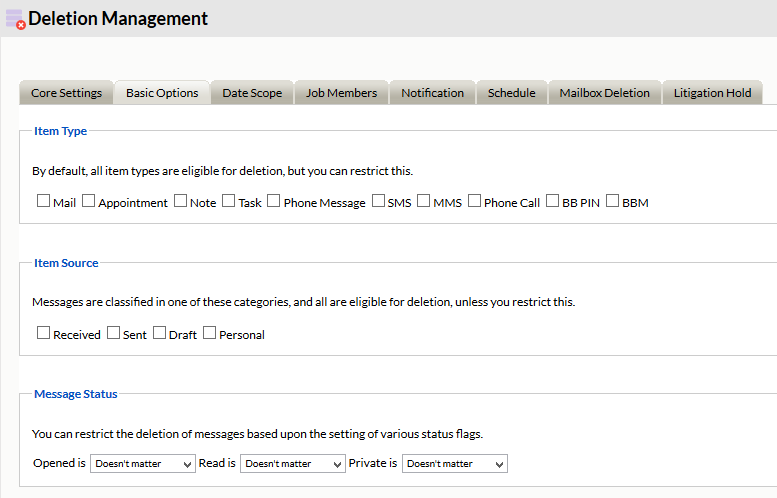
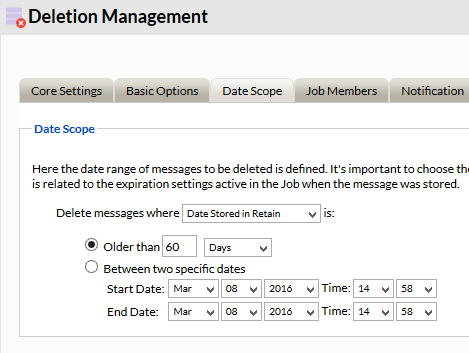
.png)