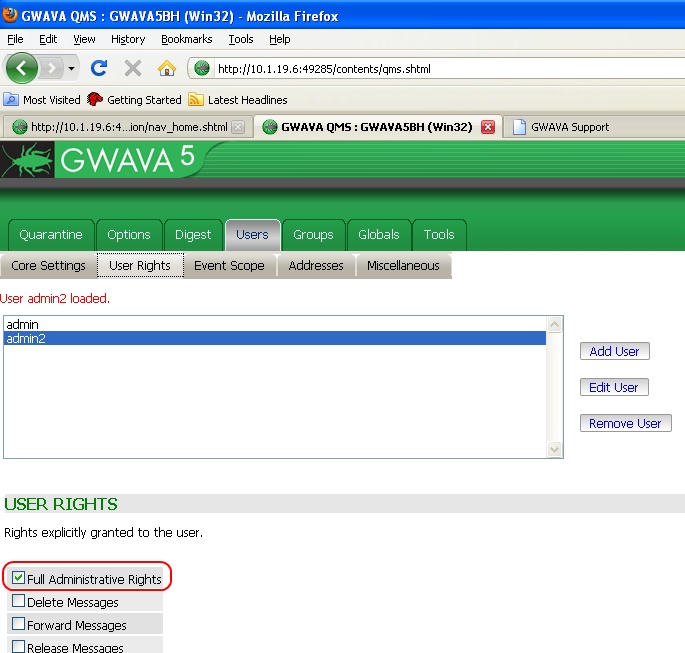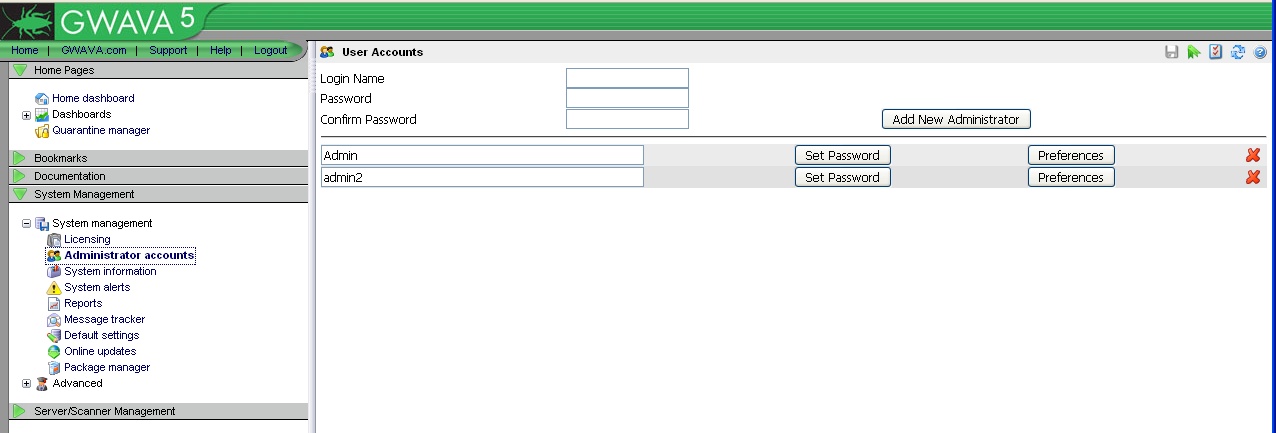Environment
GWAVA 4.5 and up
Situation
When logged in as Administrator in QMS, all of the Admin options are missing.
Resolution
This can easily happen if there are more than one Administrators for GWAVA, or can happen by mistake. Follow these steps to solve the issue:
1) Check the user's settings in QMS.
Log in to QMS, using another Administrator's credentials, and go to the 'Users' tab, and then click on the 'User Rights' sub-tab.2) Create a new Administrator account.
In this example, 'admin2' had lost the 'Full Administrative Rights' and one way to resolve this issue is to give the admin user, Full Administrator Rights, using another admin, in this case 'admin2' was given rights back by user 'admin.'
If there is only one user with full administrative rights, then follow step 2.
Admin privileges in GWAVA Management Console are still valid and are separate from the privileges in QMS. A new admin account must be created to be able to give the original admin 'Full Administrative Rights' in QMS.
Log in to the GWAVA Management Console.
Browse to System management-> System management-> Administrator accounts.
Type in a 'Login Name', password, and then type the password again in the 'Confirm Password' field. Then click 'Add New Administrator.'
Now log in to QMS with the new Administrator account, which will have the 'Full Administrative Rights' by default.
Go to the 'Users' tab again and select the original Admin user that lost admin rights, then select the 'User Rights' tab.
Select the 'Full Administrative Rights' checkbox so that it is now checked, and then click on the disk icon to save changes.
Now the original Admin user should have all administrative rights in QMS again, and the new Admin user can either be deleted or left alone.
Additional Information
This article was originally published in the GWAVA knowledgebase as article ID 1845.