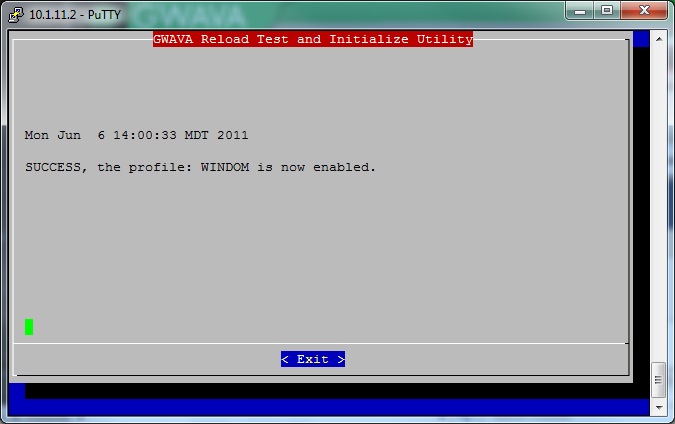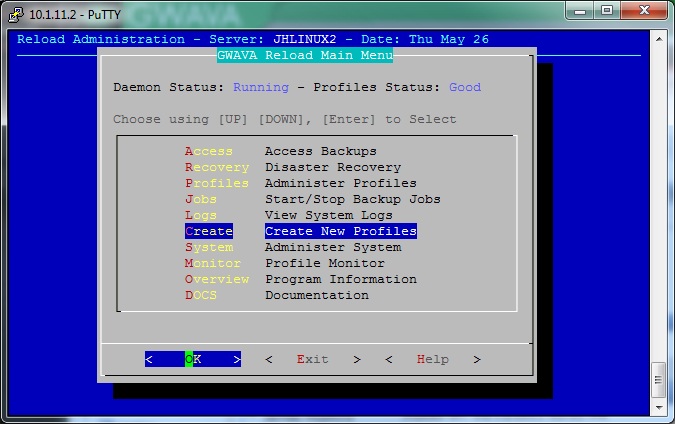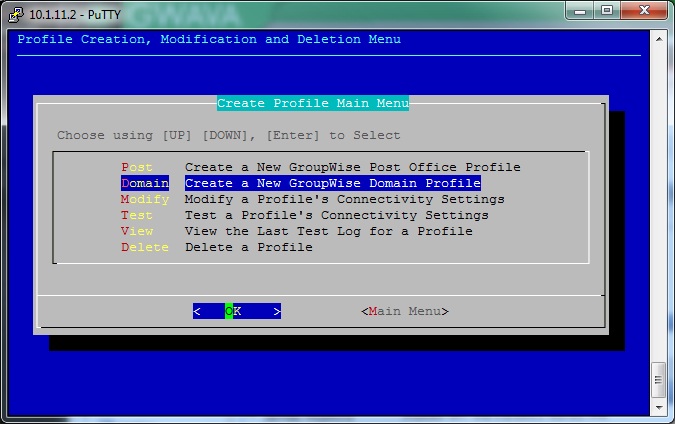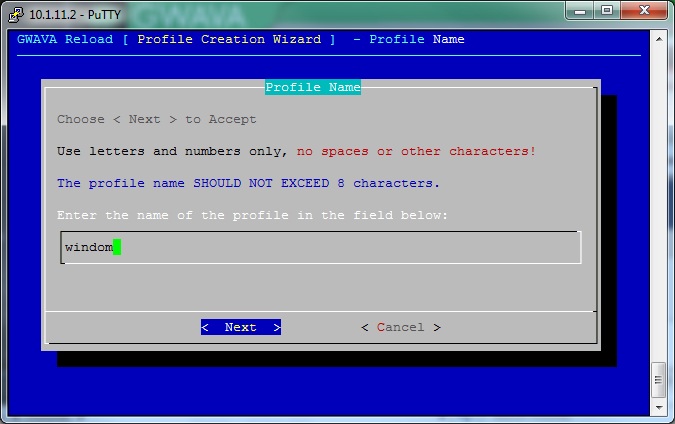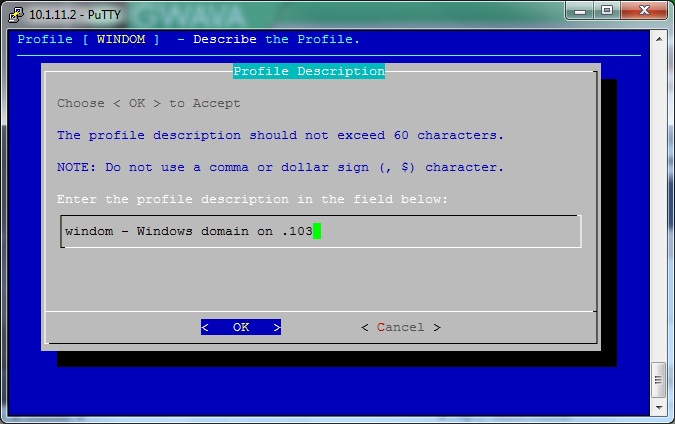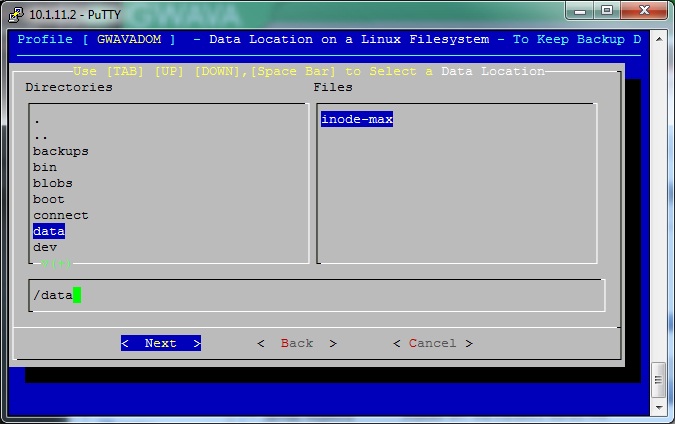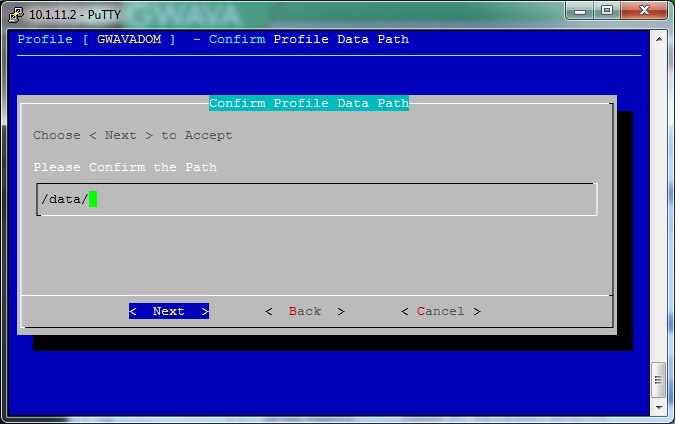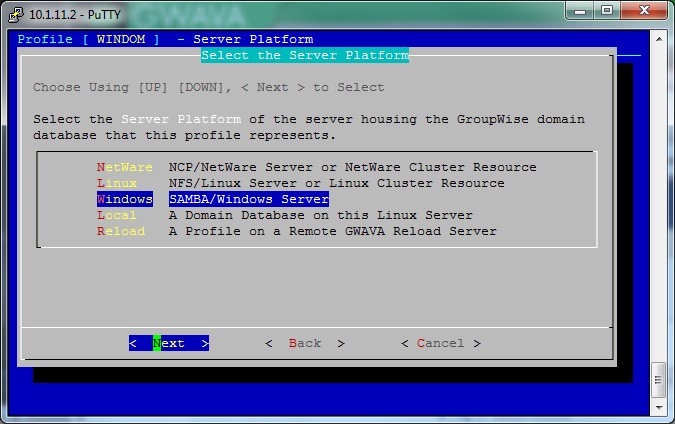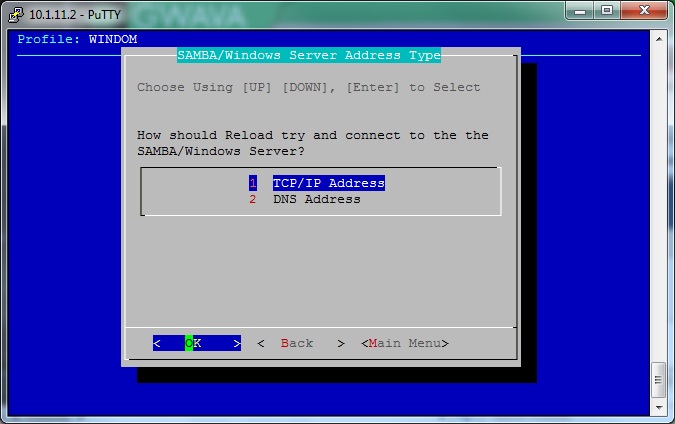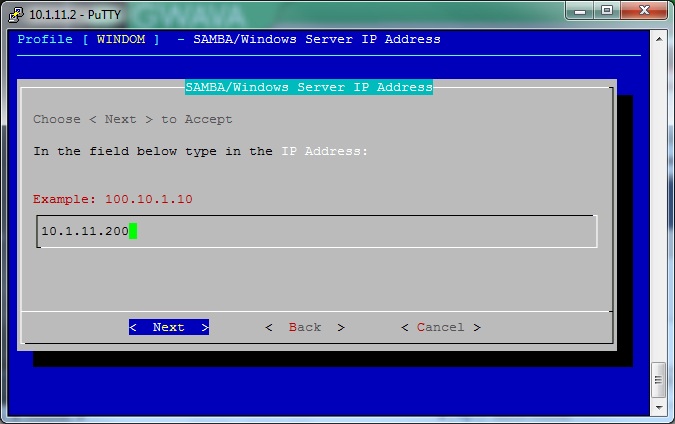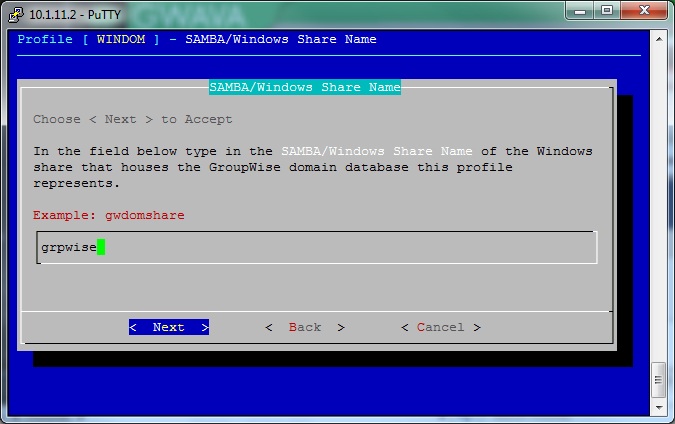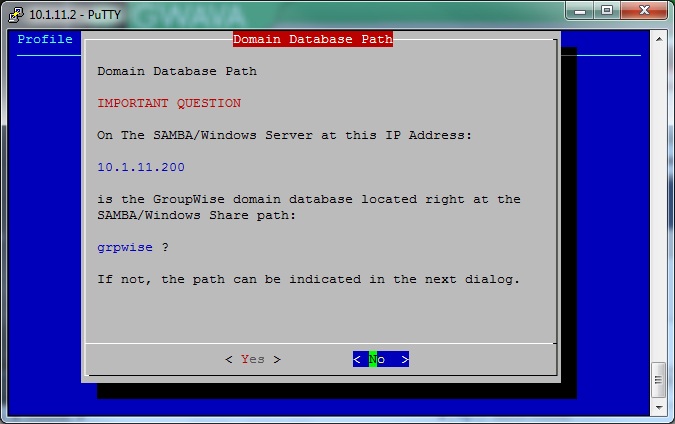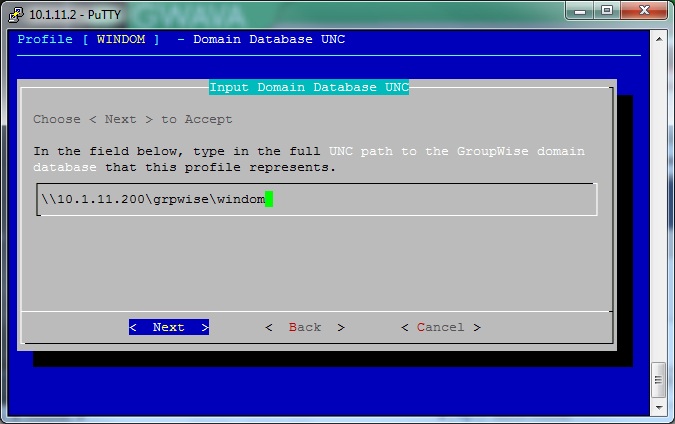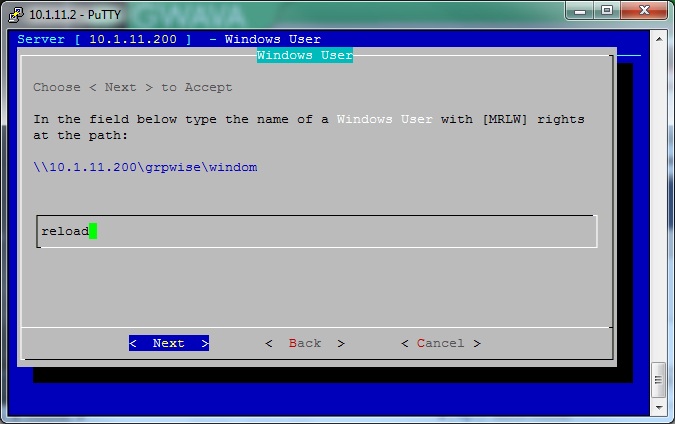Environment
Reload (all versions)
Situation
Resolution
The GroupWise domain directory has to be shared on the Windows server and then a profile has to be created in Reload.
Create the Windows Share on the domain directory (the steps are not included because the steps are different depending on the version of Windows)
Creating a Reload profile from the Reload Console Administration:
From a terminal Window or putty session you can launch the Reload Console Administration by typing "reload" at the prompt.
1) Select "Create - Create New Profiles".
2) Select "Domain - Create a New GroupWise Domain Profile".
3) Enter the name of the profile, the domain name is recommended.
4) Enter a profile description. If entered the description will be displayed on the web page. (Optional)
5) Enter the location for the backups on the Reload server. This will be the parent directory for the backups, the install will create a directory using the profile name off of the directory you specify.
6) Confirm the path.
7) Select the Server Platform of the server housing the GroupWise domain.
8) Select how Reload should connect; TCP/IP or Host Name.
10) Enter the IP address of the GroupWise server.
11) Enter the Windows share name.
12) The Domain database is in a directory off of the shared directory so select No.
13) Enter the full UNC path to the GroupWise domain.
14) Enter the Widows user, minimum righs are [MRLW].
15) Enter Windows user password.
16) Verify the summary and then select OK to Test the profile which will also enables the profile.