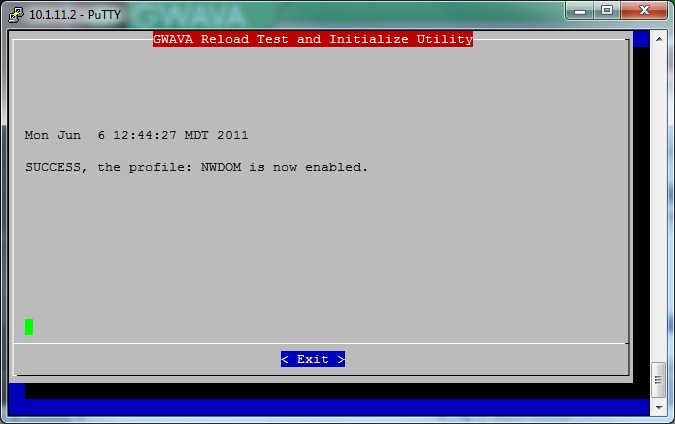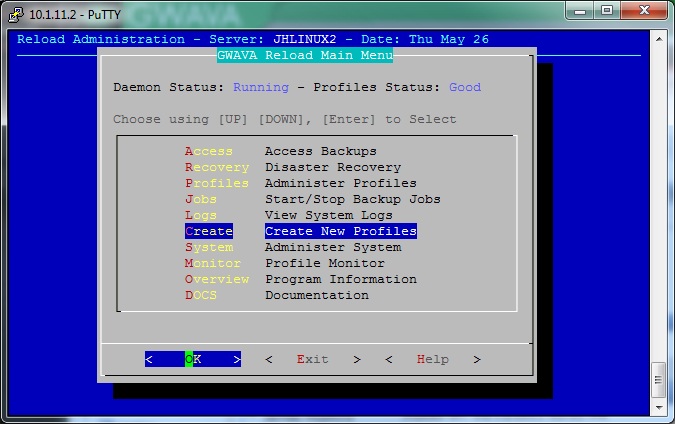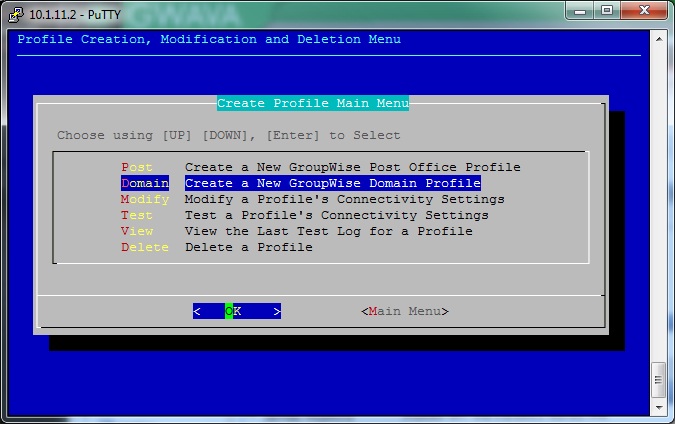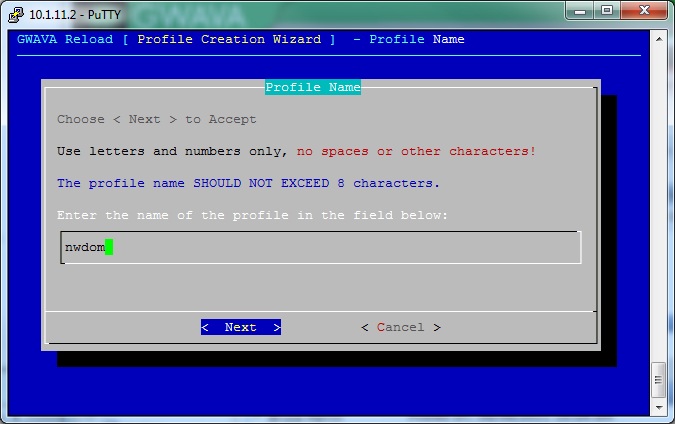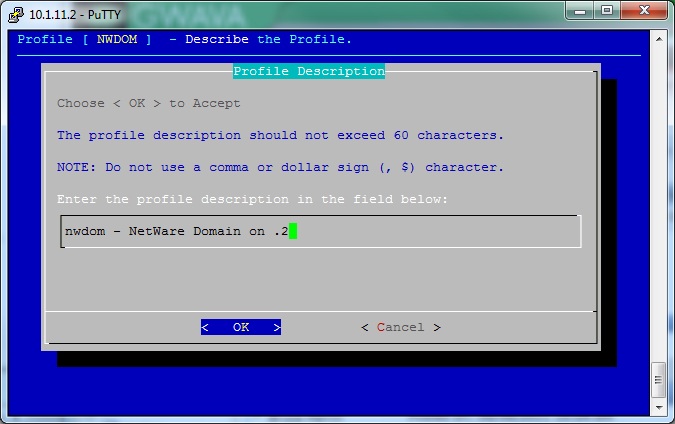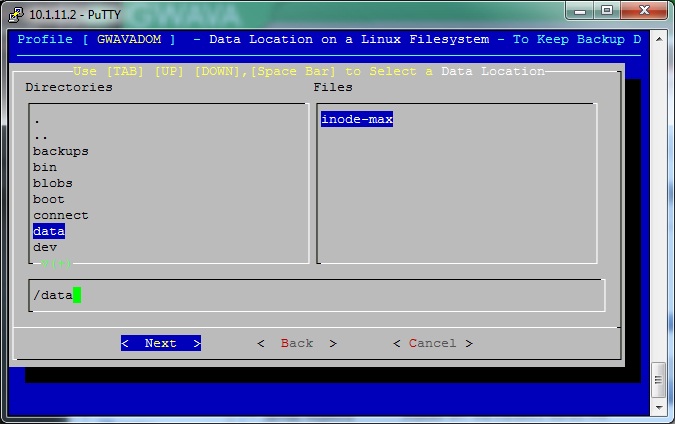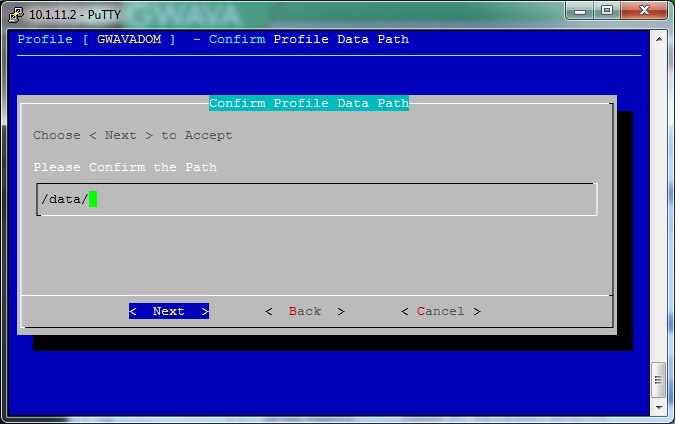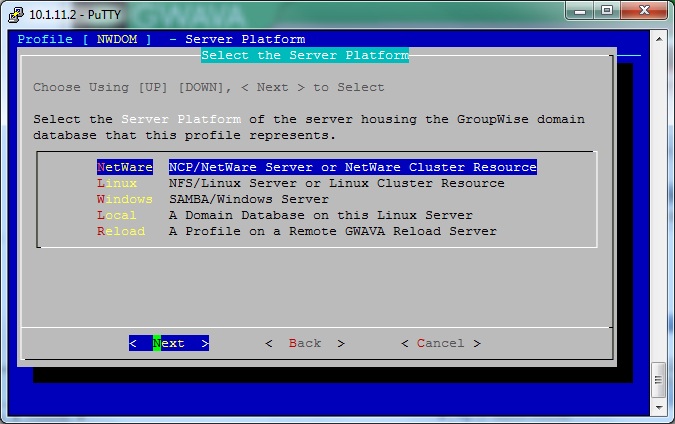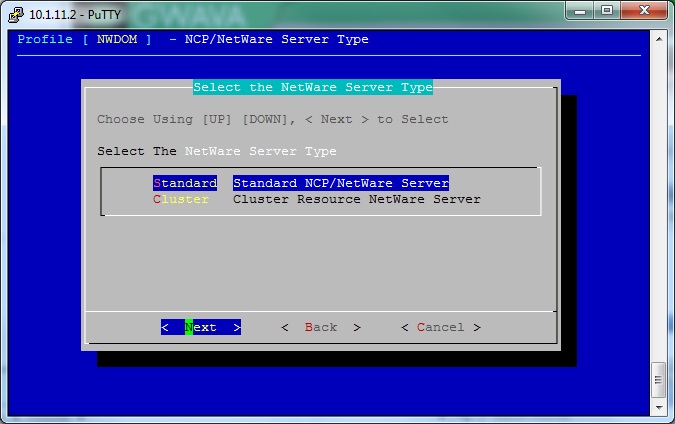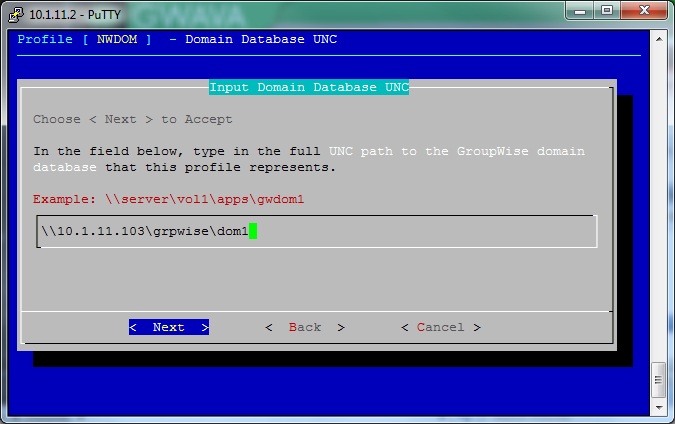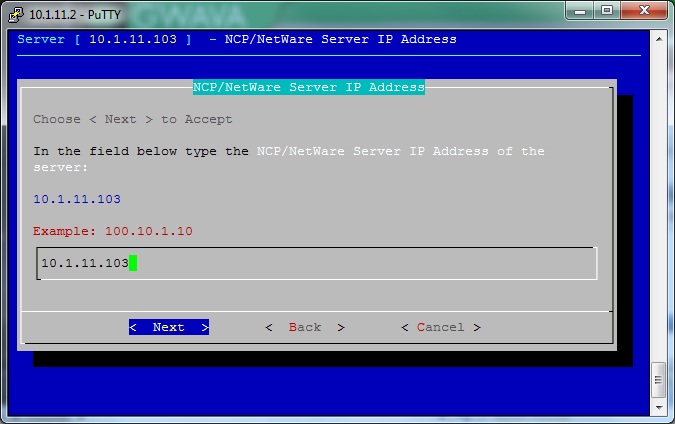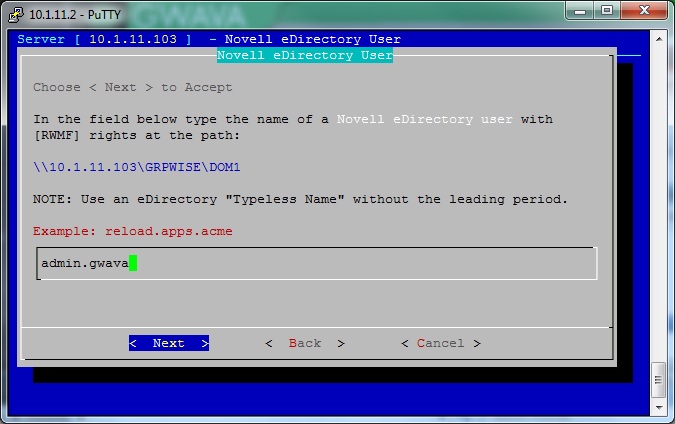Environment
Reload (all versions)
Situation
Resolution
The profile needs to be created in the Reload Console Administration.
From a terminal Window or putty session you can launch the Reload Console Administration by typing "reload" at the prompt.
1) Select "Create - Create New Profiles".
2) Select "Domain - Create a New GroupWise Domain Profile".
3) Enter the name of the profile, the domain name is recommended.
4) Enter a profile description. If entered the description will be displayed on the web page. (Optional)
5) Enter the location for the backups on the Reload server. This will be the parent directory for the backups, the install will create a directory using the profile name off of the directory you specify.
6) Confirm the path.
7) Select the Server Platform of the server housing the GroupWise domain.
8) Select the Netware Server Type. Standard (not Clustered) or Clustered.
9) Enter the UNC path to the GroupWise domain database.
10) Select how Reload should connect; TCP/IP or Host Name.
11) Enter the Novell eDirectory user with [RWMF] (this is the minimum rights).
12) Enter the Novell eDirectory Password.
13) Verify the summary and then select OK to Test the profile which will also enables the profile.