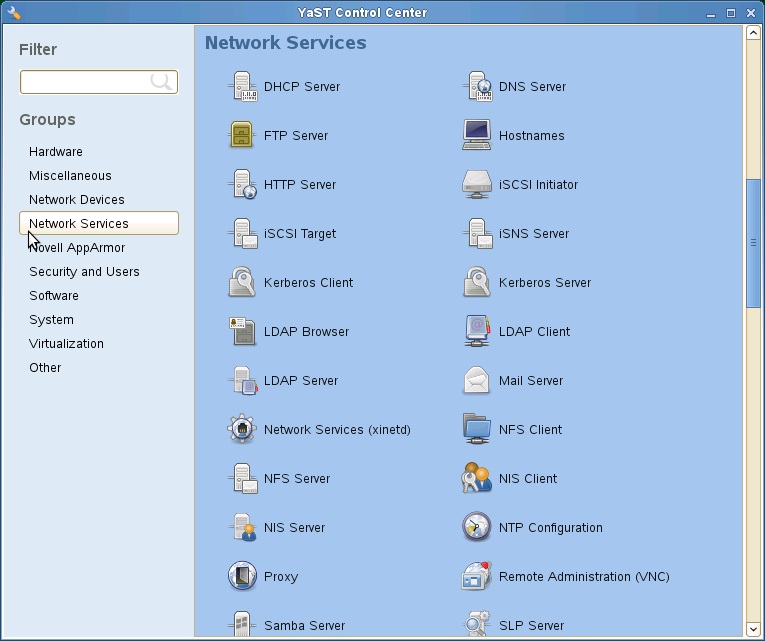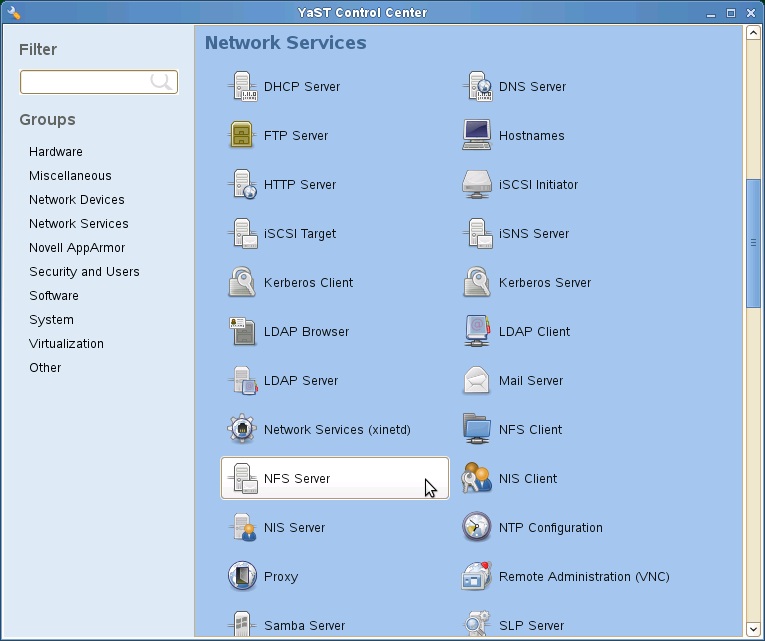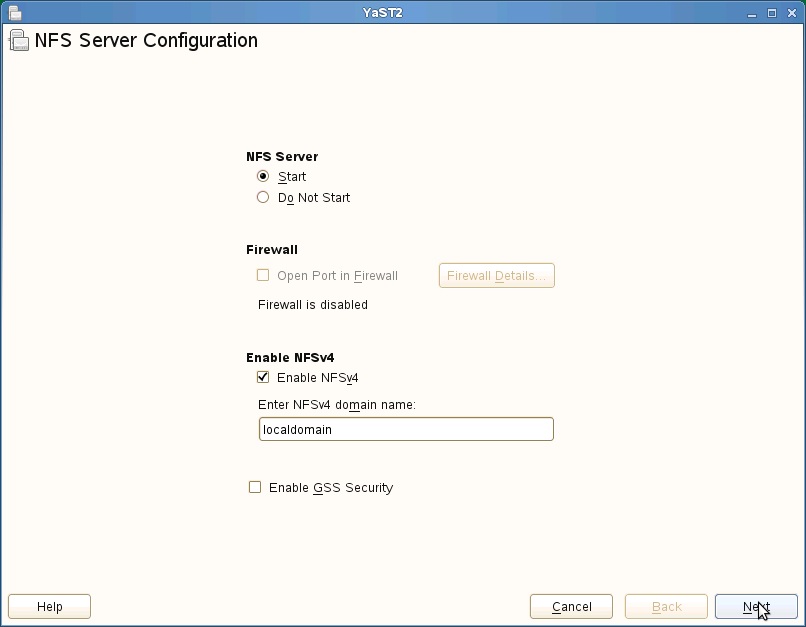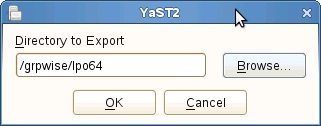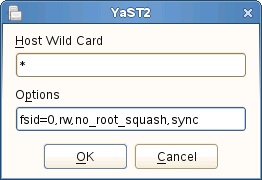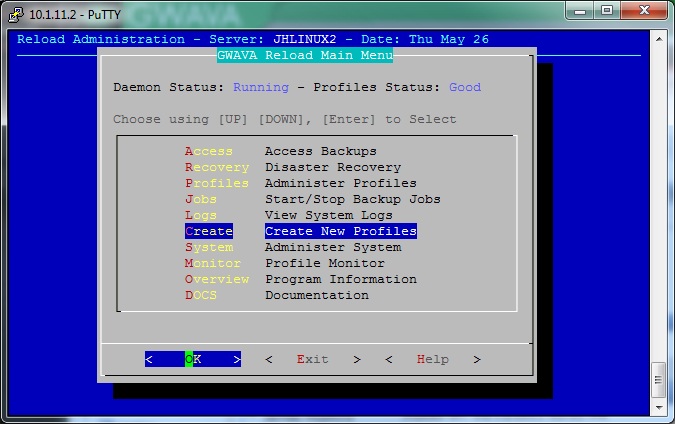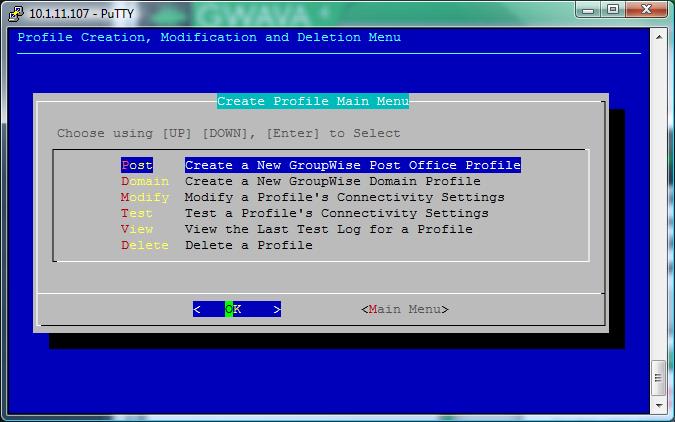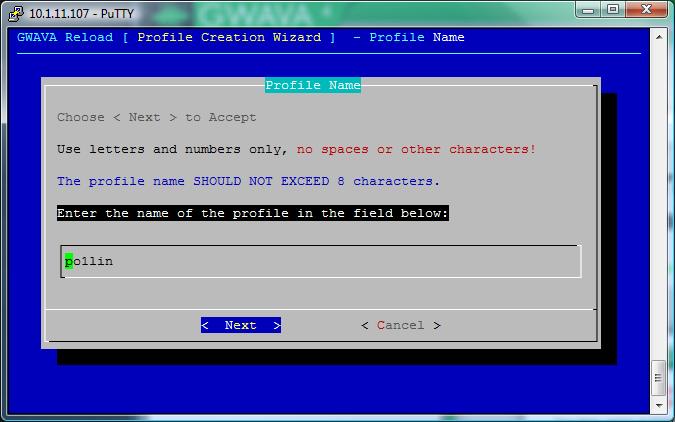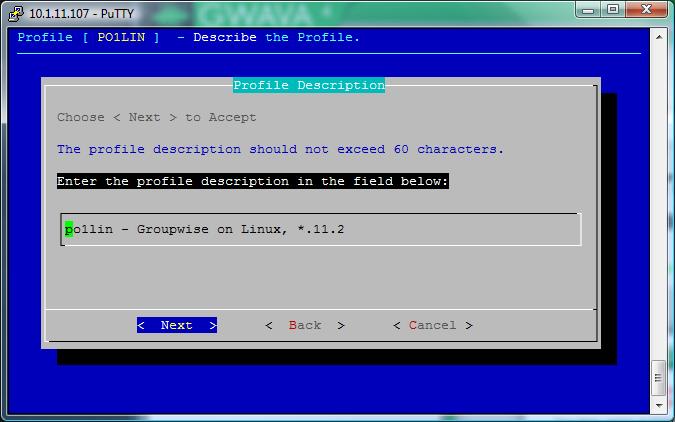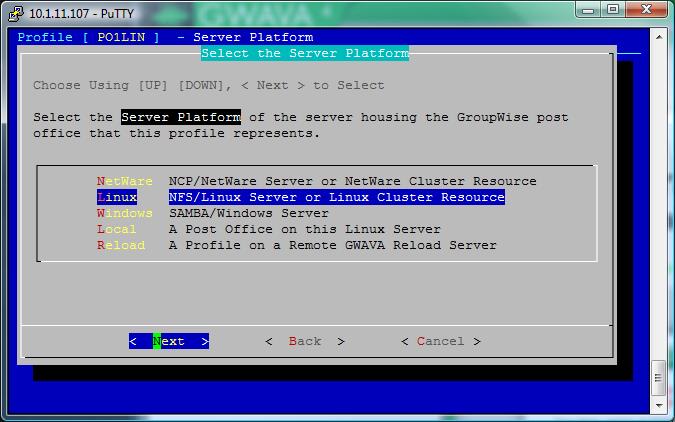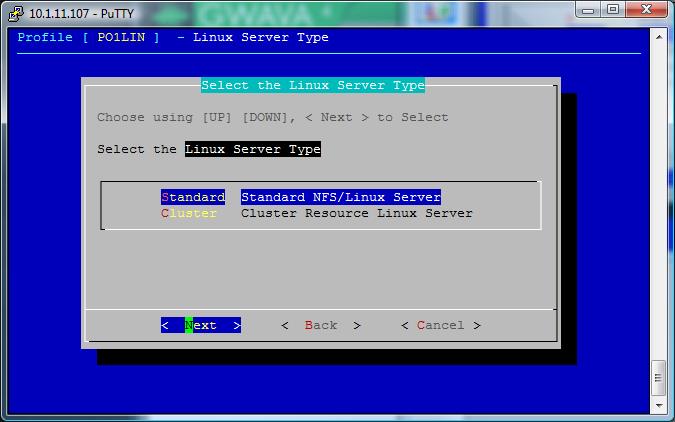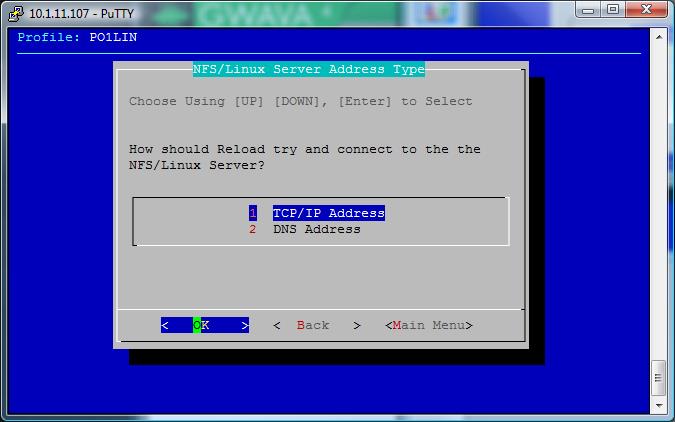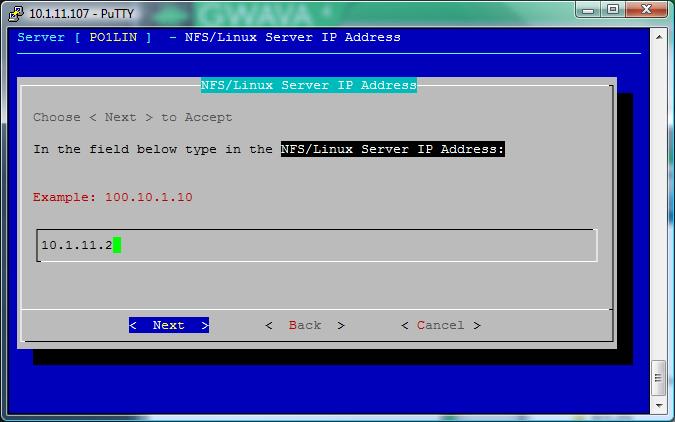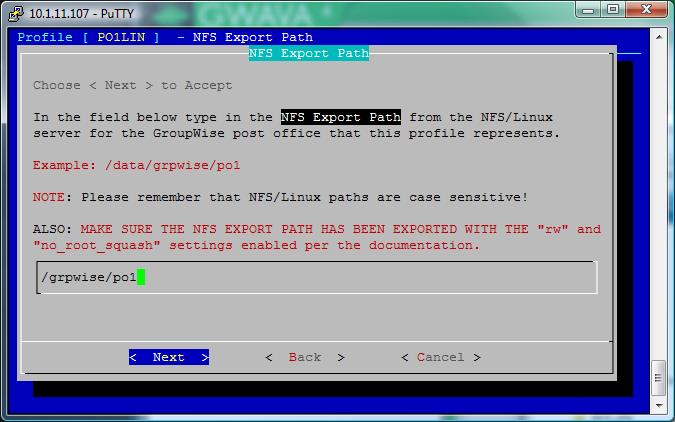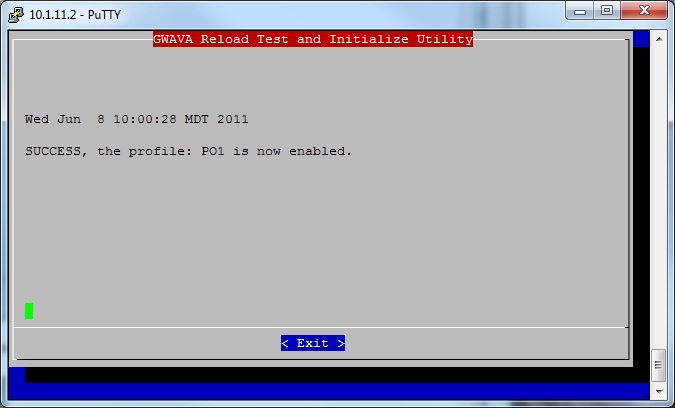Environment
Situation
Resolution
The GroupWise post office directory has to be exported (NFS Srerver) and then the profile has to be created in Reload.
Creating the NFS Server Export (using GUI):
Load YAST to create the NFS Server on the Linux server running the GroupWise agents:1) Under Groups click on "Network Services".
2) Click on "NFS Server".
3) Select "Start" and leave all other defaults and click "Next".
4) Click on "Add Directory" and then browse to the post office directory and click on "Choose".
5) After choosing the post office directory then click "OK".
6) Leave the Host Wild Card as " * ".
7) Options, change "ro" (Read Only) to "rw" (Read Write), and add "no_" in front of "root_squash".
Creating a reload Post office profile from the Reload Console Administration:
From a terminal Window or putty session you can launch the Reload Console Administration by typing "reload" at the prompt.
1) Select "Create - Create New Profiles".
2) Create a New GroupWise Post Office Profile.
3) Enter the name of the profile, the post office name is recommended.
4) Enter a profile description. If entered the description will be displayed on the web page. (Optional)
5) Enter the location for the backups on the Reload server. This will be the parent directory for the backups, the install will create a directory using the profile name off of the directory you specify.
6) Confirm the path.
7) Select the Server Platform of the server housing the GroupWise post office.
8) Select the Linux Server Type. Standard (not Clustered) or Clustered.
9) Select how Reload should connect: TCP/IP or Host Name.
10) Enter the IP address of the GroupWise server.
11) Enter the NFS Server Export Path of the post office directory that was created on the GroupWise server.
12) If the full post office path was exported, select Yes.
13) Verify the summary and then select OK to Test the profile which will also enables the profile.