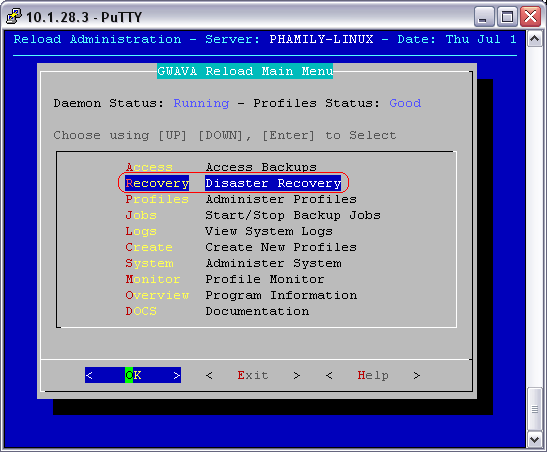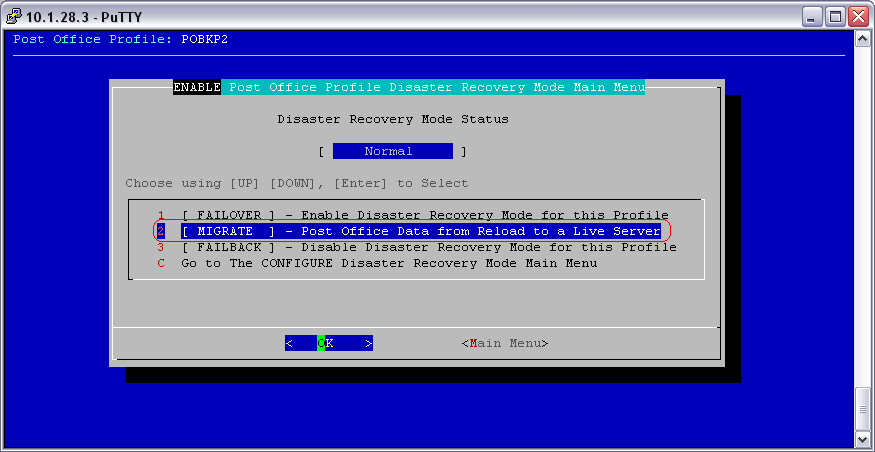Environment
Reload (all versions)
Situation
Resolution
This article gives the steps (with screenshots) for performing the migration within the Reload console while NOT in disaster recovery mode. The migration steps (and menu) while in disaster recovery mode are different.
Regardless there are many other steps involved, including planning, which are covered in more comprehensive documents:
All Migration utilities are under 'Disaster Recovery' in the Linux Reload Administration Console:
1) Under disaster recovery in the admin console, select the PO that you would like to migrate. Then go to the Migration option:
2) Then go through steps 1 through 4 - See Notes below for more pointers.
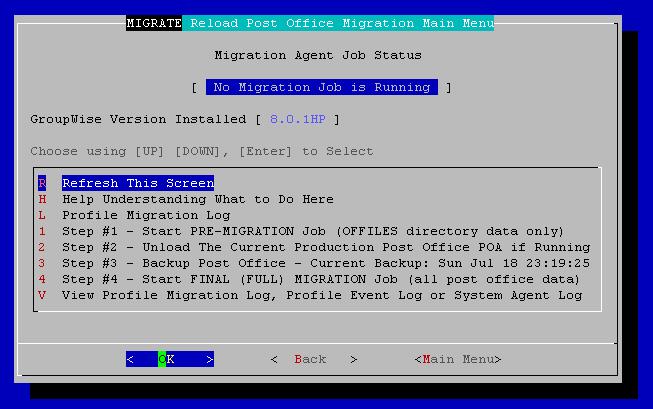
- The pre-migration can take quite some time, as it is over 80% of your PO. You should receive an email notification when it has been completed. But, you can also check the logs if notifications have not been configured.
- Skip this steps 2 & 3 if your GroupWise post office is no longer live.
- If your GroupWise post office is still live, you will want to perform steps 2 & 3 to assure that the latest unaltered copy of the post office is contained on the Reload server. This will gather all mail that came in since the last backup of the postoffice.
After that migration has been completed, the post office data migration is all done. However there are some suggestions on the route you can take with the GroupWise system after the Migration.
Note: these are not supported by GWAVA and GWAVA Support will not be able to help you with these steps.
- Connect to the domain on the new server via ConsoleOne, correct the paths/ip addresses as needed for WebAccess, PO, GWIA, Domain etc. then do a rebuild on the PO.
- Begin GW install, Select Install Agents, point to the correct domain and PO, then install the NLM's. You may also want to go through the WebAccess and GWIA configs.
If you have trouble with steps 1-2, please contact support at 801-437-5678.