Environment
Reload (all versions)
Situation
How to use Reload to migrate a post office from one server to another.
Resolution
This article gives the steps (with screenshots) for performing the migration within the Reload console while NOT in disaster recovery mode. The migration steps (and menu) while in disaster recovery mode are different.
Regardless there are many other steps involved, including planning, which are covered in more comprehensive documents:
All Migration utilities are under Recovery in the Linux Reload Administration Console:
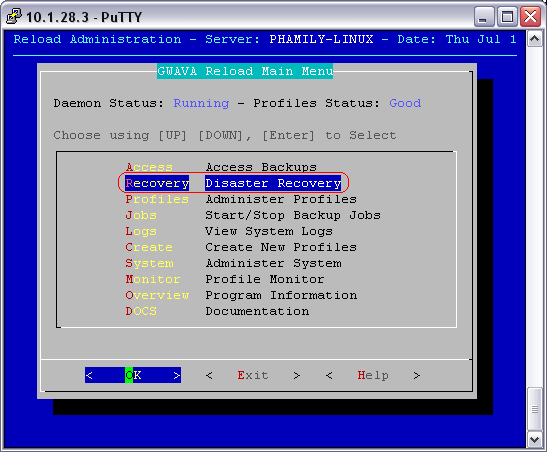
1) If Reload is backing up the domain, migrate the domain over to the GroupWise system. Unless the Domain has already been set up, then there is no need to.
2) Under disaster recovery in the admin console, select the PO that you would like to migrate. Then go to the Migration option:
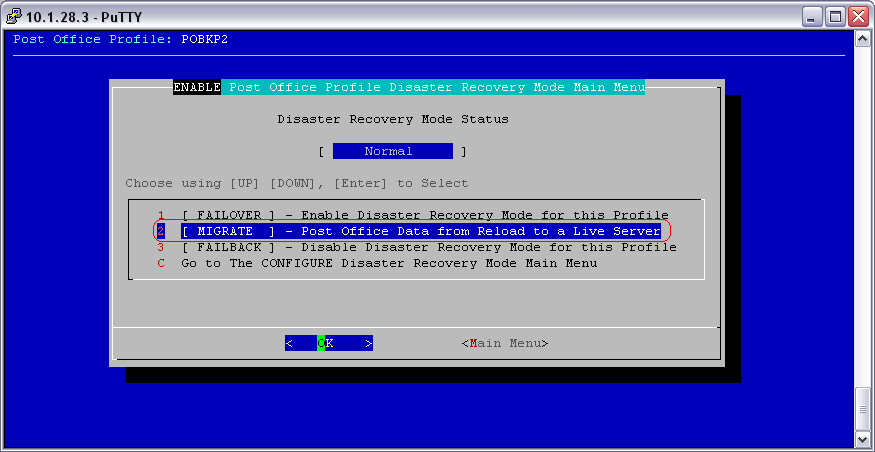
Then go through steps 1 and 2:
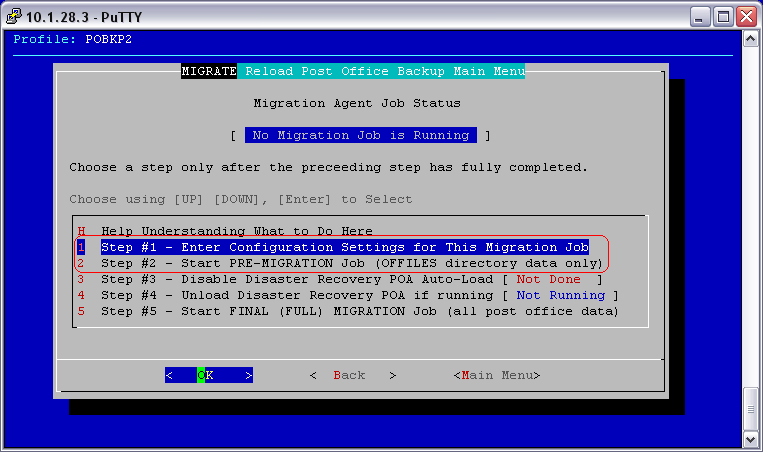
The pre-migration can take quite some time, as it is over 80% of your PO. You should receive an email notification when it has been completed. But, you can also check the logs if notifications have not been configured.
3) (Skip this step if your old GW system is no longer live as of the previous standard backup.) If your Old GW system is still live, now will be the time to shut it down, and you will want to perform a standard backup on it. This is to gather all mail that came in since the last backup of the GW system.
4) When the standard backup has completed, you will need to make certain that you go the the migration step #1 to select the correct backup. Or if you did not need to do another standard backup, go back to the migration and begin the "Full Migration" which is step #5 in the migration process. You will be skipping steps 3 and 4 of the migration process, as they are only used for disaster recovery:
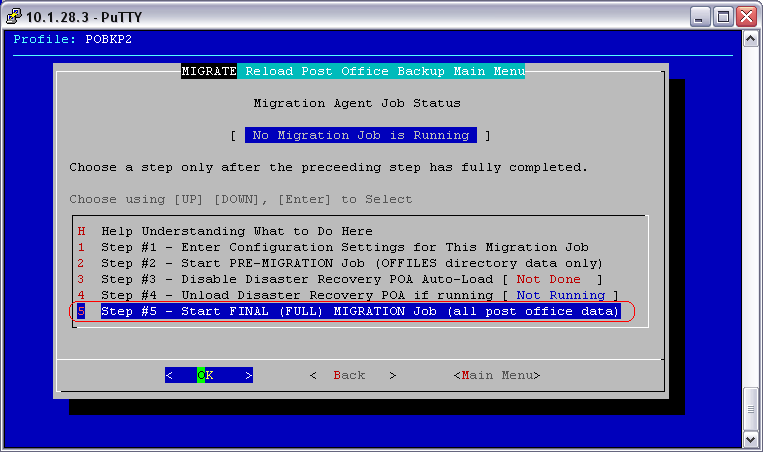
After that has completed, the Reload part is done. However there are some suggestions on the route you can take with the GroupWise system after the Migration.
Note: these are not supported by GWAVA and GWAVA Support will not be able to help you with these steps.
5) Connect to the domain on the new server via ConsoleOne, correct the paths/ip addresses as needed for WebAccess, PO, GWIA, Domain etc. then do a rebuild on the PO.
6) Begin GW install, select Install Agents, point to the correct domain and PO, then install the NLM's. You may also want to go through the WebAccess and GWIA configs.
If you have trouble with steps 1-4, please contact support at 801-437-5678.
Regardless there are many other steps involved, including planning, which are covered in more comprehensive documents:
All Migration utilities are under Recovery in the Linux Reload Administration Console:
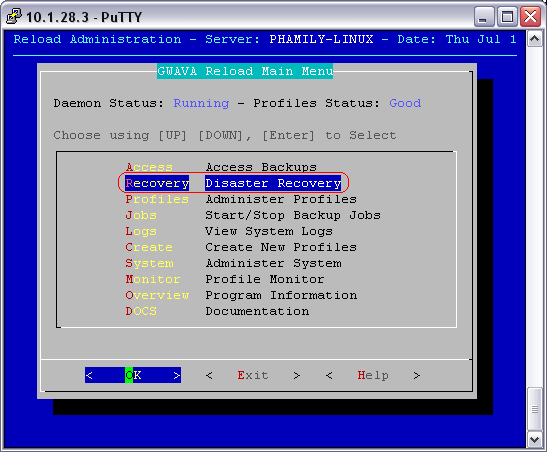
1) If Reload is backing up the domain, migrate the domain over to the GroupWise system. Unless the Domain has already been set up, then there is no need to.
2) Under disaster recovery in the admin console, select the PO that you would like to migrate. Then go to the Migration option:
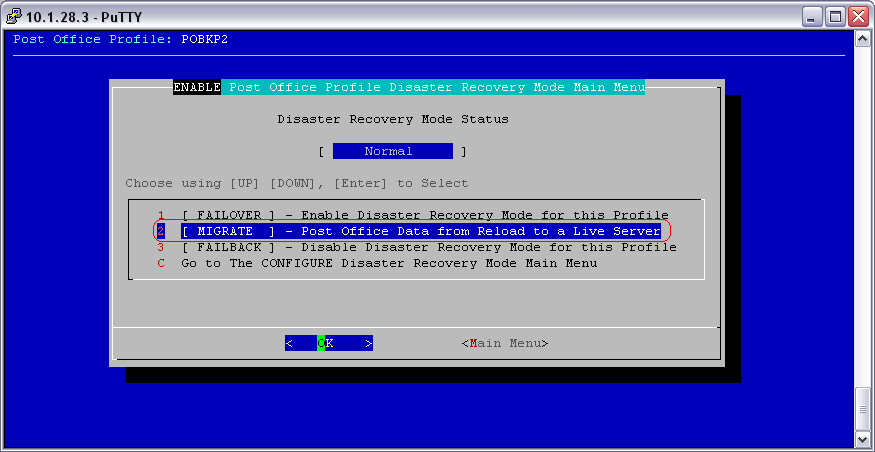
Then go through steps 1 and 2:
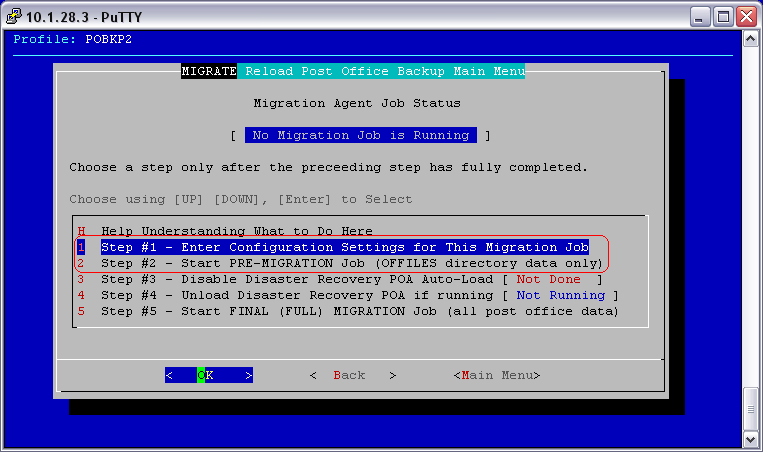
The pre-migration can take quite some time, as it is over 80% of your PO. You should receive an email notification when it has been completed. But, you can also check the logs if notifications have not been configured.
3) (Skip this step if your old GW system is no longer live as of the previous standard backup.) If your Old GW system is still live, now will be the time to shut it down, and you will want to perform a standard backup on it. This is to gather all mail that came in since the last backup of the GW system.
4) When the standard backup has completed, you will need to make certain that you go the the migration step #1 to select the correct backup. Or if you did not need to do another standard backup, go back to the migration and begin the "Full Migration" which is step #5 in the migration process. You will be skipping steps 3 and 4 of the migration process, as they are only used for disaster recovery:
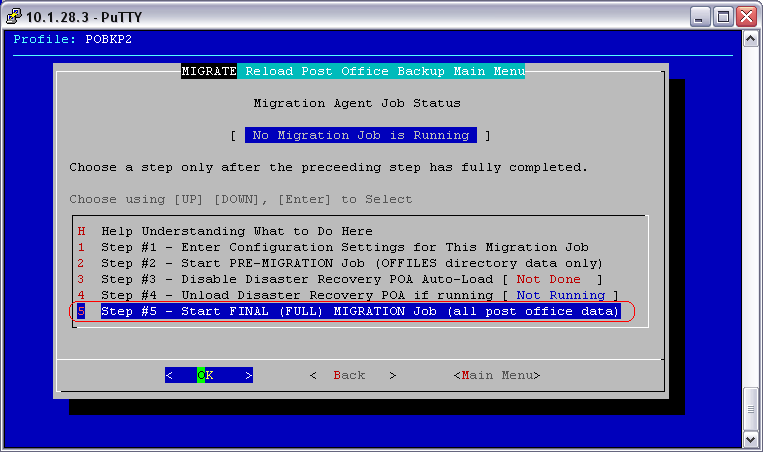
After that has completed, the Reload part is done. However there are some suggestions on the route you can take with the GroupWise system after the Migration.
Note: these are not supported by GWAVA and GWAVA Support will not be able to help you with these steps.
5) Connect to the domain on the new server via ConsoleOne, correct the paths/ip addresses as needed for WebAccess, PO, GWIA, Domain etc. then do a rebuild on the PO.
6) Begin GW install, select Install Agents, point to the correct domain and PO, then install the NLM's. You may also want to go through the WebAccess and GWIA configs.
If you have trouble with steps 1-4, please contact support at 801-437-5678.
Additional Information
This article was originally published in the GWAVA knowledgebase as article ID 1323.