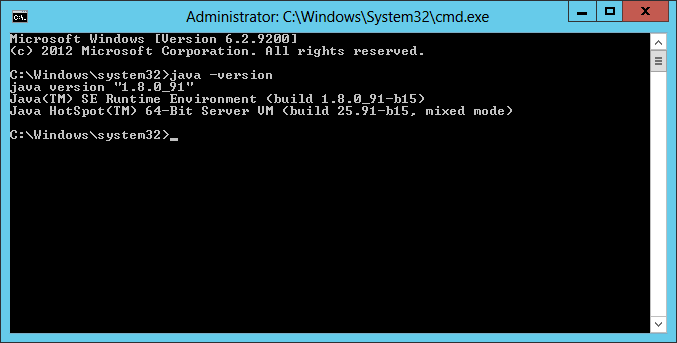Environment
Retain M+ Migration Utility from Retain 4.x
Windows 7.
Situation
The prompt that JAVA 8 is not installed pops up every time an installation is attemped even though the correct version of JAVA is installed. 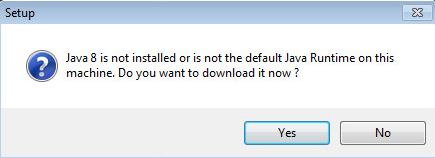
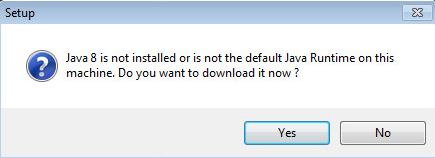
Resolution
Find a system where it does install on, zip the installed program files and copy them to the system on which you wish to run the utility. If you can't get/make/find a system that will properly detect and install the migrator call support to get the proper files.
Steps to resolve this installation problem:
- On a secondary supported system run the installation.
- Zip the program files created. Default file location is C:\Program Files\GWAVA\M+ and Netmail to Retain Migrator
*Note: You may need to copy the files to another temp directory because of windows permissions. Or send it to the desktop.
A) Right click on the "M+ and Netmail to Retain Migrator" and choose "Send to" -> "Compressed (zipped) folder"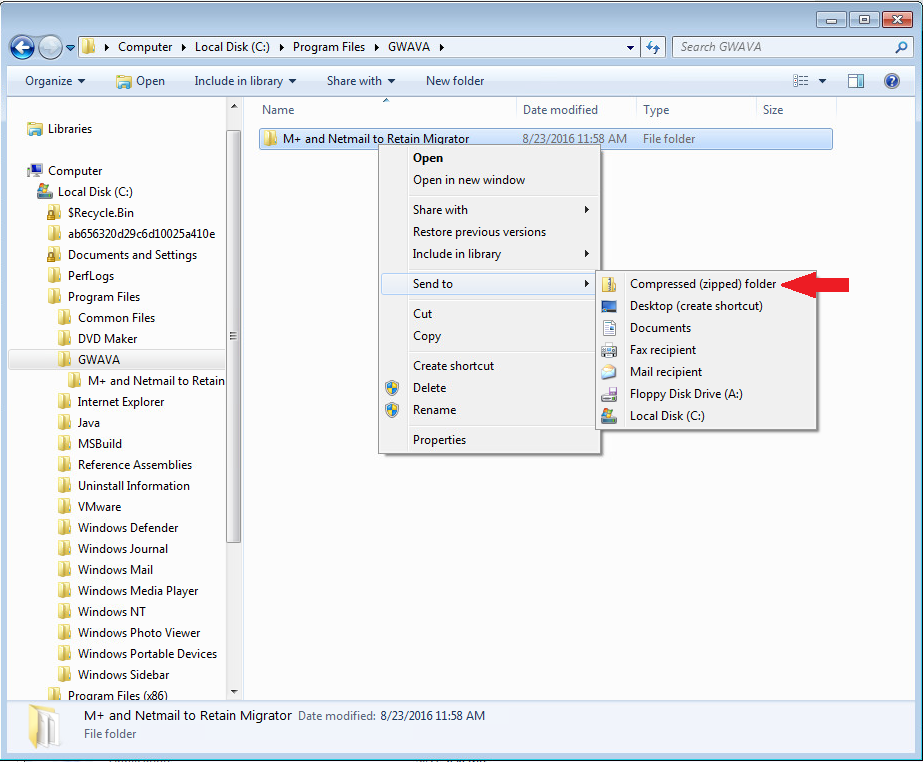
B) Or, use any zipping utility you prefer. - Copy the zipped files to the server/workstation that is refuses to detect JAVA.
- On the grumpy server, unzip the files into the same location (C:\Program Files\GWAVA\M+ and Netmail to Retain Migrator)
- For convenience: Create a desktop shortcut for the executable file on the desktop.
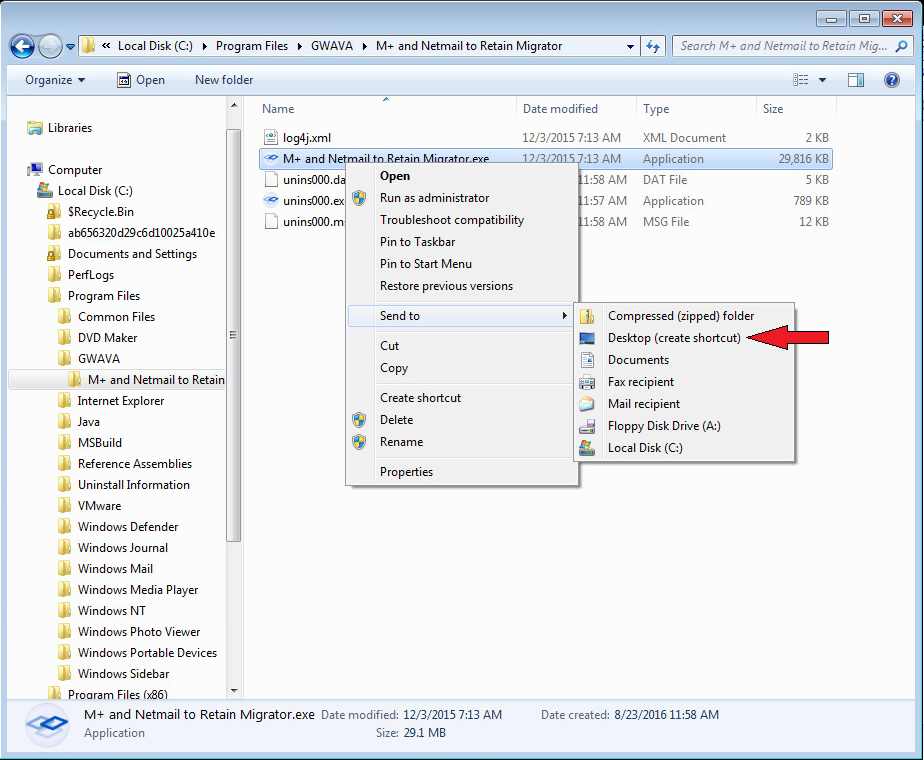
Congratulations! The migrator is now installed and you can run it.
Additional Information
This article was originally published in the GWAVA knowledgebase as article ID 2846.