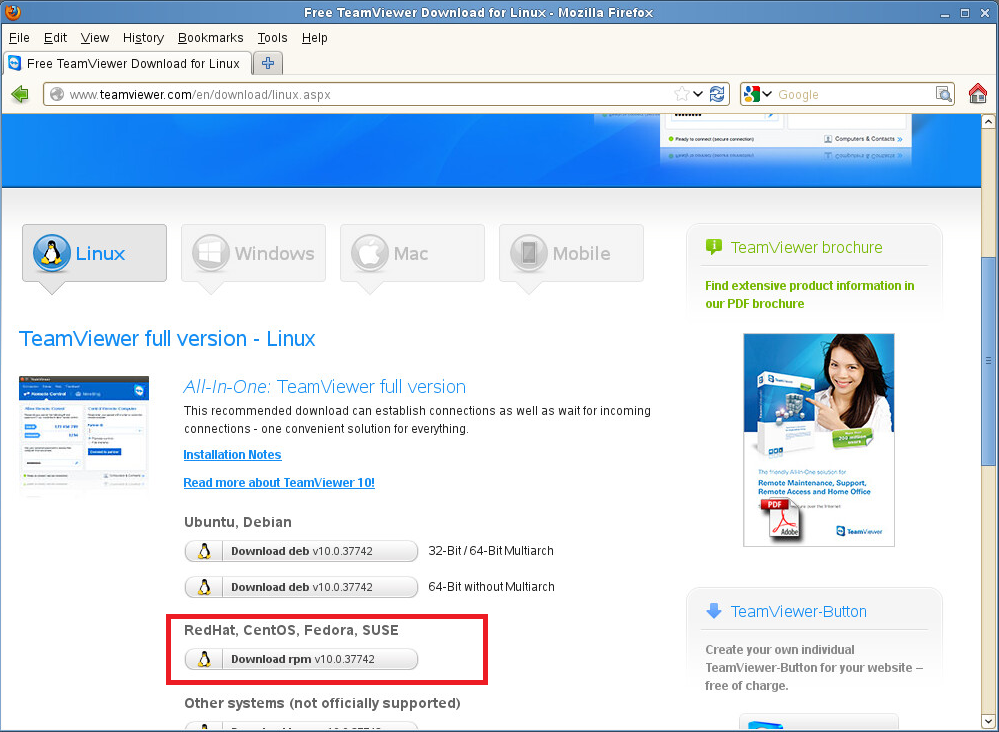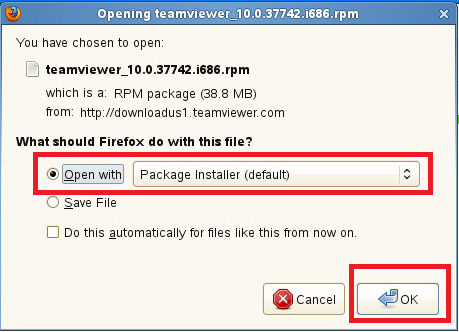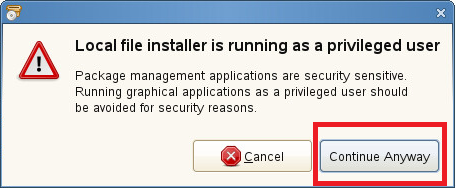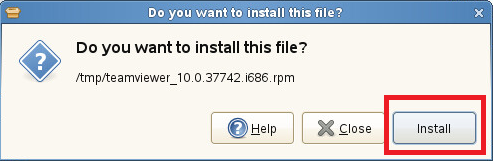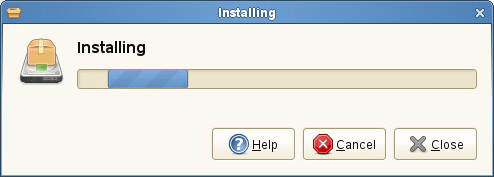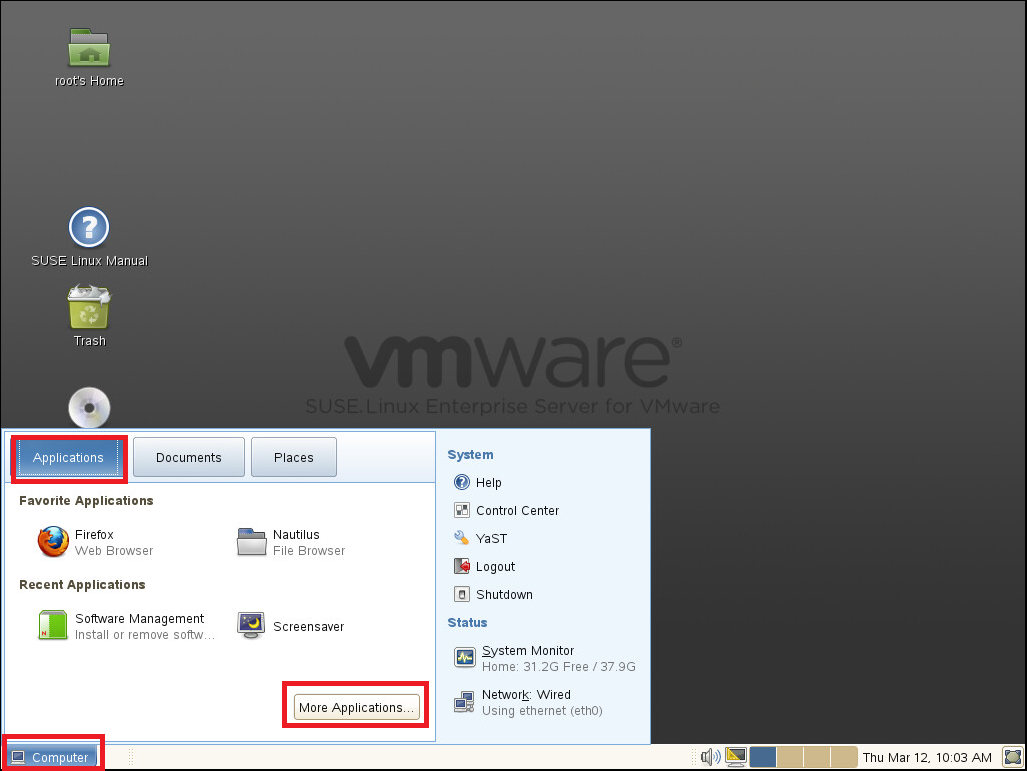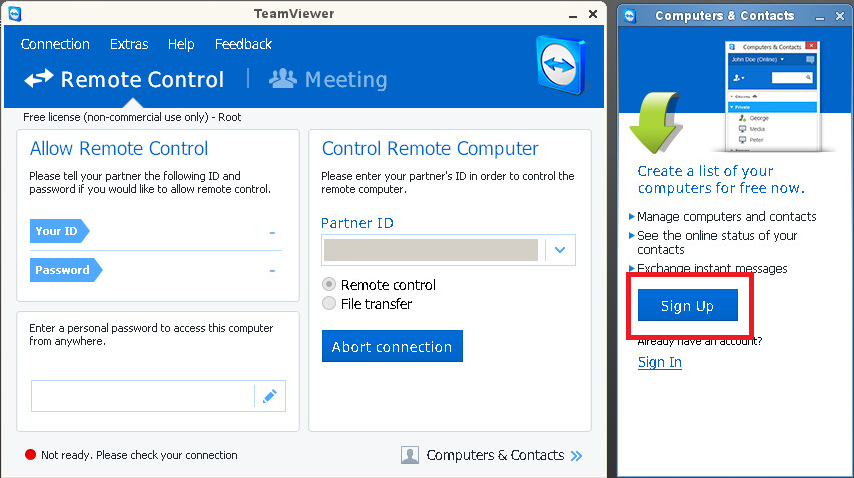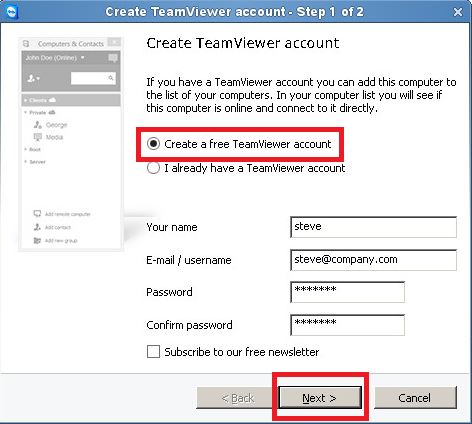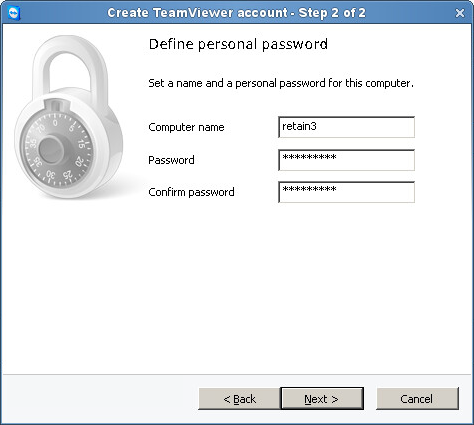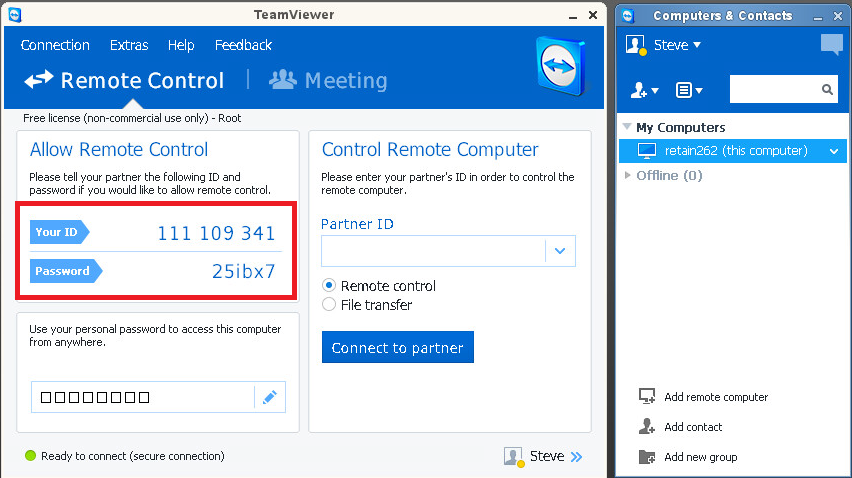Environment
Retain (all versions)
TeamViewer 10
Linux
Situation
Resolution
Download TeamViewer onto your Retain server and set it up to run from there. This requires SLES 11. It does not support SLES 10.
NOTE: Click on the images to get a bigger view.
To download, go to http://www.teamviewer.com/en/download/linux.aspx from the Retain server's Firefox browser.
1. Download the rpm under "RedHat, CentOS, Fedora, SUSE".
2. Have it open the file with the package installer when it prompts you (rather than "Save File").
3. If it prompts you with a warning that the "Local file installer is running as a privileged user", click on the Continue Anyway button.
4. It prompts you asking if you want to install the file. Click on the Install button.
5. Put in your root user password when prompted. It then begins the installation process.
6. Once the installation is finished, close Firefox and click on Computer | More Applications | TeamViewer 10. That launches TeamViewer.
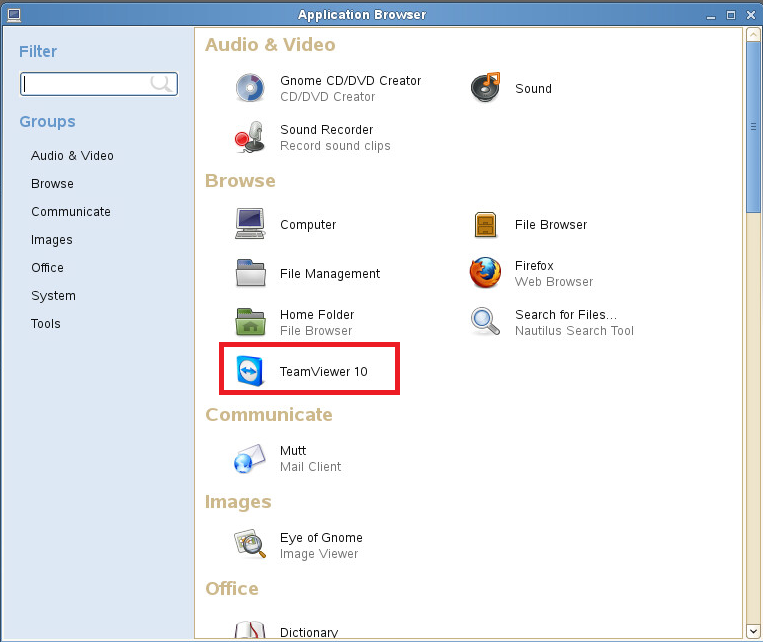
7. After accepting the license agreement, there will be two dialog boxes side by side ("TeamViewer" and "Computers & Contacts"). On the one to the right ("Computers & Contacts"), click on the "Sign Up" button.
8. If you do not already have a TeamViewer account, set up a free one. The first screen has you set an account for logging into the TeamViewer application. Loggin in allows you remote access to any computers on which you've installed TeamViewer.
9. After completing the first screen, it brings up a second screen. This second screen has you set a computer name and password for this server on which you've installed TeamViewer. For security reasons, you may want to consider giving it a different password than your TeamViewer account password.
Completing this second step creates an icon for this server in the TeamViewer "Computers & Contacts" window. Anytime (and from any computer) you can logon to TeamViewer with that account you set up and it will display the Retain server and any other subsequent computer on which you install TeamViewer.
This will provide you with remote access to those computers using the unique password you gave to that computer on the second setup screen.
NOTE: The password you will give to the Retain support engineer will be the one displayed on the "TeamViewer" window under "Allow Remote Control".