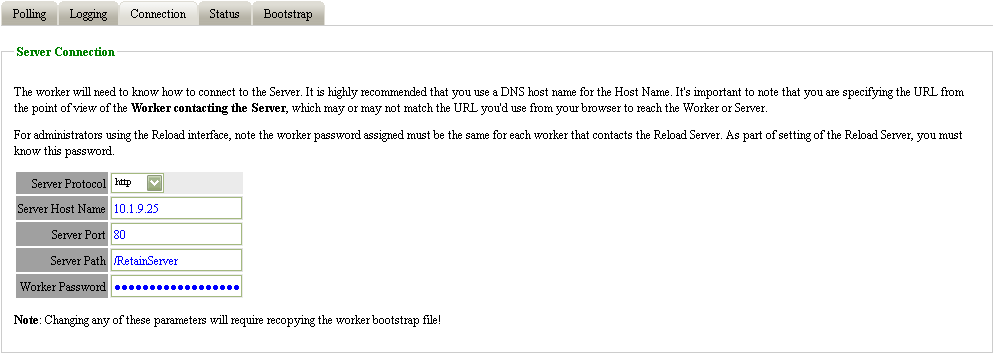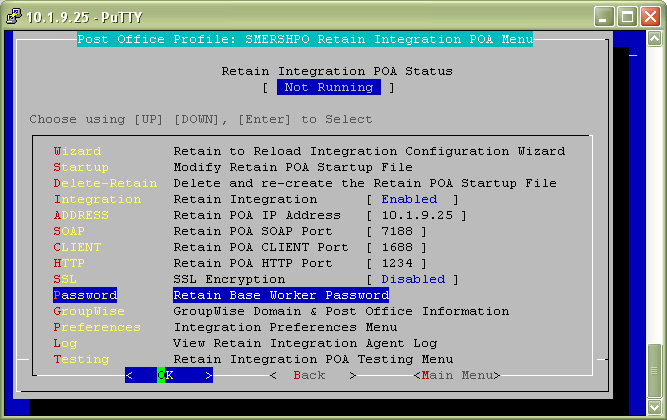Environment
Retain (all versions)
Situation
2009-09-14 11:15:02,044 [RTWQuartzScheduler_Archive_Worker-1] ERROR com.gwava.workerutils.ErrorHandle - reportError: :: com.maintainet.jobs.impl.ReloadJob2.processSinglePO:570 :: EXCEPTION : com.maintainet.reload.ReloadException: BAD_AUTHENTICATION com.maintainet.reload.ReloadException: BAD_AUTHENTICATION at com.maintainet.reload.ReloadPOSession.requestNextSet(ReloadPOSession.java:169) at com.maintainet.jobs.impl.ReloadJob2.processSinglePO(ReloadJob2.java:563) at com.maintainet.jobs.impl.ReloadJob2.archiveMessages(ReloadJob2.java:131) at com.maintainet.jobs.impl.ReloadJob2.executeWork(ReloadJob2.java:87) at com.maintainet.jobs.GroupWiseJob.performDredge(GroupWiseJob.java:491) at com.maintainet.jobs.GroupWiseJob.execute(GroupWiseJob.java:209) at com.maintainet.jobs.GroupWiseJob.execute(GroupWiseJob.java:410) at org.quartz.core.JobRunShell.run(JobRunShell.java:202) at org.quartz.simpl.SimpleThreadPool$WorkerThread.run(SimpleThreadPool.java:525)
Resolution
However, if you must archive from Reload for some reason, the error BAD_AUTHENTICATION occurs when the password for the Retain Worker and what is input into the Reload configuration are not the same.
To fix this make sure the password for both the Retain Worker and Reload are the same. To do this follow these instructions:
1) Open up the Retain Server Configuration Interface (ipaddress/RetainServer).
2) Navigate to the Server Configuration section and click on the Miscellaneous Tab.
a) In the Default Worker Password field type in a password. This will make sure that future Retain Workers will use this same password. Click save changes.
3) Navigate to Workers and click on the Connection Tab. In the Worker Password field type in the same password as you typed in the Default Worker Password.
4) Recreate the Retain Worker bootstrap. After you have made a change to the Worker you need to recreate the boostrap for the configuration settings to take affect. To recreate the bootstrap click on this link: Recreate Bootstrap
5) Go to the Reload server and open up the Reload administration.
Go to Administer Profiles
Select the Post Office Profile that is integrated with Retain
Select Advanced
Select Retain
In the Password section type in the same password as you typed above for the Worker password.