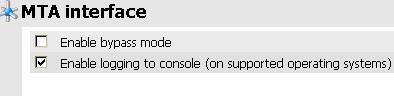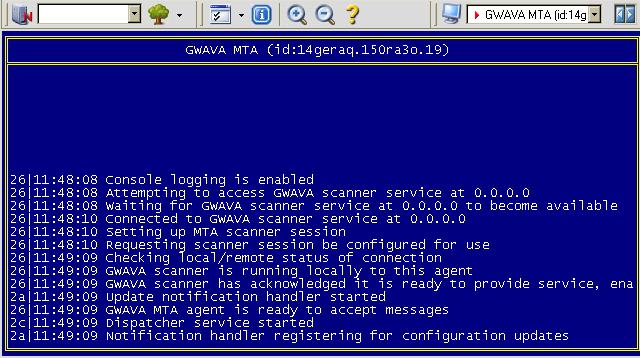Environment
GWAVA 4 All Versions using an MTA scanner
Netware only
Situation
The MTA scanner Console isn't loading with the other GWAVA console screens.
Resolution
If you want the MTA scanner console screen to load, you need enable this option. This is set in the GWAVA Management Page | Server/scanner management | Server | Manage Scanners | Scanner | Configure MTA settings | Mail interface settings | Enable logging to console (on supported operating systems).
After enabling this and saving the changes you will need to restart the MTA and GWAVA. Make sure to follow this order in doing that:
1) Unload the MTA (F7)The 'GWAVA MTA' console screen will load after the MTA loads backup.
2) Unload GWAVA (gwavadn)
3) Load GWAVA (gwavaup)
4) Load MTA (load MTA in protected memory)
Additional Information
This article was originally published in the GWAVA knowledgebase as article ID 1273.