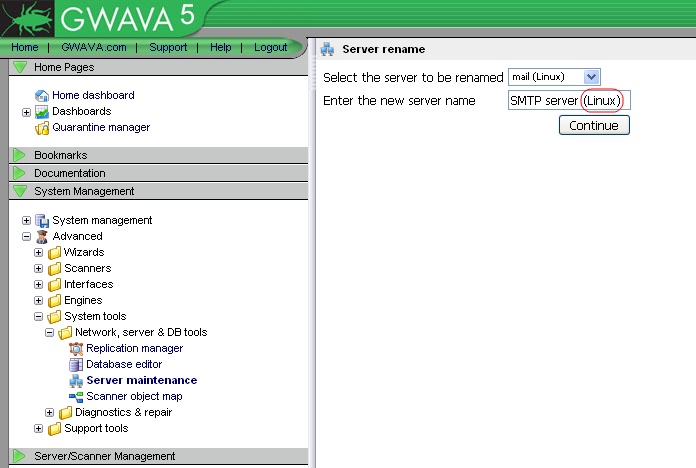Environment
GWAVA 4.51
Situation
I have been going through the steps to upgrade my GWAVA 4.5 to GWAVA 5 using this information:
How to Upgrade From GWAVA 4.5 to GWAVA 5I get to step 5, just after rebuilding menus, and the 'Upgrade to GWAVA 5' link does not show up in my menus.
Resolution
The only reason that the 'Upgrade to GWAVA 5' link is not showing up, assuming that the menu rebuild worked, is that the GWAVA manager thinks that one or more of the GWAVA servers uses the NetWare operating system.
NetWare is not supported by GWAVA 5, and if a server on the GWAVA system network is using NetWare for its operating system, then it will need to either be removed from the GWAVA system network, or be moved onto a supported Linux or Windows OS.
Follow this link for steps on how to remove a old GWAVA server:If all GWAVA servers previously running on NetWare, have been moved to Linux or Windows, and the upgrade link is still not showing up, then take the following steps:
How to Remove a Server from the GWAVA NetworkFollow this link for steps on how to migrate GWAVA to another server:
Migrating GWAVA 4.51 to a GWAVA 5 Box Running Windows or Linux
1) Rename the GWAVA server(s) which used to run on NetWare.
In the GWAVA management console, browse to "System Management -> Advanced -> System tools -> Network, server, & DB tools -> Server maintenance".2) Rebuild the system menus.
Select "Rename a server in this GWAVA network"
Select the server you wish to rename, and when you specify the new name, make sure to add "(Linux)", without quotation marks, to the end of the name (shown above).
Select 'Continue'.
Renaming the server as described above, usually fixes the problem, and then rebuilding the system menus, should allow the upgrade link to appear in the menu.Important Note: If the upgrade link is still not available, then contact GWAVA support. A GWAVA support technician will need to apply a fix to your configuration database, to let the GWAVA manager see that your servers are running on a Linux or Windows OS.
Browse to the server maintenance page again, and select the 'Rebuild the System menus' option.
Select the 'Press to Start Rebuild Now' button and wait for the rebuild process to confirm that the rebuild was successful.
Now browse to "System Management -> System management" to check and see if the upgrade link is now available.
Additional Information
This article was originally published in the GWAVA knowledgebase as article ID 1964.