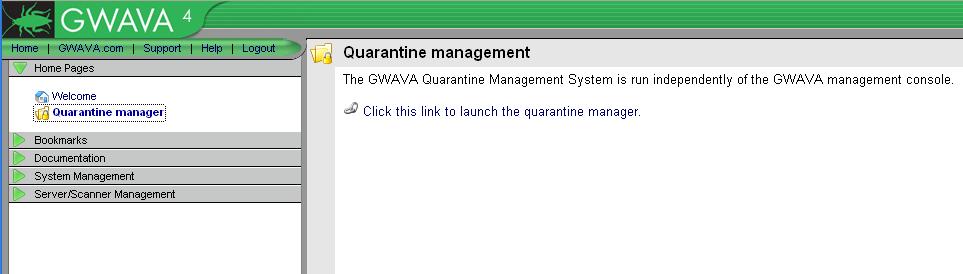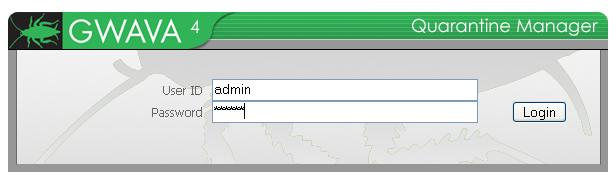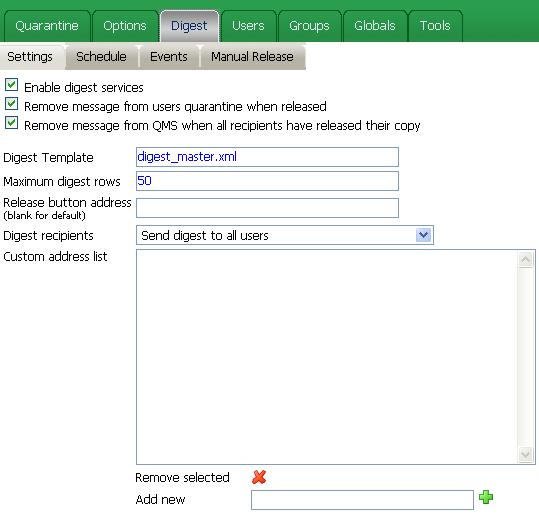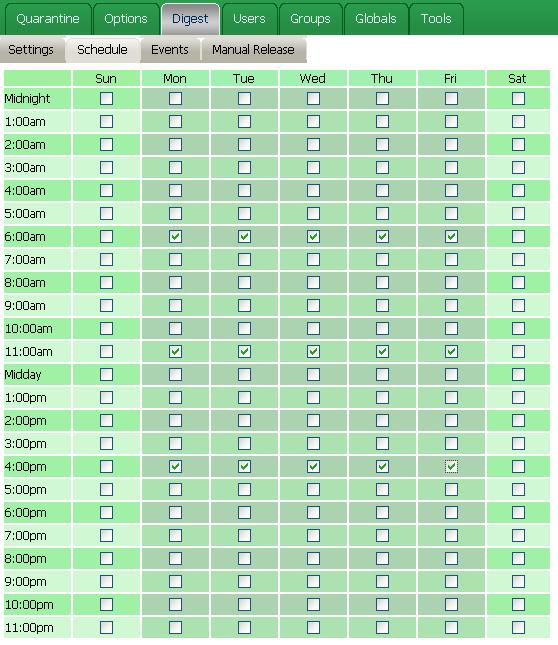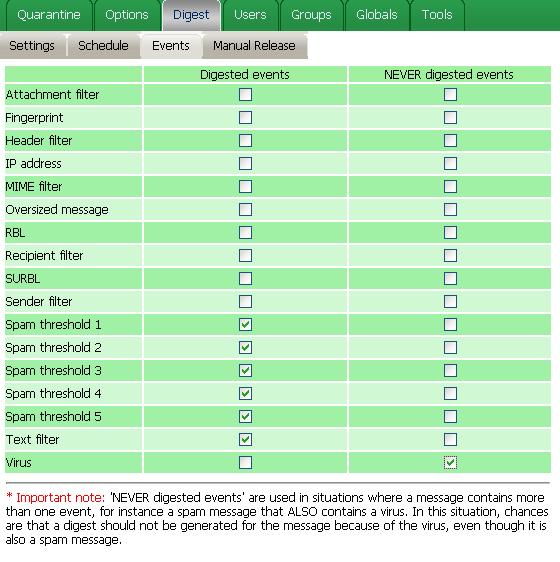Environment
GWAVA (all builds)
Situation
Trying to enable GWAVA Digests
Resolution
How to set up GWAVA Digests:
1) From the GWAVA Management Console, click the Quarantine Manager link. Then click the link on the right to enter the Quarantine Manager (or just browse to http://servernameorip:49285).
2) You will be prompted to login to your QMS system. This requires the same login you use to access the GWAVA Management Console.
Note: As you make changes to your QMS digest settings, don't forget to save your changes on each page. Navigating to a new page will clear your changes otherwise.
3) From here, click the Digest tab.
Check the Enable Digest Services check box to activate the feature. The other options are usually left at the default, although you may want to limit who receives digests, as well as configuring the release button address as appropriate (we recommend using a hostname here).
4) Next click the Schedule tab
Here you can decide when to send digests to your users.
5) Click the Events tab
Here you decide what types of events to report to your users in the digest. You'll notice the Never Digested Events check boxes. Check the box next to an event if you never want this to appear in your users' digests. A good example for this is the Virus event. Even if an e-mail is blocked as Spam and as a Virus, you don't want the user to be able to release it.
And that's it. Digests are now enabled.
Additional Information
This article was originally published in the GWAVA knowledgebase as article ID 269.