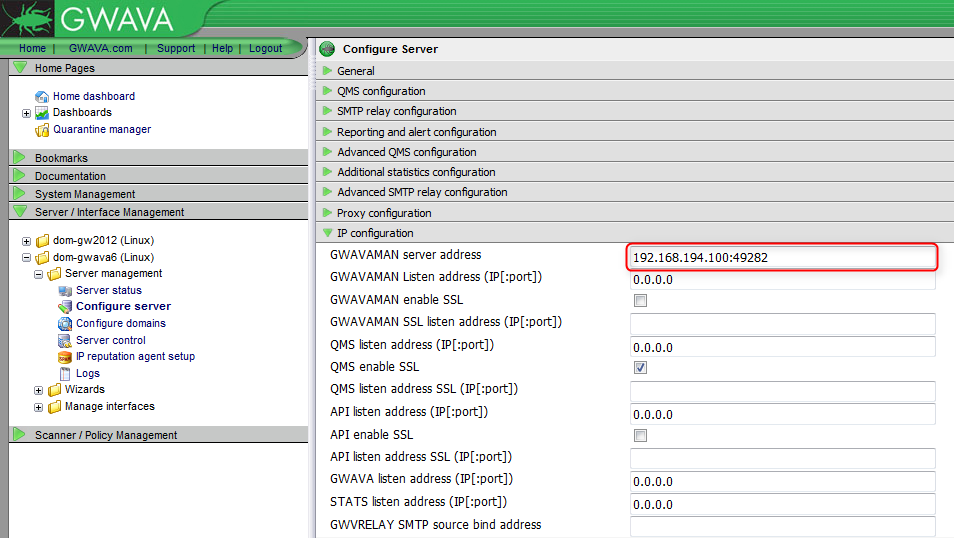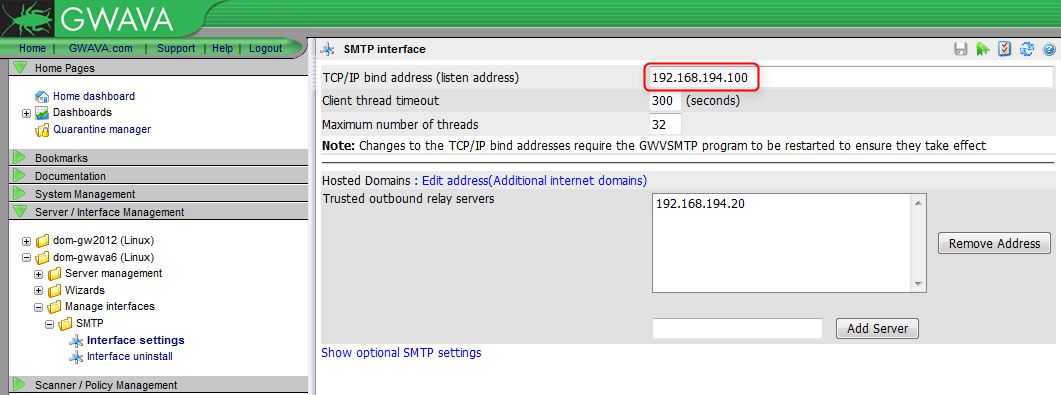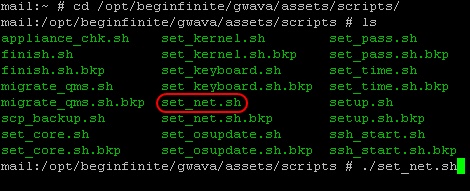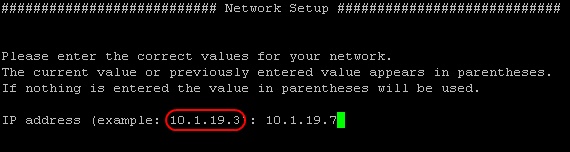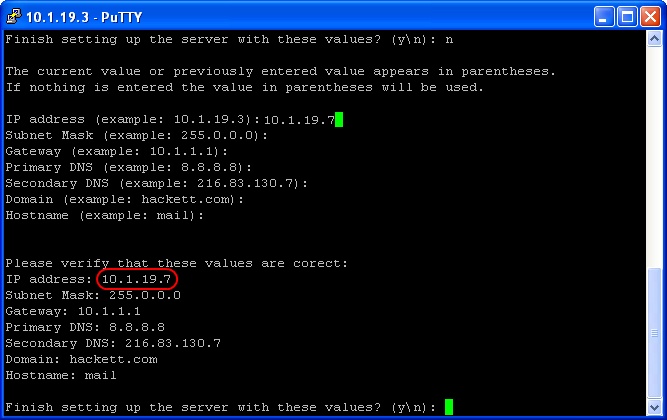Environment
GWAVA (Secure Messaging Gateway) 6.5
Linux
Situation
How to change the IP address of the GWAVA appliance along with its SMTP scanner?
Resolution
Changing the IP address of a GWAVA server on Linux can be done in three easy steps:
1) Change the GWAVAMAN Address in GWAVA Management Console.
Log in to the GWAVA Management Console, by entering [GWAVA server IP address or Hostname]:49282, in the address bar of a internet browser. Browse to Server / Interface Management - [Server name] - Server Management - Configure Server, and then click on IP Configuration.2) Change the 'TCP/IP bind Address' in GWAVA Management Console (For SMTP scanners only).
Change the GWAVAMAN Server Address to the new IP address that will now be used for GWAVA.
Click on the disk icon, to save changes.
Browse to Server / Interface Management - [Server name] - Manage Interfaces - [SMTP interface] - Interface settings.3) Change the IP address on the server.
Change the value of TCP/IP bind address (listen address) to the new IP address, then click on the disk icon to save changes.
There is a script that come with the GWAVA install, that helps make changes to network settings, it is called set_net.shFrom now on the new IP address will need to be used to access the GWAVA Management Console.
Browse to: /opt/beginfinte/gwava/assets/scripts, then type ls and the set_net.sh script should be in the list.
Now type ./set_net.sh, as shown above.
This simple wizard tool edits different network settings, the first being the IP address of the server. The values in parentheses are the current settings, if enter is pressed without typing the new address, the current address will remain.
Type the new IP address, and press 'enter'.
Make any other necessary changes, if no other changes need to be made, continue to press 'enter', until the screen looks similar to image above.
The wizard now asks if the new values are correct, if so, type y and press 'enter'.
Wait for the wizard to process all the changes. If connected to the server from an SSH session, the connection will most likely be dropped, because the IP address was changed. Log back in using the new IP address.
Now GWAVA needs to be restarted so some of the changes made in the GWAVA Management Console will take effect.
Type: rcgwavaman stop
then: rcgwavaman status
If everything shows that it's down (if they are not down, wait for them to shutdown before starting it back up), then type: rcgwavaman start
Additional Information
This article was originally published in the GWAVA knowledgebase as article ID 1827.