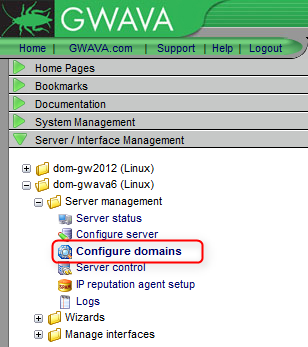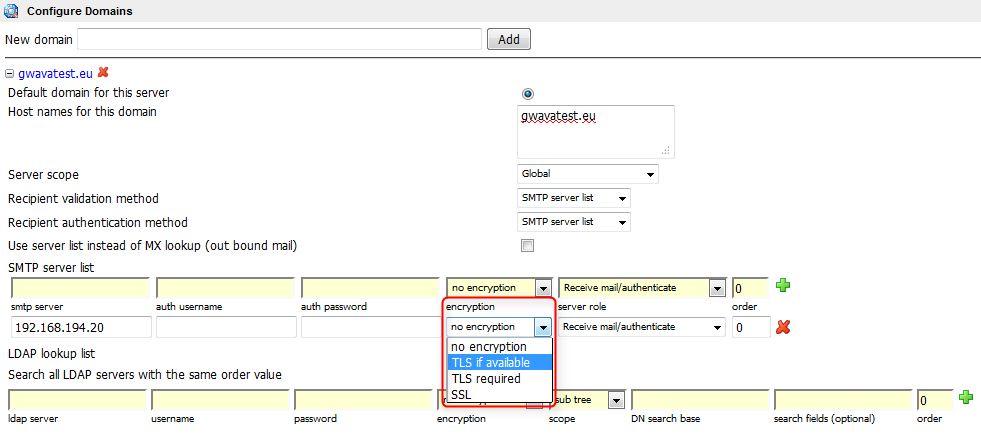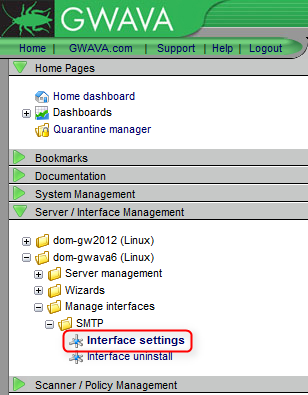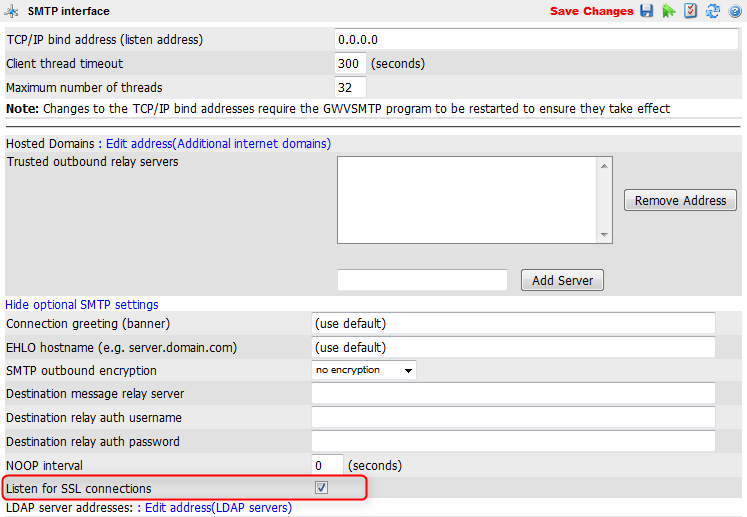Environment
GWAVA
SMTP interface
Situation
How do I enable encryption for inbound mails?
Resolution
To enable encryption for inbound mails follow the steps listed below:
1) Upload CRT and Key files
If you did not add a certificate to the GWAVA server yet follow the steps in this article:
How To Add An SSL Certificate To The GWAVA Server
2) Configure Domains
In the GWAVA Management Console menu on the left click on 'Server / Interface Management - [GWAVA server] - Server management - Configure domains'3) Select the encryption method
If greater security is required and the internal servers support it you can set the encryption level to TLS or SSL. This simply controls how we will deliver mail to the internal server.
For each server you can change the encryption level. By default 'no encryption' is selected. In the dropdown field you can now select the desired encryption method.
4) Save the changes
5) Open the interface settings
In the GWAVA Management Console menu on the left click on 'Server / Interface Management - [GWAVA server] - Manage Interfaces - [Interface name] - Interface settings'
6) Listen for SSL connections
Click on 'Show optional SMTP settings.
Check 'Listen for SSL connections'. GWAVA will now listen for connections on SSL ports.
6) Save changes
Additional Information
This article was originally published in the GWAVA knowledgebase as article ID 2281.