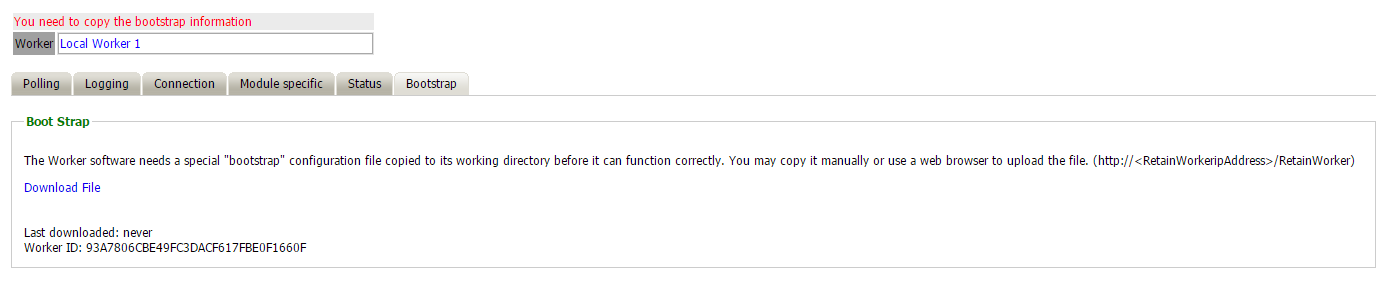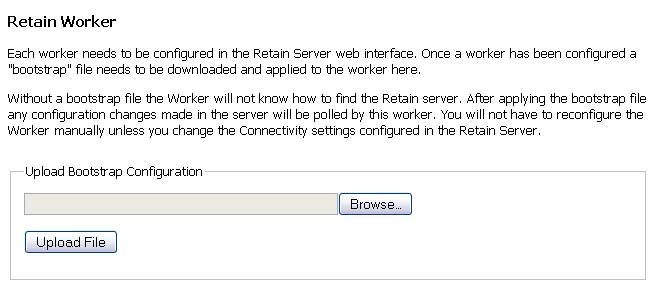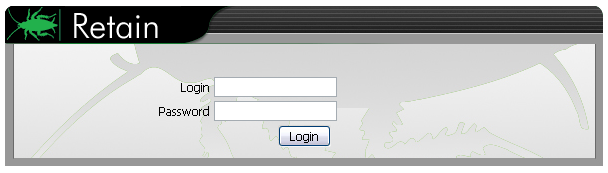Environment
Retain 3.x
Windows, Linux
Situation
What is the proper procedure for creating a Retain Worker?
Resolution
The Retain Worker is the process that communicates with the Post Office Agent. All messages that will be gathered into Retain will need to be collected by the Retain Worker and handed off to the Retain Server.
Follow these steps to create and configure the Retain Worker:
1. Log in to the Retain Server Web Interface by going to this URL: http://[Retain Server IP or DNS hostname]/RetainServer
2. Click Workers on the left hand side
3. Click Add Worker
4. Give the Worker a name
5. Verify Connectivity Settings
Click the Connection Tab. The "Server Host Name" should be the IP address or DNS hostname of the server on which the Retain Server is running. You may not want to specify "localhost" even if the Worker is on the same server because there could be times when having the actual server IP or hostname may come into play (like using this Worker's bootstrap file for the PAM tool). DNS hostnames are recommended if possible.
6. Verify the module specific settings
If you have multiple GroupWise post offices and this Worker will be archiving from only one of those POs, you can specify the specific IP address or hostname (preferrable) of the PO.
For Exchange, your can specify an Active Directory site here that might be unique from the one specified in the Exchange module configuration. This is only needed if your Worker is on a server that does not have access to the global catalog host specified in the module configuration. This can happen when the Retain Worker is on a different server and network than the Retain Server. The Worker performs an LDAP lookup on Active Directory. If it cannot access it using the same IP address or hostname used in the module configuration, then specify a valid address here. In most cases, this is not needed.
7. Download Bootstrap File
Two new tabs will have appeared, Status and Bootstrap. The Bootstrap tab should be selected. Click the Download File link to download the Worker's configuration file, RetainWorker2.cfg. This file tells the Retain Worker where to locate the Retain Server, gives it the GroupWise trusted application key for accessing mailboxes, and other configuration information. Save the file to your local workstation.
8. Upload Bootstrap File
Open a new Window or Tab and open a connection to where the Retain Worker was installed. The URL would be http://<RetainWorkeripAddress>/RetainWorker The bootstrap file will need to be uploaded to the Retain Worker. Click the Browse button and locate the file that was downloaded in step 6.
9. Click Upload File. When the upload is successful, click Continue.
10. Enter in the Retain Admin User and password and then click Login
The Retain Worker is now complete and ready to collect messages. When a job has been created and this Worker selected, messages can then be archived.
Additional Information
This article was originally published in the GWAVA knowledgebase as article ID 1794.
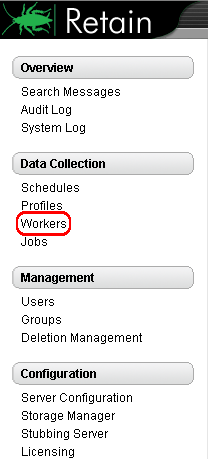
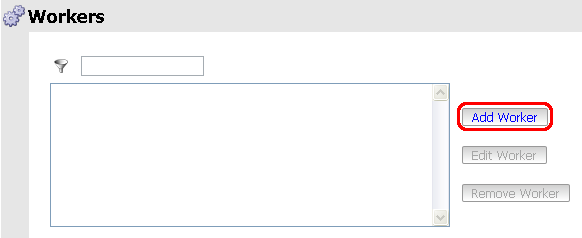
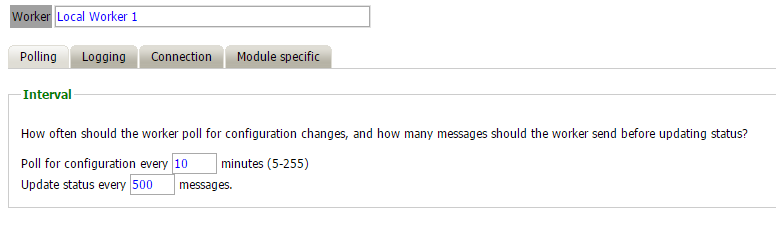
.png)
.png)