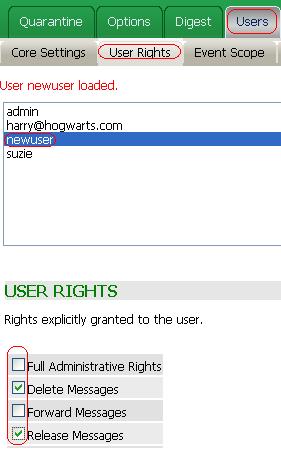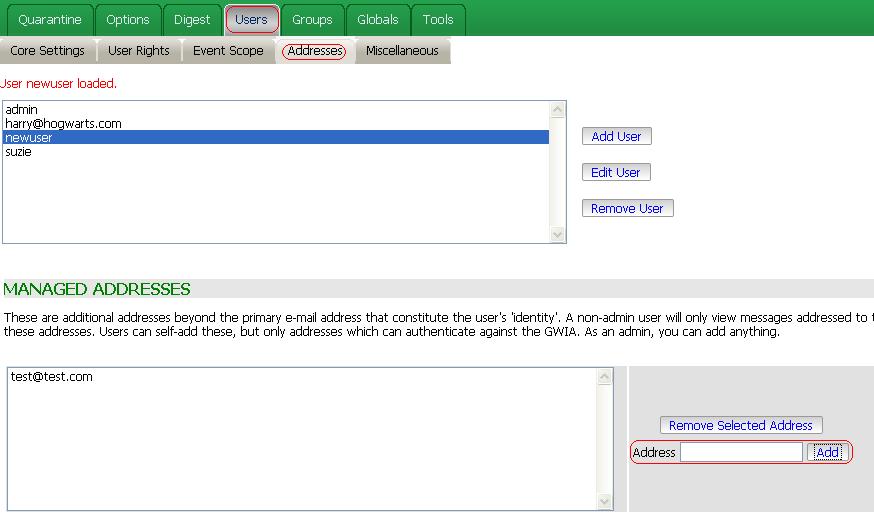Environment
GWAVA
All Builds
Running on all supported platforms
Situation
How do I create a login for a user, using the Built-In GWAVA Credentials?
Resolution
If you need to create a login for a user using the Built-In GWAVA Credentials, so they don't have to authenticate to the GWIA each time, do the following:
1) Create a new admin user in the GWAVA Management page | System Mangement | System Management | Administrator Accounts. Type in the users desired username and password, click on 'add new administrator' then 'save changes'
2) Login to QMS as that user. You will notice that this new user has full admin rights since we created it as an admin user.Now this user will be able to view email for the defined address, using the Built-In GWAVA credentials.
3) Remove the admin rights for this user by:
a) Logout of QMS, and back in as admin.4) Assign an email address you want the new user to have access to. From the same section as above, click on 'Addresses', then under 'Managed Addresses' add the email address.
b) Go to 'Users' | User Rights and edit the new user.
c) Uncheck 'Full Administrative Rights' and check 'Delete Messages' and 'Release Messages' (default user rights).
Additional Information
This article was originally published in the GWAVA knowledgebase as article ID 1500.