Environment
Linux / Windows
Situation
My BlackBerry log files are on a Windows server and I need them to be accessible from my Linux Retain server, How to I create a mount from a Linux Server to a Windows share?
Resolution
Create the share on the Windows server:
- Right click the folder you want to share and click 'Properties'
- When your in the properties dialog box for the selected folder click on the 'Sharing' tab
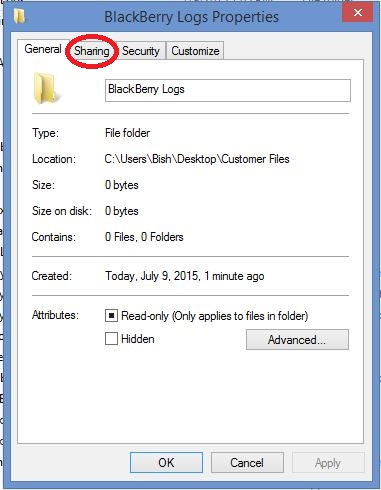
- Click the 'Share button' and it will bring up another box that will allow you to select who you want to share this folder with
(When the mount command is given from the Linux server it will specify a username and password. You can add this username and password or you can select 'everyone'. Either way you need to set the permission level to Read/Write)
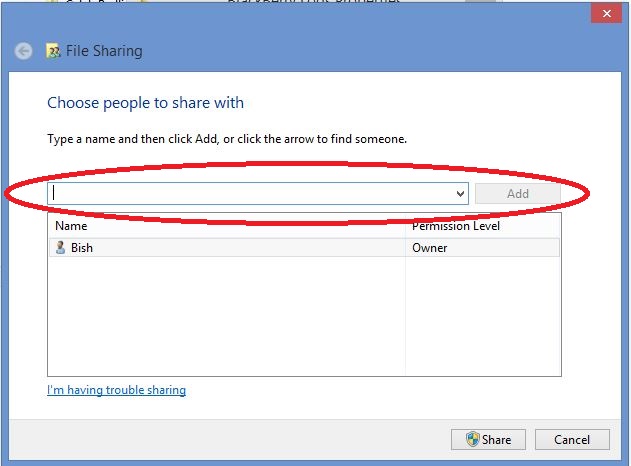
- After selecting the user(s) to share with click the share button at the bottom.
- Apply the changes
Creating the mount on the Linux server:
- Open the fstab file (/etc/fstab) in a file editor of your choice
- Add the entry below to the bottom of the fstab file
//ip_address/windows_share_name /mountpoint cifs username=retain,password=gwava,rw,users 00
- //ip_address - This is the IP address of the server that hosts the Windows share
- /Windows_share_name - This is the name given to the share when it was created
- /mountpoint - this is the directory on the Linux server that you want the Windows share mounted to. This should be a directory used only for this mount
- /cifs - this is instructing the mount to use the CIFS protocol
- Username=retain,password=gwava - If the Windows share was created for a specific user this is where the user information would be entered
- rw - Read/Write permissions
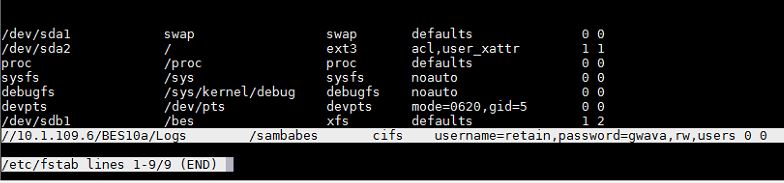
Additional Information
This article was originally published in the GWAVA knowledgebase as article ID 2579.