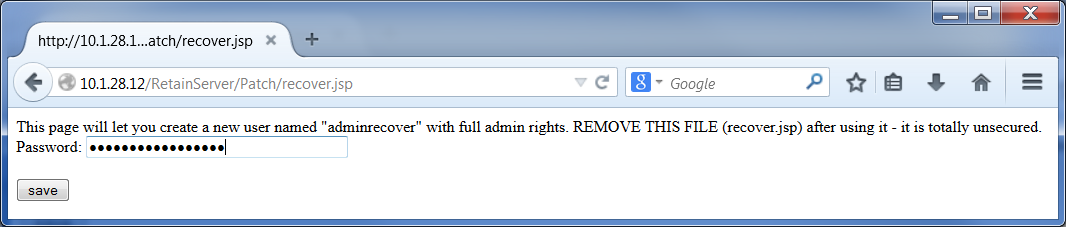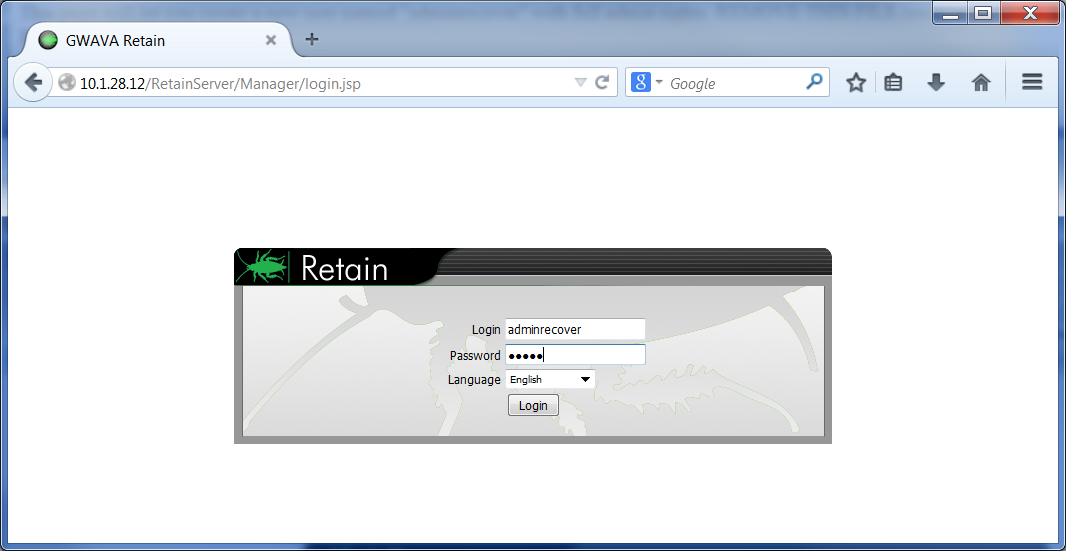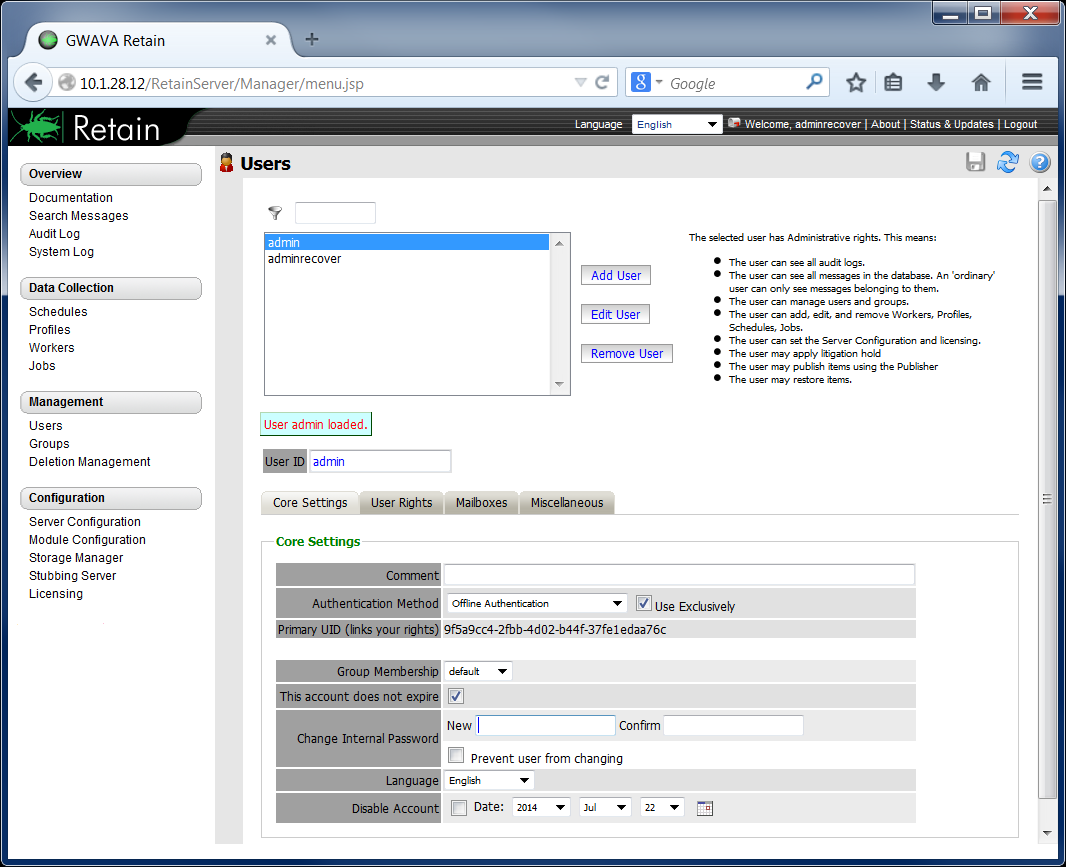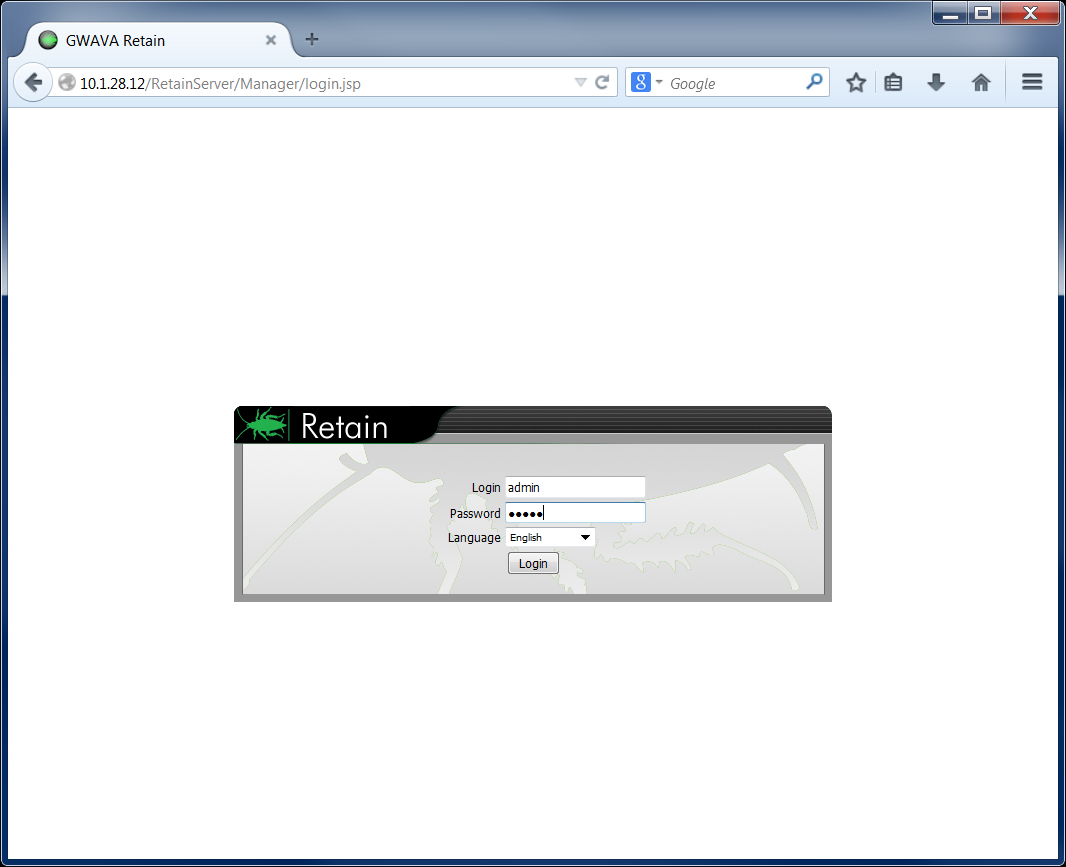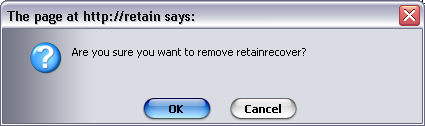Environment
Retain 2.x
Retain 3.2.x and earlier
Windows/Linux
Situation
Resolution
NOTE: The recover.jsp tool has been removed from Retain starting with version 3.3 due to security concerns. If you need help with this, call technical support.
For those using an earlier version of Retain, here are the steps that need to be followed in order to reset the admin password:
1. Download or have available the Retain installation files.
2. Extract the files
Windows:
Linux: Be aware that the "unzip" command will put the files into the directory you're in. Be sure to create a directory location before you unzip the install files.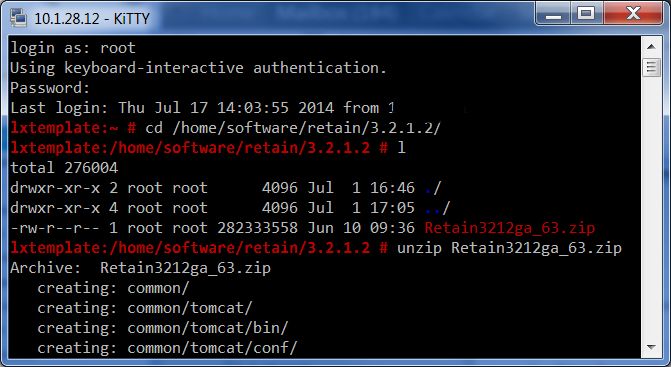
3. Browse to the extracted files
4. Browse to the tools/Recover Admin folder. Read the readme.txt file.
5. Copy the recover.jsp file into the Patch folder
6. Browse to http://(ipaddress/hostname)/RetainServer/Patch/recover.jsp
7. Enter a password for the adminrecover account (In 2.x it's called "retainrecover")
8. Login to the Retain Server http://(ipaddress/hostname)/RetainServer. The user will be adminrecover and the password will be the new one created.
9. In the Retain Server, click Users. Click on the admin user. Create a new password for the admin and click Save Changes. If the Admin account has been deleted, you can re-name the adminrecover user to admin, then click Save Changes.
10. Log out and log back in with the user admin.
11. Remove the adminrecover user and click Save Changes.
12. REMOVE recover.jsp from the Patch directory (CRITICAL)
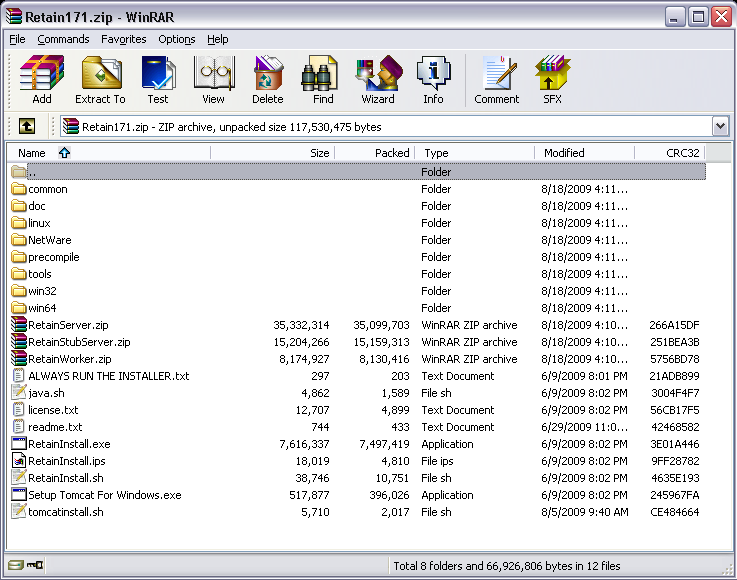
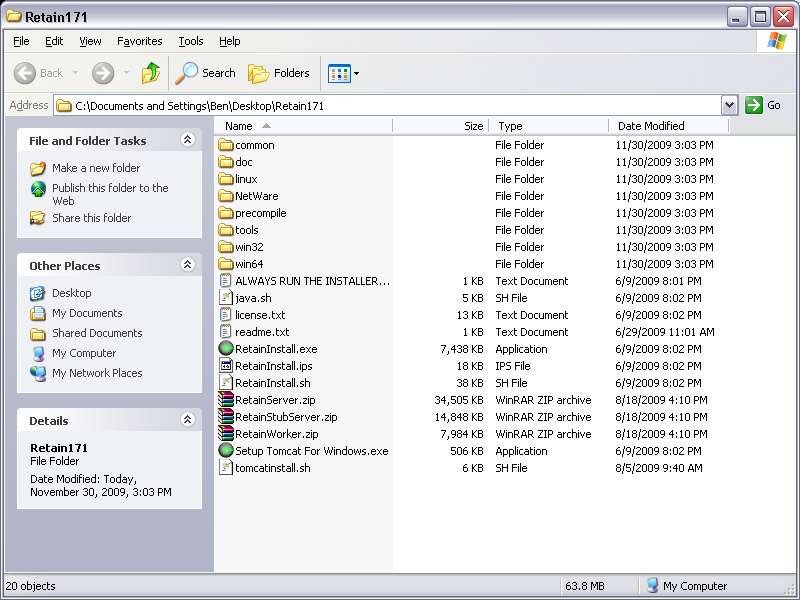
.png)
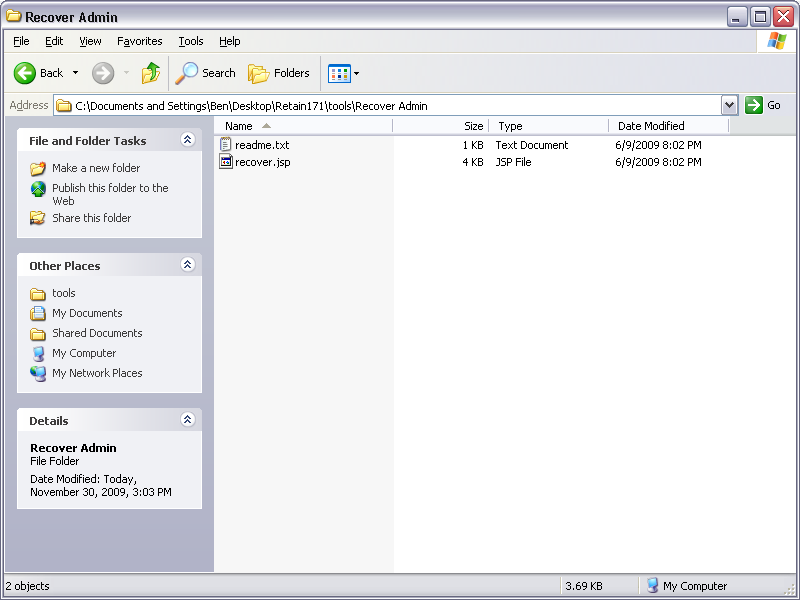
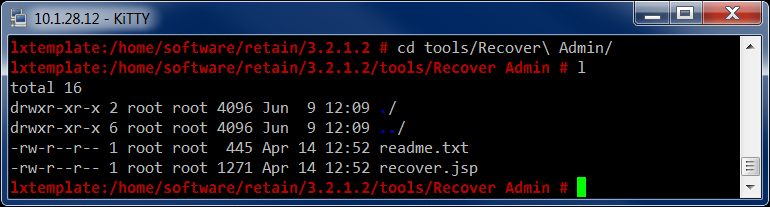
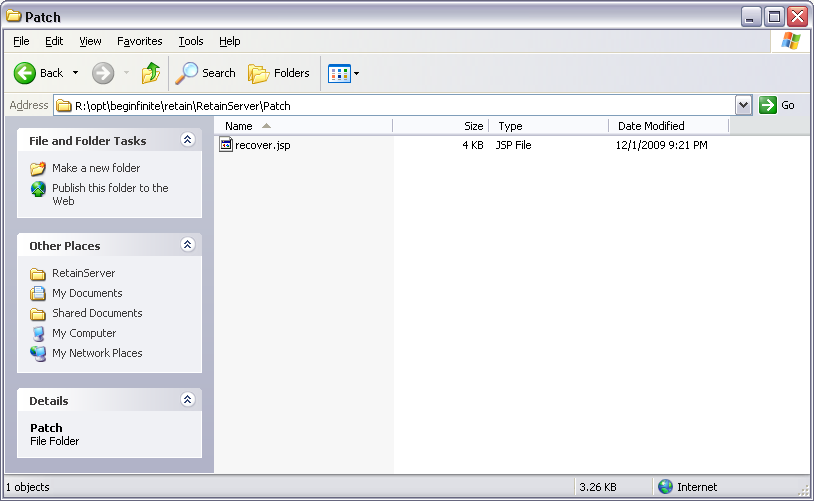

.png)