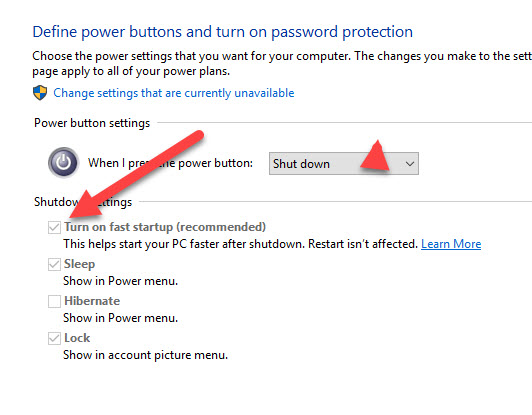Environment
Client for Open Enterprise Server 2 SP4 (IR5)
Windows AutoAdminLogon
Situation
On some Windows 10 machines where the Client has been configured to logon "Computer Only" and only the Windows AutoAdminLogon feature has been enabled (eDirectory AutoAdminLogon is not being used), the Windows local auto logon feature doesn't always automatically logon. The user may or may not be prompted for the local computer username and password when restarting the machine.
Steps to reproduce:
1. On a Windows 10 workstation, click run and enter "userpasswords2"
2. Uncheck the option "Users must enter a user name and password to use this computer" and click "OK".
3. Enter a LOCAL account username and password.
4. Reboot and Windows will automatically logon. Shutdown, then and boot up and the user may not automatically logon.
Resolution
Disable "fast startup" by following these steps:
1. Click the Windows "Startup" button
2. Type "Control Panel" in the search box.
3. Click "Control Panel."
4. Click "Power Options."
5. Click "Choose what the power buttons do."
6. Click "Change settings that are currently unavailable."
7. Scroll down to "Shutdown settings" and uncheck "Turn on fast startup."
8. Click "Save changes."
Cause
It is possible to configure a machine running Windows such that it appears that Windows has completely shut down, but in reality, it has not. This could be caused by Windows power management settings (or possibly by third-party power management / battery maximizer utilities, etc.) that manage the power events for the machine. This may prevent Windows from actually shutting down, but has made the machine present as though it has shut down. In this case, when you turn the machine back on, the user is actually still in the same running Windows instance they were in before, and nothing had actually shut down.