Environment
Novell Identity Manager 3.x
Nsure Identity Manager 2.0.x
Novell DirXML Drivers
DirXML Remote Loader
Situation
Resolution
- In iManager, click on the Overview task (Identity Manager role | Identity Manager Overview)
- Click Search
- Then click on your Driver Set to open up the Driver Set Overview page.
- Next, Click on the circle in the upper-right corner of the driver icon (it should be red or green) and click on Edit properties
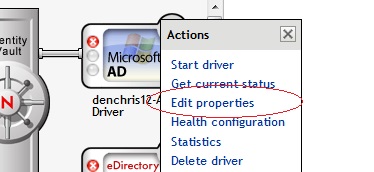
Now you should be on the properties of the driver (Modify Object: <YourDriverName> page>
- Click on the Misc tab (Sub Tab under the Identity Manager tab).
- Uncheck "Use setting from driver set" in the Trace level, specify a trace level of 3 (see below)
- Uncheck "Use setting from driver set" in the Trace file field, enter a qualified path with a file name that the trace messages can be written to. NOTE: This path/file must be in a format the server running the IDM engine understands, and has rights to. For Windows servers "C:\novell\trace.log" may work, for Linux, "/tmp/trace.log" is a good option.
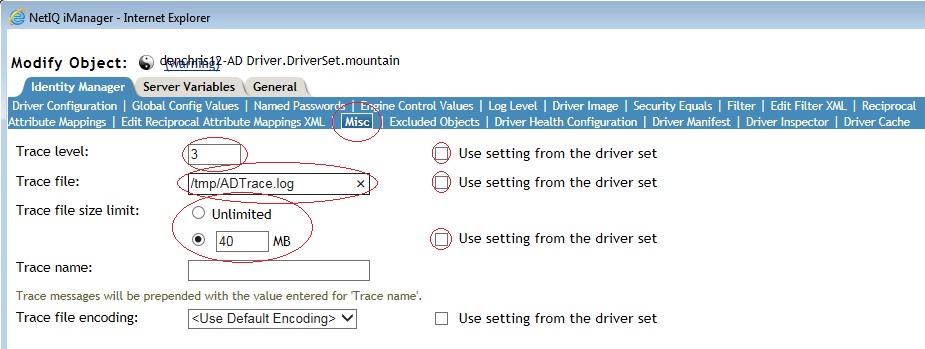
- You should stop and start the driver (or restart the driver) now to capture a startup trace of the driver THEN reproduce the problem you are having.
Capturing the remote loader trace
When using the Remote Loader, you will only get information from the driver shim if you capture a trace on the remote loader machine as well. If only the engine side trace is captured, key information will be missing and troubleshooting the problem towards a resolution may be impossible.
Windows platform
On Windows, configuring the driver shim to trace information is done using the Identity Manager Remote Loader Console application. This application is usually available from the desktop of the user who installed remote loader, but it can also be accessed at \novell\remoteloader\rlconsole.exe. To configure the tracing using the console application:
- Start the remote loader console application
- If the instance is running where tracing is desired stop the instance by selecting the instance and clicking Stop
- Click Edit
- Under the Trace File section, specify a Trace Level of 3
- Specify a qualified path and file name for the Trace File field.
- Click OK
- Restart the instance and verify that the file is created in the specified location
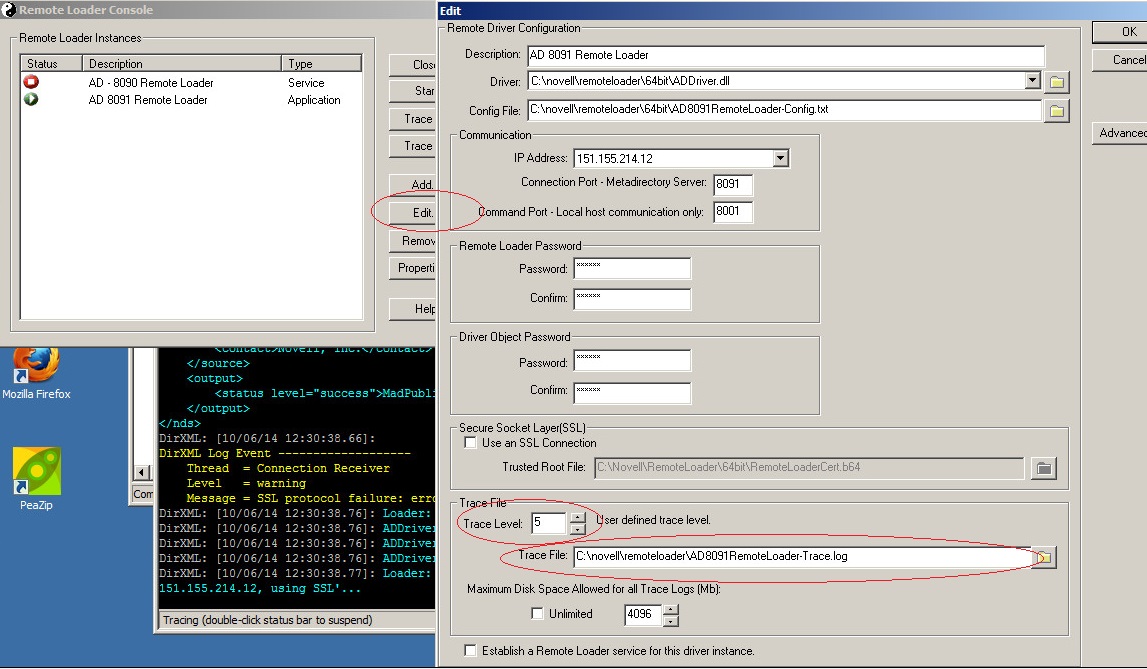
*nix platform
On *nix platforms, the configuration file used by rdxml or jremote_loader must be updated to trace information to a file. To add tracing to a remote loader instance on *nix:
- Open the config file for rdxml or jremote_loader using your favorite editor
- Add the following lines:
-trace 3
- Save the file and restart the remote loader.