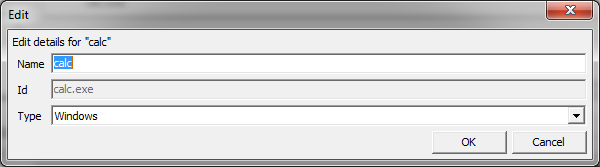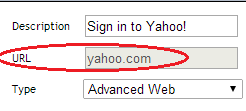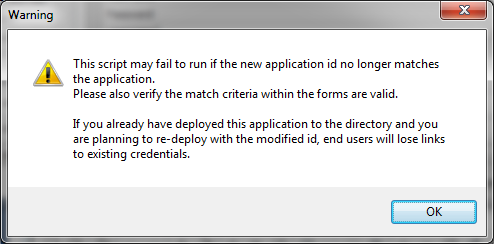Environment
NetIQ SecureLogin
Novell SecureLogin
NSL7.x
NSL8.x
SLManager
iManager plugin
MMC plugin
Situation
Users can not change the application ID for a SecureLogin application
Application ID is grayed out and cannot be changed
Unable to edit application ID in iManager, MMC (Users and Computers), or SLManager
Unable to change .exe or URL for an application
In the screen shot below for example, the ID (executable) "calc.exe" is grayed out and cannot be edited:
And in the screen shot below the ID (URL) for yahoo.com cannot be changed:
Resolution
This is by design. The SecureLogin network management utilities do not allow the application ID to be changed. This is because the application ID defines the executable or URL that SecureLogin is to watch for and act upon. If the executable or URL is incorrectly defined (i.e. does not match) SecureLogin will not work for the application for any of the users in the container or group.
To change the ID of an application, do one of the following:
Option 1 (preferred):
Create a new application with the desired ID. Either use the SecureLogin wizard to create the new application, or if significant customizations have been made, copy and paste the application definition script from the old application to the new one.
If users have already captured and stored credentials under the old application, these can still be used. If creating a new definition with the wizard, on the "Credential Source" page select "Another SecureLogin enabled application and point to the old application being replaced. If you copied a text-based script into the new application, add a SetPlat command at the top of the script pointing back to the old application. This will allow the new application definition to use credentials that have been stored for the old one. The command will look something like this:
If users have already captured and stored credentials under the old application, these can still be used. If creating a new definition with the wizard, on the "Credential Source" page select "Another SecureLogin enabled application and point to the old application being replaced. If you copied a text-based script into the new application, add a SetPlat command at the top of the script pointing back to the old application. This will allow the new application definition to use credentials that have been stored for the old one. The command will look something like this:
SetPlat OldApplicationIDname
For more on SetPlat see the Command Reference Guide in the SecureLogin online documentation.
Option 2:
Make the desired change in the workstation âManage Loginsâ utility, and copy it to the directory. Make sure that any forms or fields that SecureLogin is to watch for still match. Note that users will lose links between the application and their stored credentials.
The warning message below will be shown when making the change.