Environment
Novell Client 2 SP3 for Windows
Situation
The administrator wants to display a message, such as a security or information message, when users login to a workstation.
Resolution
Two possible solutions are:
Windows Group Policy
Windows provides a Group Policy that "specifies a text message that is displayed to users when they log on after booting the workstation."
1. Press the Windows + R keys to open the Run dialog, type gpedit.msc, and press Enter. If prompted by UAC, click on Yes.
2. Navigate to Local Computer Policy > Windows Settings > Security Settings > Local Policies > Security Options
3. Modify the following two policies to set the message title and text you want to appear when a user starts the workstation:
Interactive Logon: Message text for users attempting to log on
Interactive Logon: Message title for users attempting to log on
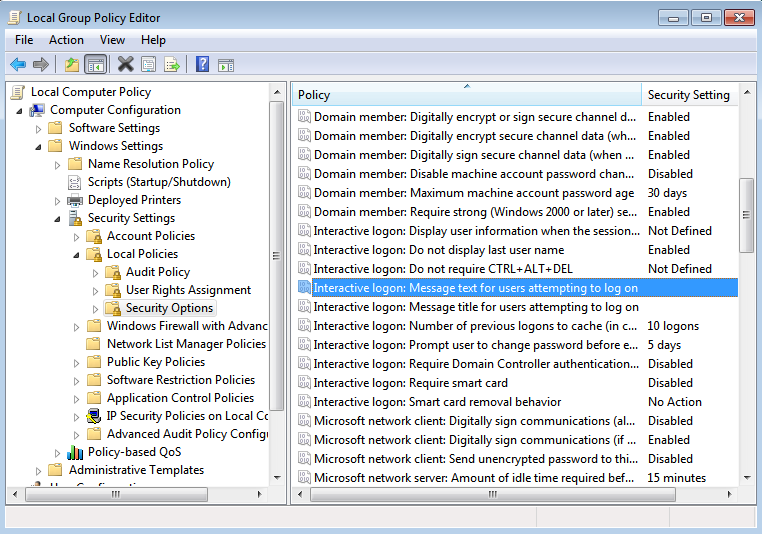
See http://support.microsoft.com/kb/101063
Novell CoolSolutions Cool Tool
Executing the Novell Cool Solutions Cool Tool "Box.exe" in the login script "creates an attention-getting message box from the login-script."
1. Download Box.exe. https://www.novell.com/coolsolutions/tools/13528.html
2. Copy Box.exe to the sys:public directory (or other location available while logging in)
3. Configure the login script to run box.exe, such as
#\\server\sys\public\box.exe <options>
- Windows Group Policy
- Novell CoolSolutions Cool Tool
Windows Group Policy
Windows provides a Group Policy that "specifies a text message that is displayed to users when they log on after booting the workstation."
1. Press the Windows + R keys to open the Run dialog, type gpedit.msc, and press Enter. If prompted by UAC, click on Yes.
2. Navigate to Local Computer Policy > Windows Settings > Security Settings > Local Policies > Security Options
3. Modify the following two policies to set the message title and text you want to appear when a user starts the workstation:
Interactive Logon: Message text for users attempting to log on
Interactive Logon: Message title for users attempting to log on
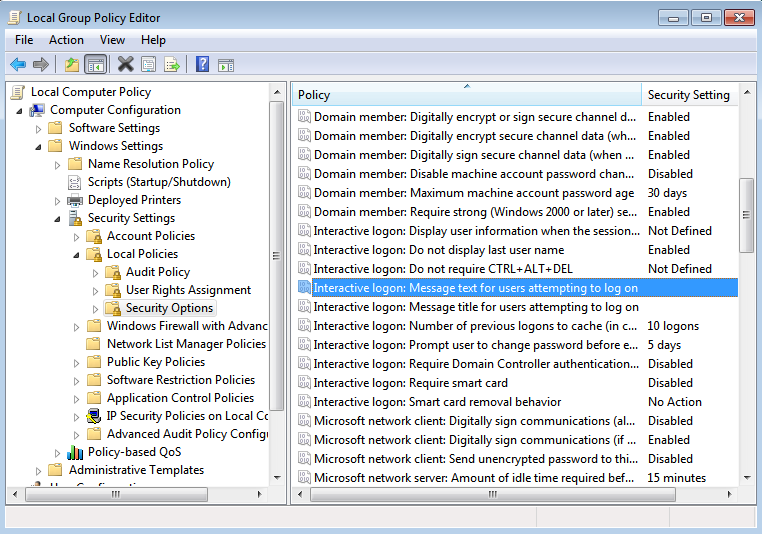
See http://support.microsoft.com/kb/101063
Novell CoolSolutions Cool Tool
Executing the Novell Cool Solutions Cool Tool "Box.exe" in the login script "creates an attention-getting message box from the login-script."
1. Download Box.exe. https://www.novell.com/coolsolutions/tools/13528.html
2. Copy Box.exe to the sys:public directory (or other location available while logging in)
3. Configure the login script to run box.exe, such as
#\\server\sys\public\box.exe <options>