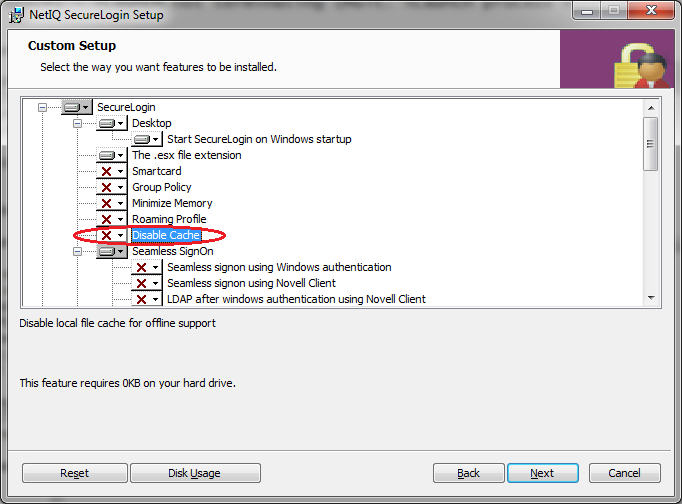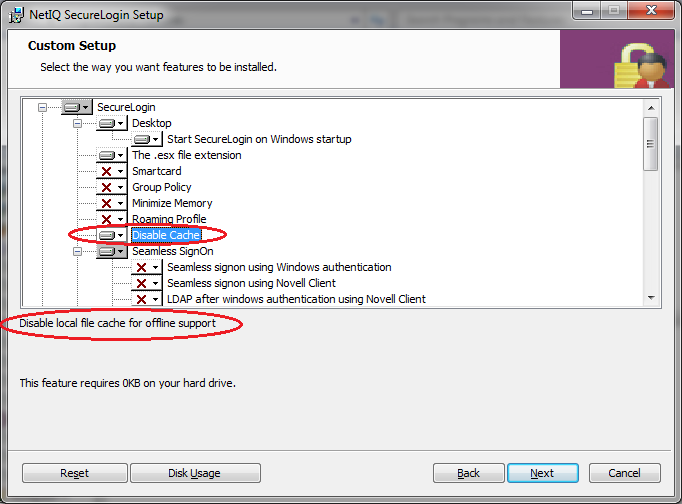Environment
NetIQ SecureLogin
NSL8.0
Situation
SecureLogin does not work when offline after ‚ÄúDisable Cache‚ÄĚ was chosen during installation.
No local cache exists on the workstation after selecting ‚ÄúDisable Cache‚ÄĚ during NSL install.
What does selecting ‚ÄúDisable Cache‚ÄĚ do?
Resolution
This is as expected. Selecting ‚ÄúDisable Cache‚ÄĚ will disable the local cache file which provides offline support for SecureLogin. If a local cache is desired modify the installation to not install ‚ÄúDisable Cache.
To modify the installation, open control panel, programs, right click "NetIQ SecureLogin" and select ‚Äúchange.‚ÄĚ Then click modify, next, install, next, and wait for the Custom Setup screen to appear.
In the custom setup, select the option to not install ‚ÄúDisable Cache.‚ÄĚ In other words, select the red X next to the option for Disable Cache as shown in the screen shot below.
The red X means that ‚ÄúDisable Cache‚ÄĚ will NOT be installed. In other words, the local cache will not be disabled, but will be left in place. If a local cache is desired, install with the red X by ‚Äúdisable cache.‚ÄĚ This is the default installation.
Alternate solution:
Edit the workstation registry to change DisableCache from 1 to 0 under
HKLM\SOFTWARE\Protocom\SecureLogin
Additional Information
Making the selection shown below will install ‚Äúdisable cache.‚ÄĚ
This install option creates a dword registry value called DisableCache and sets it to 1. This results in SecureLogin's local cache file being disabled. The local cache file allows SecureLogin to be used when the network is not available.
HKEY_LOCAL_MACHINE\SOFTWARE\Protocom\SecureLogin
dword DisableCache
0 Enables the local cache
1 Disables the local cache
The default installation does not create the above registry key.