Environment
Situation
Having difficulties getting email notifications for Novell Service Desk Incidents and Requests working.
Resolution
The system uses email to notify Customers about:
- Login information
- Newly created requests
- Progress
- Closure
- Contract renewals
- Invoices due
- Purchase Orders created.
Emails notify Service Desk Users of:
- Request allocation
- Escalations
- Amendments to requests made by other Users
- Addition or removal of requests from Groups.
To enter email server details:
Select Setup > Email > Server
Enter the Receiving and Sending Details:
Receiving |
|
Incoming Server |
The incoming server used by the system to receive emails. |
Protocol |
The protocol of the incoming email account- IMAP, IMAPS, POP3, POP3S. |
Transport |
This option is visible if IMAP or POP3 has been set for the email account protocol. Select to secure the transport layer to encrypt the whole channel, if relevant to your email server configuration. |
Port |
Can be left blank for the default, or enter a port. |
Interval |
Enter a timing interval if polling is enabled. This will be the period of time the system will use to check if any messages need to be polled. |
User Name |
Enter User Name for the incoming mail server. |
Password |
Enter the account Password. |
Sending |
|
Reply To |
The default system email address and the account that the email polling feature uses. |
Outgoing Server |
The outgoing (or SMTP) server used by the system to send emails. |
Authentication |
If your SMTP server requires sender identification before sending email select between Login, SSL or TLS depending on the server configuration. The User Name and Password fields will be displayed when options other than None are selected. |
Port |
Enter a different port, or leave blank to use the default. |
User Name |
Enter the SMTP authorization details. |
Password |
Enter the account password. |
Click Save.
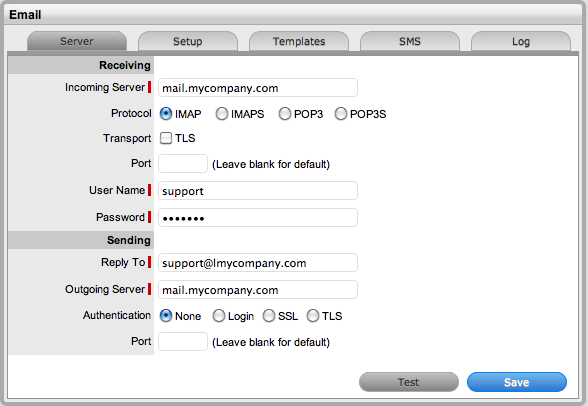
Test Button
To test if the email configuration is correct for sending email, click Test. This will send a message to the Administrator, using the Outgoing Server details that have been provided.
Additional Information
Formerly known as 1000003