Environment
Novell Service Desk
Situation
The Novell Service Desk Escalation Engine is a powerful utility that can dramatically increase your support organization's efficiency, while ensuring the timely fulfillment of support promises and avoiding bottle-necks in your incident flow.
Resolution
Escalation
Incident Assignment and Escalation
When an Incident is logged within the system, it is allocated to the Team that is assigned to the Item used by the Incident, or to the default Team assigned to a Workflow State. The Incident is escalated according to the SLA attached to the Customer, Organizational Unit or Item, based on the escalation layers defined for the Team. An Incident is escalated if the assigned User does not meet the service requirement parameters, or it can be manually updated if an inappropriate Technician is assigned to the Incident.
Incident Assignment
When an Incident is assigned to a User, the system follows a series of steps to look for the most appropriate Technician for the job, based on skill set, location and workload. The order of business logic is as follows:
Automated Escalation
An Incident Service Level Agreement, defines the rate at which automated escalations will occur for the Incident. Auto-escalation is triggered when the number of support hours specified for the Incident's Service Level are exceeded. When it is escalated, the Incident is reassigned to a Technician in the next escalation level and an email is sent to the newly assigned Technician. This process repeats itself until either the Incident Status changes to an inactive State, (for example, Closed - Resolved, On Hold, Closed Change Request, or until all of the Team's available escalation layers are exhausted.)
Manual Escalation
If the Incident Team has more than one escalation layer, the Technician assigned to the Incident can escalate it to the next escalation layer by clicking the escalate icon next to the Technician name. If the Incident is allocated to a second layer of escalation or higher, the Incident can be returned to a lower escalation state by clicking the de-escalate button next to the Technician name.
An Incident's Technician and the Technician's Supervisor are able to reassign the Incident to one of the listed Technicians in the Technicians drop-down list by selecting their name and clicking Save to accept the change.
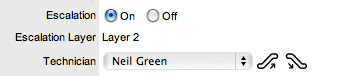
Escalation Control
If the Escalation Control functionality is enabled in Admin > Setup > Privileges > Requests, there is the option to enable or disable escalation within the Incident Information Summary screen.
Incident Assignment and Escalation
When an Incident is logged within the system, it is allocated to the Team that is assigned to the Item used by the Incident, or to the default Team assigned to a Workflow State. The Incident is escalated according to the SLA attached to the Customer, Organizational Unit or Item, based on the escalation layers defined for the Team. An Incident is escalated if the assigned User does not meet the service requirement parameters, or it can be manually updated if an inappropriate Technician is assigned to the Incident.
Incident Assignment
When an Incident is assigned to a User, the system follows a series of steps to look for the most appropriate Technician for the job, based on skill set, location and workload. The order of business logic is as follows:
- The system will identify the Team assigned to the Incident's Item.
- The system will find Technicians/Supervisors assigned to the Team.
- If Users are assigned to an Organizational Unit, the system will identify the Users that belong to the same Organizational Unit as the Item
- If Classifications are assigned to Users, the system will find Technicians/Supervisors assigned to the Incident's selected Classification.
- The system assigns the Incident to the User who has the lowest workload, (i.e. the fewest number of Open or Pending Incidents.)
- If there is a tie, the system randomly allocates the Incident to a User in the tie.
Automated Escalation
An Incident Service Level Agreement, defines the rate at which automated escalations will occur for the Incident. Auto-escalation is triggered when the number of support hours specified for the Incident's Service Level are exceeded. When it is escalated, the Incident is reassigned to a Technician in the next escalation level and an email is sent to the newly assigned Technician. This process repeats itself until either the Incident Status changes to an inactive State, (for example, Closed - Resolved, On Hold, Closed Change Request, or until all of the Team's available escalation layers are exhausted.)
Manual Escalation
If the Incident Team has more than one escalation layer, the Technician assigned to the Incident can escalate it to the next escalation layer by clicking the escalate icon next to the Technician name. If the Incident is allocated to a second layer of escalation or higher, the Incident can be returned to a lower escalation state by clicking the de-escalate button next to the Technician name.
An Incident's Technician and the Technician's Supervisor are able to reassign the Incident to one of the listed Technicians in the Technicians drop-down list by selecting their name and clicking Save to accept the change.
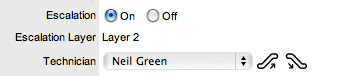
Escalation Control
If the Escalation Control functionality is enabled in Admin > Setup > Privileges > Requests, there is the option to enable or disable escalation within the Incident Information Summary screen.
Note: This option is only visible to Supervisor Users. Once an Incident is created, a Supervisor can elect to switch the Escalation option to Off. This means all SLA timers stop, which prevents escalation. Switching the option back to On will re-start the timer and reactivate the SLA triggers.
Additional Information
Formerly known as 10050