Environment
Novell GroupWise 8
Novell GroupWise 2012
Novell GroupWise 2012
Situation
Step by step instructions on migrating remote documents from NetWare to Linux or Windows
Resolution
This document is to describe step by step on how to migrate a post office agent who owns a huge document data from NetWare to Linux or Windows, if needed. For this specific customer, there was over 6 TB of document data. All of the steps in this document have been tested and verified. It was also done using ConsoleOne on a Windows workstation. For a heavy document user, like this customer, we would like to recommend that the post office be kept to as few users as possible. Also we would like to recommend that Quickfinder be run either continuously or very frequently.
1. Current Remote Library set up
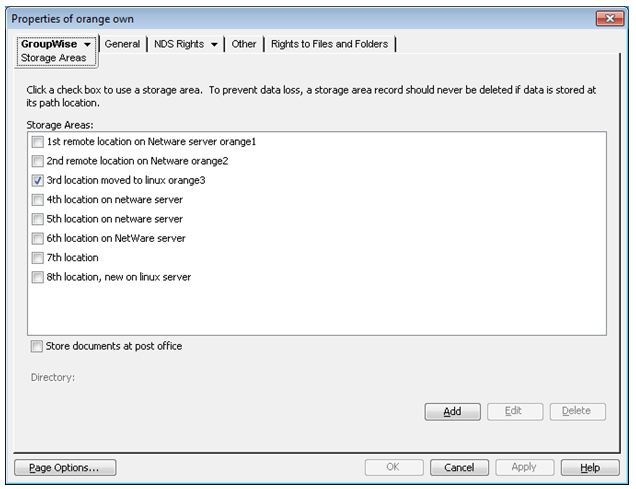


The customer is not storing documents at the post office location under the gwdms directory, as you can see, the Store documents at post office check box is not selected. There are numerous locations spread out possibly among multiple servers or different volumes on a NetWare server.
Each document storage area should look like this on NetWare:
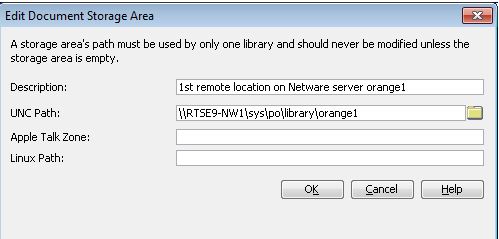
The UNC path is being used by the POA on NetWare to access or to create document files at the remote storage locations.
2 Migration Strategy.
If the customer does not have remote document storage for documents, the Novell GWMigrate utility or DBcopy will copy all of the document data over to the Linux server under the post office migration process.
Because most production systems should have accumulated huge amounts of data in these storage locations, copying that data using DBcopy will take a long time, days or even weeks. If those remote locations are located on other NSS volumes in a cluster, they may be able to perform the rolling data migration to the new Linux server. Please refer to the Novell cluster documentation for details of doing that.
However, it is also possible and likely the most efficient way to solve this by accessing this data from Linux server using NCP mount.
3. Plan the migration
- Set up NCP mount from the Linux server to the original NetWare server and all the remote storage servers
- e.g. Command "mount -t ncpfs rtse91.provo.novell.com/rtse.novell /mnt/rtse91 -o ipserver=rtse91.provo.novell.com"
- Determine the exact access path to the remote storage location. For example, in this case it will be /mnt/rtse91/SYS/po/library/orange1. The path is case sensitive.
4. Add the future Linux to all the document storage areas while the POA is still running on the NetWare server. The future path is where the future Linux POA agent will be able to access the data on NetWare.
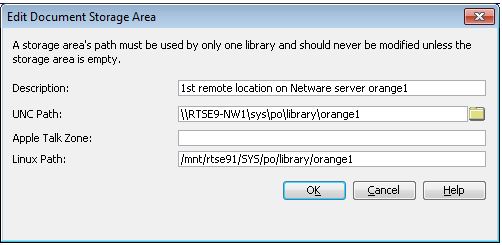
You should be able to continue retrieving and storing documents properly. The NetWare POA will only use the valid UNC path for accessing and retrieving. The Linux path is ignored here.
5. Perform the 1st phase of the migration using DBcopy. You can also use the gwmigrate windows utility to accomplish this task.
If you are going to use DBcopy, you may need to install the agent to this Linux server first, so that you can use the DBcopy in /opt/novell/groupwise/agents/bin.
In my example, I am going to copy the NetWare post office to /srv/mail/rtse9/803. Running as root at /opt/novell/groupwise/agents/bin type:
./dbcopy -m -f /mnt/rtse91/SYS/po/orange1 /srv/mail/rtse9/803/orange1
-m = performing migration
-f = perform the first pass, so that we can copy the bulk of the data first. You can perform the 1st pass as many times as you want to update the data until you are ready for the final copy.
6. Preparing for the 2nd and final pass of the migration.
If you are planning to store any new documents to the new locations mounted on Linux, this is where you want to define those paths. You can predefine the new location in the storage area but leave it unchecked so no data will be attempted to store in this location while it is still running on NetWare.
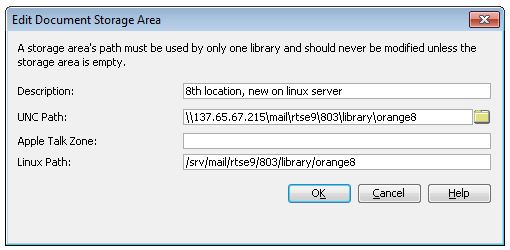
When you are ready to perform the 2nd phase, you should modify the IP/DNS name in ConsoleOne, if they are going to be different on the new Linux server. You should be able to judge when the replication has finished by watching the MTP status. If the MTP receive status on the NetWare POA changes to "close", it means the POA is ready for you to migrate. The NetWare POA needs tobe shut down at this point.
At /opt/novell/groupwise/agents/bin, type:
./dbcopy -m -s /mnt/rtse91/SYS/po/orange /srv/mail/rtse9/803/orange
remember to use the paths correct for your system.
7. Running the migrated agent on Linux.
You can either manually copy all the necessary SSL files or startup files to the Linux server, and modify the /home switch in the startup file or perform the install configuration on Linux. Bring up the agent and everything should work as planned. You can use ConsoleOne to check the new storage area for the document library.
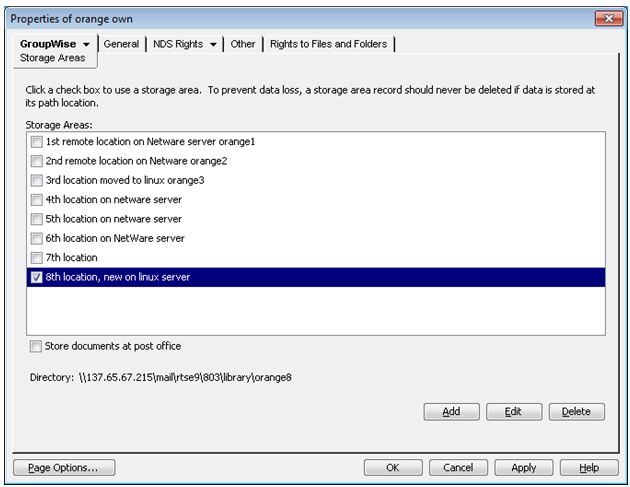
8. Migrating the storage area on NetWare to Linux
I am not aware of any way that we can stop the POA from accessing any specific storage area while we are copying the data from the NetWare volume to the Linux volume. The worst that can happen is that we can have some orphaned BLOB files left in the storage area if any of the files in that storage area get checked out.
To do the storage area migration:
./dbcopy -m -b /mnt/rtse91/SYS/po/library/orange3 /srv/mail/rtse9/803/library/orange3
Once the copy is done, you can modify the Linux path of the"orange3" location to the new path.
1. Current Remote Library set up
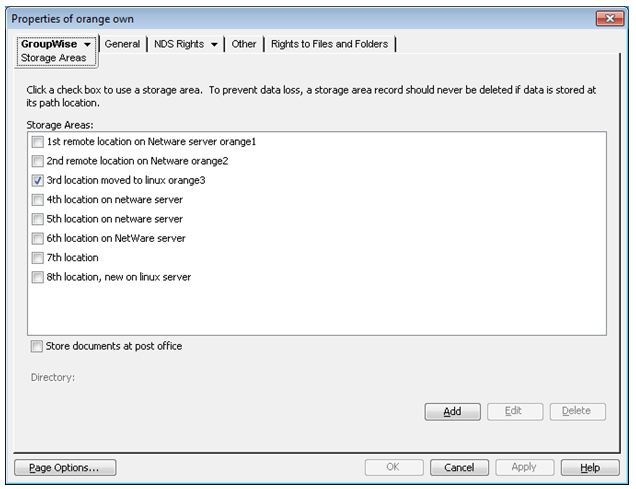


The customer is not storing documents at the post office location under the gwdms directory, as you can see, the Store documents at post office check box is not selected. There are numerous locations spread out possibly among multiple servers or different volumes on a NetWare server.
Each document storage area should look like this on NetWare:
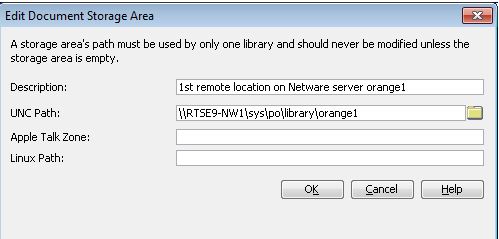
The UNC path is being used by the POA on NetWare to access or to create document files at the remote storage locations.
2 Migration Strategy.
If the customer does not have remote document storage for documents, the Novell GWMigrate utility or DBcopy will copy all of the document data over to the Linux server under the post office migration process.
Because most production systems should have accumulated huge amounts of data in these storage locations, copying that data using DBcopy will take a long time, days or even weeks. If those remote locations are located on other NSS volumes in a cluster, they may be able to perform the rolling data migration to the new Linux server. Please refer to the Novell cluster documentation for details of doing that.
However, it is also possible and likely the most efficient way to solve this by accessing this data from Linux server using NCP mount.
3. Plan the migration
- Set up NCP mount from the Linux server to the original NetWare server and all the remote storage servers
- e.g. Command "mount -t ncpfs rtse91.provo.novell.com/rtse.novell /mnt/rtse91 -o ipserver=rtse91.provo.novell.com"
- Determine the exact access path to the remote storage location. For example, in this case it will be /mnt/rtse91/SYS/po/library/orange1. The path is case sensitive.
4. Add the future Linux to all the document storage areas while the POA is still running on the NetWare server. The future path is where the future Linux POA agent will be able to access the data on NetWare.
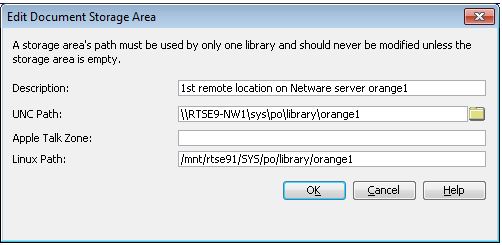
You should be able to continue retrieving and storing documents properly. The NetWare POA will only use the valid UNC path for accessing and retrieving. The Linux path is ignored here.
5. Perform the 1st phase of the migration using DBcopy. You can also use the gwmigrate windows utility to accomplish this task.
If you are going to use DBcopy, you may need to install the agent to this Linux server first, so that you can use the DBcopy in /opt/novell/groupwise/agents/bin.
In my example, I am going to copy the NetWare post office to /srv/mail/rtse9/803. Running as root at /opt/novell/groupwise/agents/bin type:
./dbcopy -m -f /mnt/rtse91/SYS/po/orange1 /srv/mail/rtse9/803/orange1
-m = performing migration
-f = perform the first pass, so that we can copy the bulk of the data first. You can perform the 1st pass as many times as you want to update the data until you are ready for the final copy.
6. Preparing for the 2nd and final pass of the migration.
If you are planning to store any new documents to the new locations mounted on Linux, this is where you want to define those paths. You can predefine the new location in the storage area but leave it unchecked so no data will be attempted to store in this location while it is still running on NetWare.
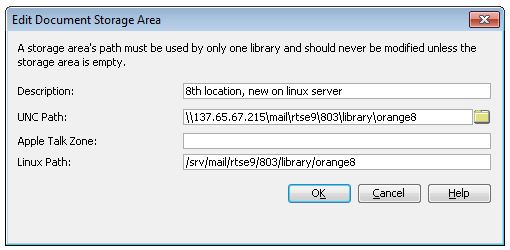
When you are ready to perform the 2nd phase, you should modify the IP/DNS name in ConsoleOne, if they are going to be different on the new Linux server. You should be able to judge when the replication has finished by watching the MTP status. If the MTP receive status on the NetWare POA changes to "close", it means the POA is ready for you to migrate. The NetWare POA needs tobe shut down at this point.
At /opt/novell/groupwise/agents/bin, type:
./dbcopy -m -s /mnt/rtse91/SYS/po/orange /srv/mail/rtse9/803/orange
remember to use the paths correct for your system.
7. Running the migrated agent on Linux.
You can either manually copy all the necessary SSL files or startup files to the Linux server, and modify the /home switch in the startup file or perform the install configuration on Linux. Bring up the agent and everything should work as planned. You can use ConsoleOne to check the new storage area for the document library.
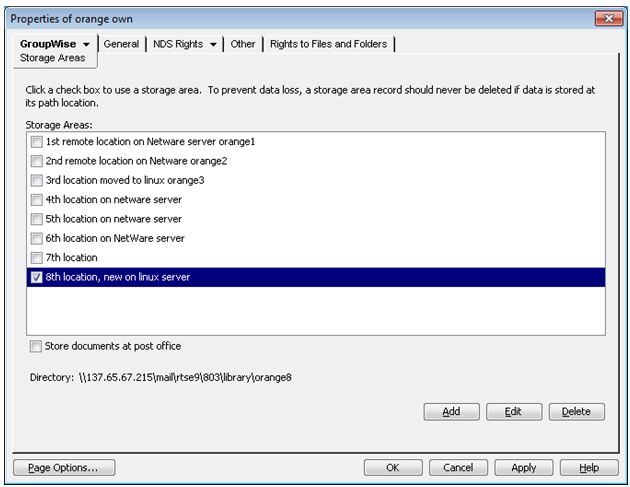
8. Migrating the storage area on NetWare to Linux
I am not aware of any way that we can stop the POA from accessing any specific storage area while we are copying the data from the NetWare volume to the Linux volume. The worst that can happen is that we can have some orphaned BLOB files left in the storage area if any of the files in that storage area get checked out.
To do the storage area migration:
./dbcopy -m -b /mnt/rtse91/SYS/po/library/orange3 /srv/mail/rtse9/803/library/orange3
Once the copy is done, you can modify the Linux path of the"orange3" location to the new path.