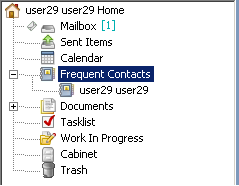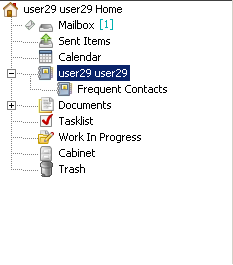Environment
Novell Data Synchronizer Mobility Pack 1.1
Novell Data Synchronizer Mobility Pack 1.2
Novell GroupWise Mobility Service 2.0
Novell GroupWise 8
Novell GroupWise 2012
Situation
Symptoms:
Contacts created on the device gets created in Frequent Contacts
Contacts created on the device does not come down after a re-initialize of the user account
Purpose:
How to make sure that the contact created on the Device go to a particular Address Book except Frequent Contacts
Resolution
Novell Data Synchronizer Mobility Pack 1.X
When the Contacts are created on the device without selecting the Address Book, then it is created in the Default Address Book mentioned in the Client. The Default Address Book is the one that is seen in the Client. In the following diagram, Frequent Contacts is the Default Address Book
By default Frequent Contacts do not sync to the device. However the contacts created on the Device without selecting the Address Book will get created in the Frequent Contacts. If the user account is re-initialized, these contact will not come to the device as Frequent Contacts do not sync to the Device
To change the Address Book where the Contact gets created right click on the Frequent Contacts or the Top Contact Folder and click Properties and change the Address Book field to the Personal Address Book.
After the Default Address Book is changed, please restart the POA and restart datasync by typing "rcdatasync restart" and press Enter.
Now when the contact is created on the device without selecting the Address Book, it is created in the "user29 user29" Address Book.
Novell GroupWise Mobility Service 2.0
With GMS 2.0 there is the added feature now to specify the default address book a mobile device will use when a contact is created.
-
Log into WebAdmin by going to https://IPADDRESSOFMOBILITYSERVER:8120
-
Click Users
-
Find the user in question and click it
-
Under the Setting tab, click Edit GroupWise settings
-
Change the Mobility Default Address Book accordingly