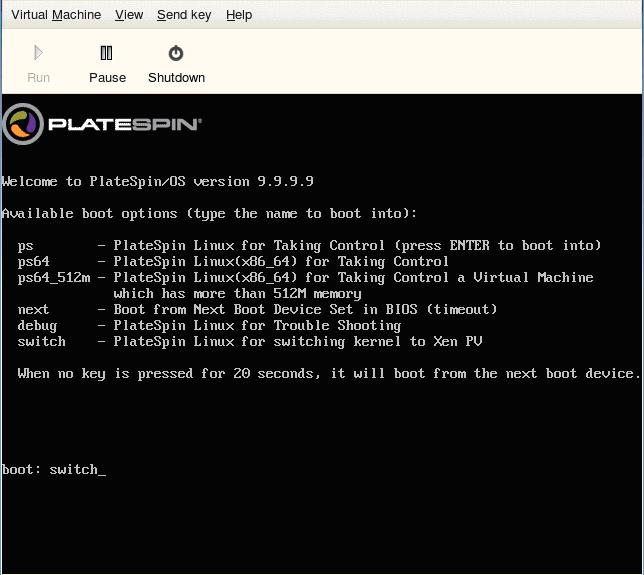Environment
Situation
When working with paravirtualized (PV) source or target VMs on SLES 10 Xen servers certain changes must be made in order to support the migration.
Resolution
X2P/Failback to Paravirtualized Virtual Machine on Xen
Background
PlateSpin Migrate/Protect provides a two-stage operation to X2P/failback a Linux workload from ESX server to a paravirtualized virtual machine on Xen on SLES10.
- Failback the Linux workload to a fully virtualized virtual machine by using regular X2P failback.
- Transform the fully virtualized virtual machine into paravirtualized virtual machine.
Use Cases
There are two use cases to be considered for failing back to a paravirtualized virtual machine on Xen.
- Failback to a new paravirtualized virtual machine.
- Failback to an existing paravirtualized virtual machine.
User Case 1: X2P/Failback to New Paravirtualized virtual machine
- Copy PlateSpin Linux Boot ISO (bootofx.x2p.sles11sp1.iso) to Xen/SLES server.
- Start Virtual Machine Manager, and create a fully virtualized machine:
a) Select âI need to install an operating systemâ
b) Choose suitable operating system
c) In the Summary page:- select âFully virtualizedâ as Virtualization method
- choose a suitable size for disk image (disk size should equal to or bigger than that of the source machine)
- choose PlateSpin Linux Boot ISO as installation source
- Virtual machine will boot into PlateSpin/OS and start failback procedure. (Please refer to PlateSpin document for the information of X2P failback procedure).
- After failback completes, the virtual machine will be fully functional as a fully virtualized machine.
- Reboot the virtual machine (make sure it still boots into PlateSpin/OS).
Type âswitchâ (without quotes) to re-configure the operating system to be bootable as a paravirtualized machine.
When the re-configuration is done, you will see the following information displayed (see screenshot below, and the information is dependent on the OS configuration):
Please apply the following data as bootloader_args for switching Xen fully-virt machine to Para-virt machine:
ââentry=xvda1:/vmlinuz-2.6.16.60-0.54.5-xen, /initrd-2.6.16.60-0.54.5-xenâ
Note:
The information âswitchâ displays is used by the xmps utility to setup the location of kernel and initrd image where the Paravirtualized machine boot from.
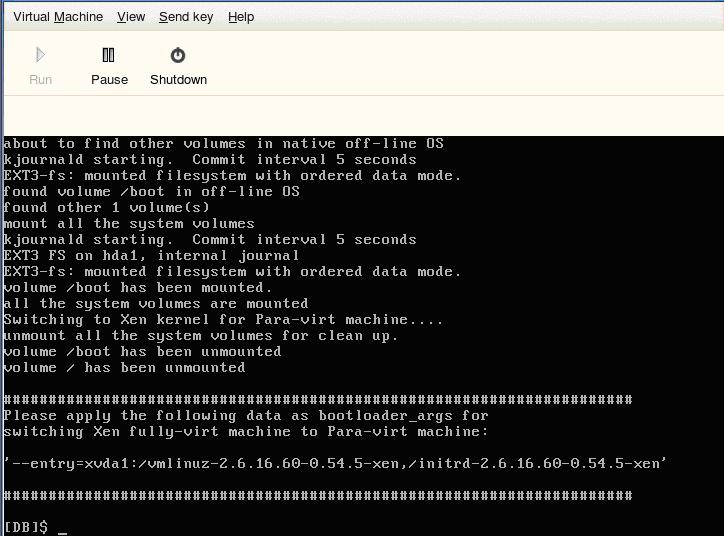
- Power off the virtual machine.
[DB]$ poweroff
- Login XEN/SLES server as root.
Mount the PlateSpin Linux boot ISO (assumes the ISO has been copied under /root):
- Run xmps utility to create a paravirtualized virtual machine based on the configuration of a fully virtualized virtual machine:
# /mnt/ps/tools/xmps --pv --vm_name=SLES10-FV --new_vm_name= SLES10-PV --bootloader_args=â--entry=xvda1:/vmlinuz-2.6.16.60-0.54.5-xen, /initrd-2.6.16.60-0.54.5-xenâ
The utility takes as input the name of the fully virtualized machine on which the configuration of the paravirtualized machine will be based on (SLES10-FV), the name of the virtual machine to create (SLES10-PV) and the paravirtualized machineâs boot loader arguments â--bootloader_argsâ ( the ones displayed at step 5)
Note: if a virtual machine with the same name as the one passed as new_vm_name already exists, the xmps utility will fail.
- The newly created paravirtualized virtual machine (SLES10-PV) will show up in Virtual Machine Manager, and it is now ready to be turned on.
NOTE:
Once the paravirtualized machine is created, the corresponding fully virtualized machine is retired and the machine will fail to boot. This virtual machine could be deleted safely (only vm configuration will be removed).
- unmount the PlateSpin Linux boot ISO:
# umount /mnt/ps
User Case 2: X2P/Failback to an existing Paravirtualized virtual machine
- Copy the PlateSpin Linux Boot ISO (bootofxx2p.iso) to Xen/SLES server.
- Login XEN/SLES server as root.
Mount the PlateSpin Linux boot ISO (the iso has been copied to this server):
# mkdir /mnt/ps
# mount âo loop /root/bootofxx2p.iso /mnt/ps
- Run the xmps utility to create a fully virtualized virtual machine based on the configuration of the paravirtualized virtual machine to which you are going to failback.
Here is the example:
# /mnt/ps/tools/xmps --fv --vm_name=SLES10-PV --new_vm_name=SLES10-FV --bootiso=/root/booxofxx2p.iso
The utility takes as input the name of the existing paravirtualized machine (SLES10-PV) to which you want to failback; The name of the temporary fully virtualized machine (SLES10-FV) to be created for the two-stage failback operation and the full path of the boot ISO (assuming that the ISO file is located uner /root: /root/booxofxx2p.iso).
Note: if a virtual machine with the same name as the one passed as new_vm_name already exists, the xmps utility will fail.
- The newly created fully virtualized machine (SLES10-FV) will show up in the virtual machine manager.
- Turn on the newly created fully virtualized machine (SLES10-FV). It will boot into the PlateSpin OS and start a regular X2P failback. (Please refer to PlateSpin document for the information of X2P failback procedure).
- Refer to step 4-11 in âSteps to Failback to New Paravirtualized virtual machineâ to complete the remaining steps.