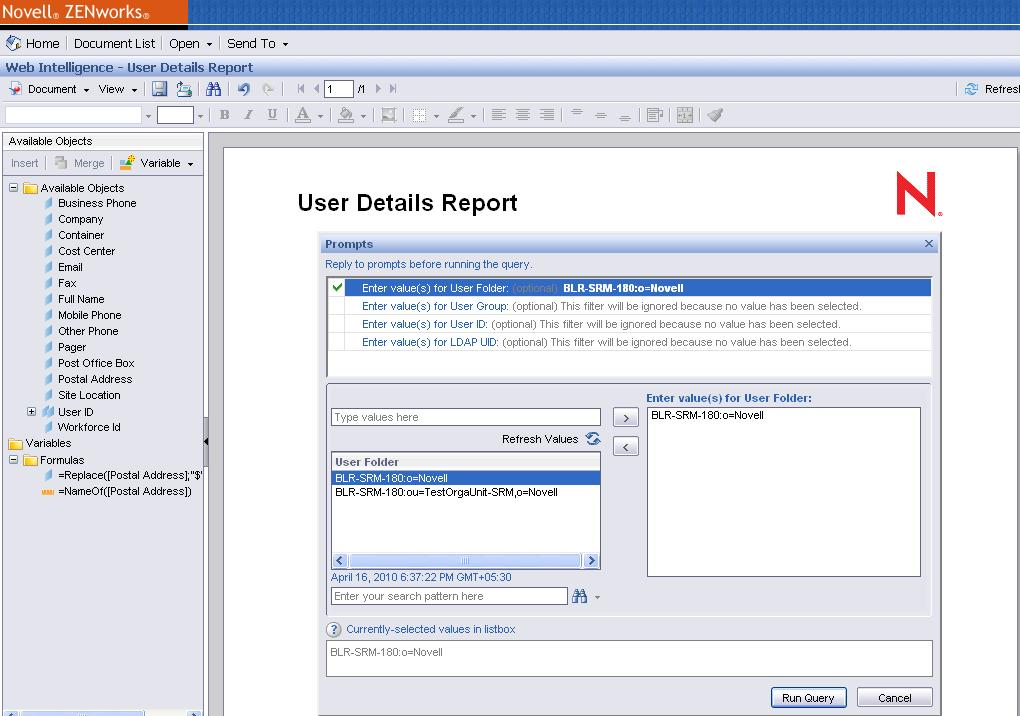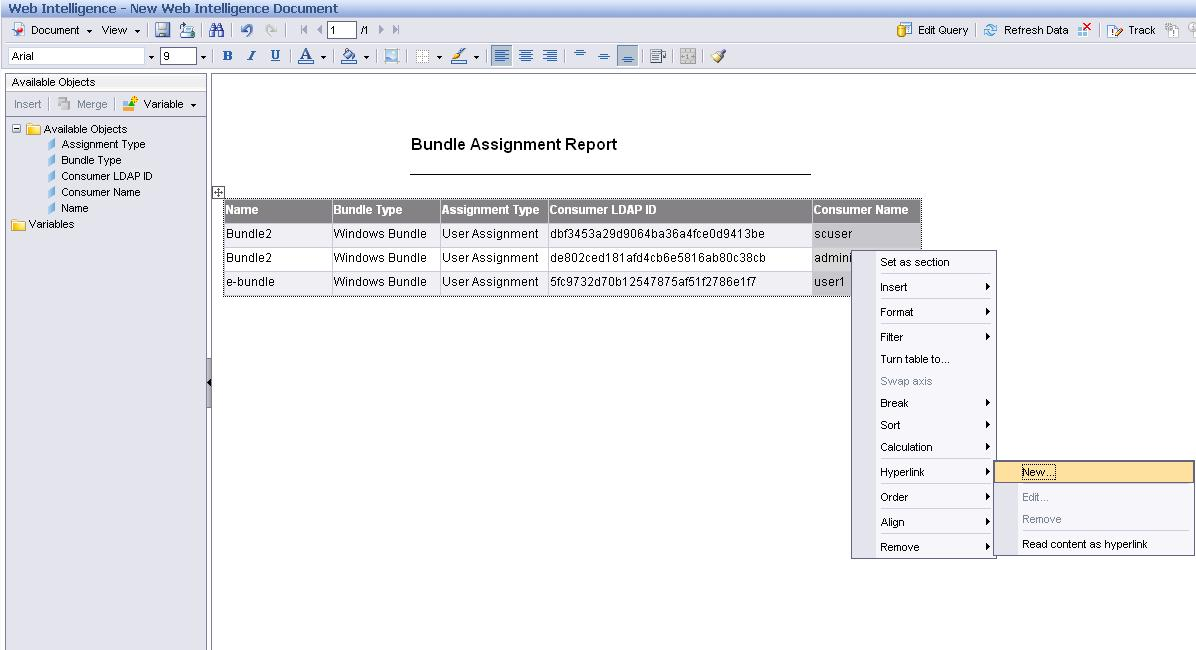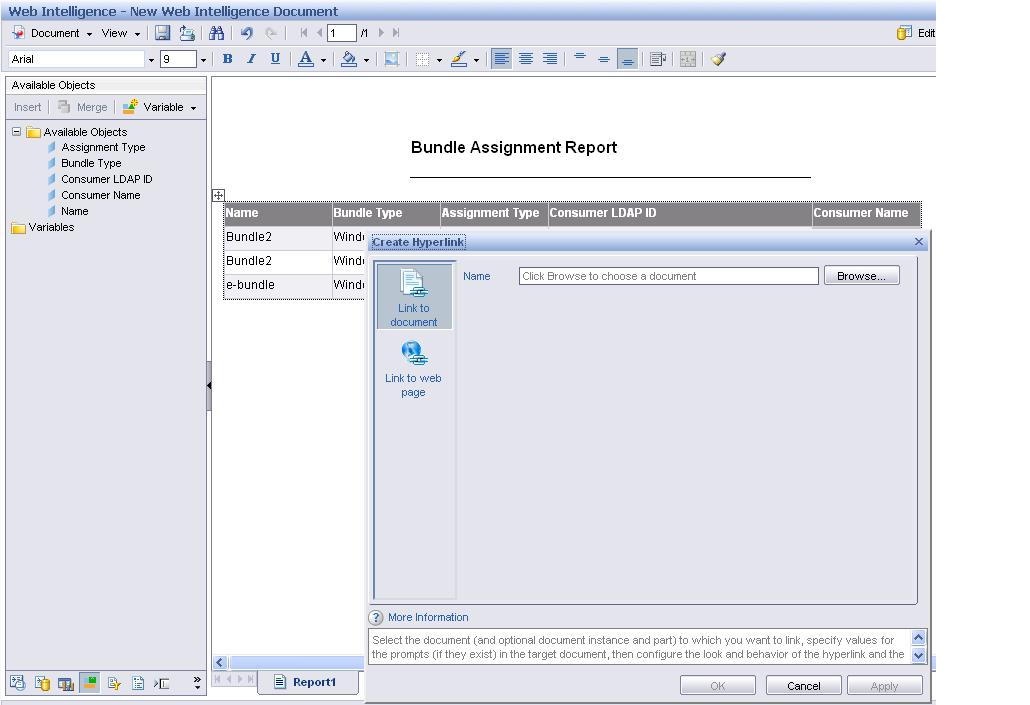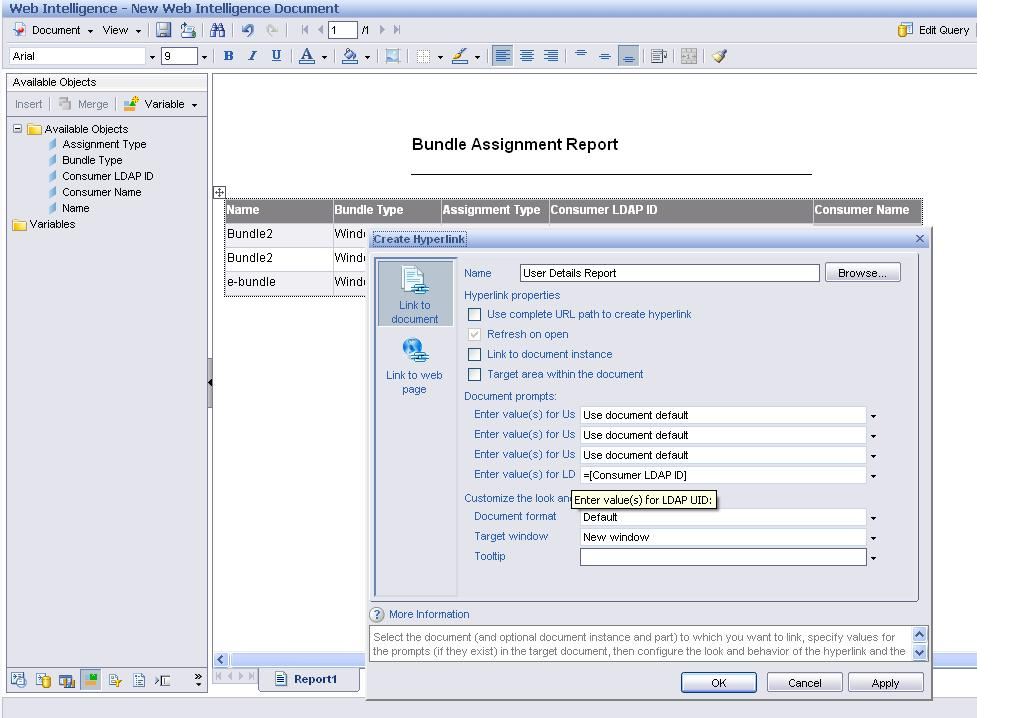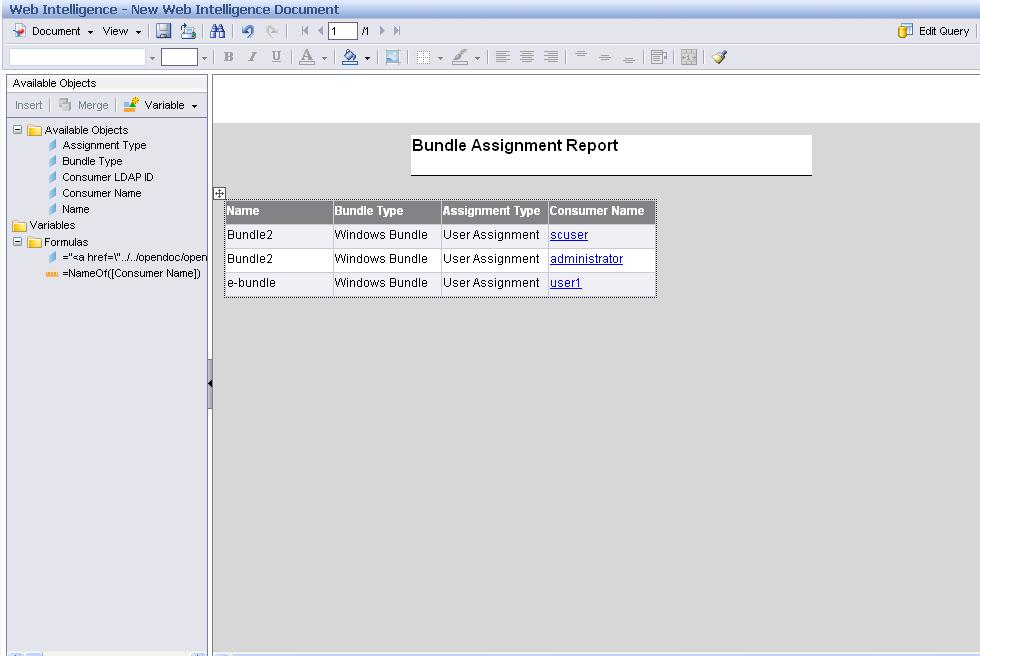Environment
Novell ZENworks 10 Configuration Management with Support Pack 3 - 10.3 Business Objects Reporting
Situation
How to make a report based on user source in 10.3.x.
Resolution
With user source reporting, It is possible to view the details of a user from the user source configured with the ZENworks.
A pre-defined report is introduced to give this information.
It can provide detail about users from either Active Directory or eDirectory.
See the following details of an individual user from the Zenworks configured user source.
- Identify the list of users inside a User source group and view the details of each user.
- Identify the list of user inside a User source context and view the details of each user.
- Link a Bundle assignment report to User details report, and find out the user details of every assigned user or user group/folder of each bundle.
In Infoview Go to Public Folders--> Predefined Reports --> User Reports--> User Details Report .
It has following optional prompts:
It has following optional prompts:
- User Id : Enter the user unique name out the list of values suggested.
- User Folder : Enter the user Folder name out the list of values suggested.
- User Group : Enter the user group name out the list of values suggested.
- LDAP UID : This is for linking with the Bundle assignment report.
There are two ways to use this report:
- Directly run this report. Select the value for any of the prompts . It will get the details of the users selected.
- Link with the Bundle assignment Report.
Note: If a user was added or removed from a user source remember to restart ZRS.
Debug logs:
In Windows <ZENworks Home>/logs/ZRS_LDAP_Driver.trace
In linux /var/opt/novell/log/zenworks/ZRS_LDAP_Driver.trace