Environment
Novell NetWare 6.5 Support Pack 8
Novell iPrint for NetWare
Novell iPrint for NetWare
Situation
Error: Create Printer Driver Profile Failure
Error occurred configuring driver
Printer driver profile creating fails after entering a name and selecting a driver.
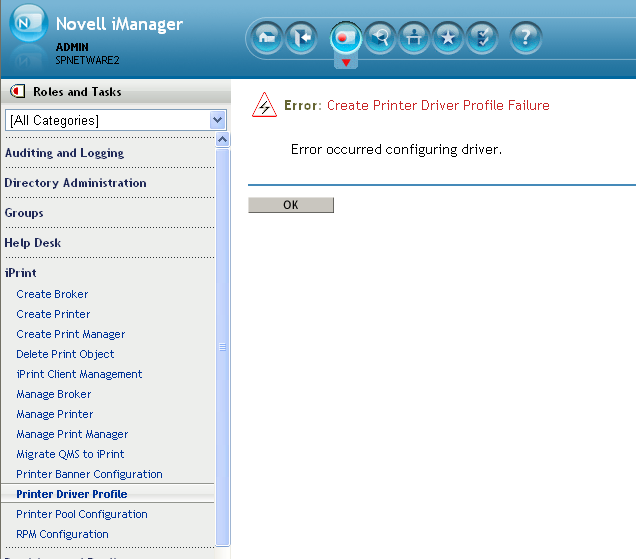
Error occurred configuring driver
Printer driver profile creating fails after entering a name and selecting a driver.
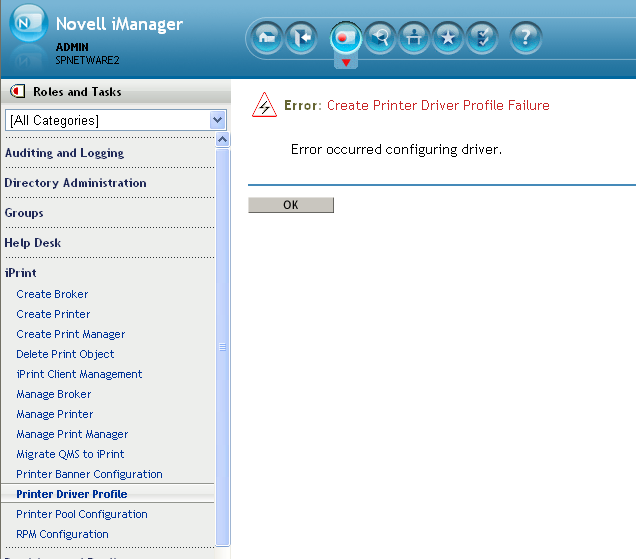
C:\NDPS\ippErrs.txt shows :-
Module: iexplore.exe
Trace Info: mytcp.c, line 169, thread 00000AF8
Routine: gethostbyname failed (error=11001)
Error: Winsock 11001 - Host name not found in the DNS database.
Resolution
Fix 1:
Modify the sys:\apache2\iprint\ipp.conf file.
1. Type edit at the server console and strike enter
2. Strike insert, and browse out to the ipp.conf file
3. Scroll down to the following section:
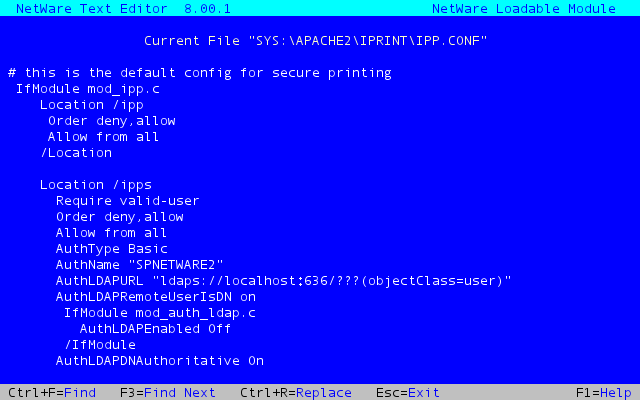
4. Change the word "localhost" to the IP address of your server.
5. Restart apache (ap2webdn, ap2webup)
Fix 2:
1. Open up ConsoleOne
2. Browse to the Print Manager displaying the error.
3. Right Click on the Print Manager object and select Properties-->Other Tab
4. Expand the Network Address attribute.
5. Select the shortest value on the left and click delete on the right.
Modify the sys:\apache2\iprint\ipp.conf file.
1. Type edit at the server console and strike enter
2. Strike insert, and browse out to the ipp.conf file
3. Scroll down to the following section:
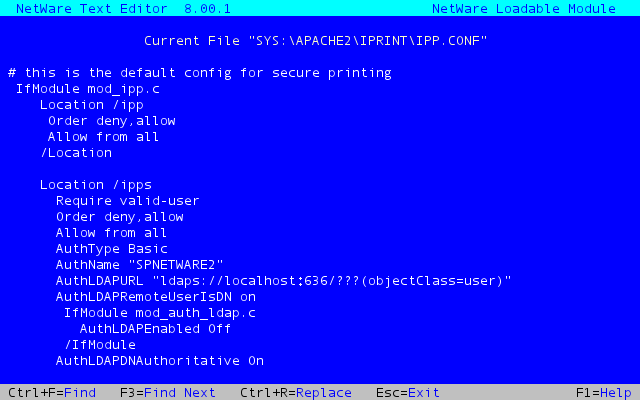
4. Change the word "localhost" to the IP address of your server.
5. Restart apache (ap2webdn, ap2webup)
Fix 2:
1. Open up ConsoleOne
2. Browse to the Print Manager displaying the error.
3. Right Click on the Print Manager object and select Properties-->Other Tab
4. Expand the Network Address attribute.
5. Select the shortest value on the left and click delete on the right.
Printer driver profile should now create properly.
Note: When the manager is reloaded, the attribute will be repopulated and may need to be deleted again in order to create printer driver profiles.
Fix 3:
Fix 3:
- Delete the following directory:
- 'work' directory in sys:\tomcat\5.0
- Restart tomcat (tc5stop - tomcat5)
- Restart apache (ap2webdn - ap2webup)
Fix 4:
A modification may be required to C:\WINDOWS\system32\drivers\etc\hosts
1. Open the file in your preferred text editor (notepad, wordpad, etc.)*
2. Add an entry for the server hosting the print manager***
For example:
10.0.0.1 iprint.myorganization.com
***Note: In one case the entry for the server hosting the print manager was in all upper case. Customer added an additional entry in all lower case to resolve the issue.
Fix 5:
This issue can also be caused by the print manager binding to an incorrect print broker. To determine this, open https://<ServerDNSName>:8009/PsmStatus/Broker. At the bottom of the page, it will list all of the printer agents and show which Resource Management Service each printer agent is associated with. If this is not as expected, the print manager should be loaded:
ndpsm <managername> /setrms=<brokername.ou.ou.o>
Fix 6:
1. Open the file in your preferred text editor (notepad, wordpad, etc.)*
2. Add an entry for the server hosting the print manager***
For example:
10.0.0.1 iprint.myorganization.com
***Note: In one case the entry for the server hosting the print manager was in all upper case. Customer added an additional entry in all lower case to resolve the issue.
Fix 5:
This issue can also be caused by the print manager binding to an incorrect print broker. To determine this, open https://<ServerDNSName>:8009/PsmStatus/Broker. At the bottom of the page, it will list all of the printer agents and show which Resource Management Service each printer agent is associated with. If this is not as expected, the print manager should be loaded:
ndpsm <managername> /setrms=<brokername.ou.ou.o>
Fix 6:
Novell has identified a problem found in some Print Manager database files where some non-essential attributes are corrupt. Some versions of the iPrint client query for these attributes and the Printer Driver Profile creation results in the above error. Because querying for these attributes is not necessary, the 5.74 iPrint client and later has been coded to forgo those attribute look-ups. Download and install the 5.74 or later version of the iPrint client to the machine which is attempting to create the printer driver profile.
Fix 7:
This error can be returned in cases where the print manager database file (psmdb.dat) has a problem. To determine if this is the cause:
- Create a test print manager
- Unload the production manager
- Load the test manager
- Create a profile
If the profile successfully creates, the problem is likely due to a problem in the print manager database file. The workaround in this case it to either revert back to an older copy of the database (which is not corrupt), or recreate the Print Manager database using the CSV file as an input file. KB 7004851 documents steps for both of those options.
If option 2 is followed (recreate the Print Manager database), the current printer driver profiles will be lost. If you wish to retain those existing printer driver profiles, be sure to follow the steps listed below:
- Identify a printer manager running on another server
- test or production, but must be in the same tree
- Copy the driver profiles to that other print manager
- the print drivers don't need to reside on that server
- Generate a report of the current driver profile assignments
- https://%3CIPorDNSofPrintManagerServer%3E:8009/PsmStatus/GenerateReportSettings
- When providing the user name, provide only the user name; no dots, no context.
- Check the boxes for all of the Driver Profile Platforms needed
- Click the "Generate Report"
- Save or print this report
- https://%3CIPorDNSofPrintManagerServer%3E:8009/PsmStatus/GenerateReportSettings
- Regenerate the database using PAGen.exe
- Once complete, copy the profiles back to the original Print Manager
- Associate the profiles to the printers using iManager
- Use the report generated above to know which profiles need to be associated to which printers.
Additional Information
*If you are editing the file from a Windows Vista or Windows 7 machine, you will need elevated rights to modify this file. Right clicking on your text editor and choosing "Run as Administrator" will allow you to open and edit the file.
**The DNS name entered here has to match the DNS name used when loading the print manager.
*** If you wish to further investigate the need to make an entry to your hosts file, a simple troubleshooting process can be followed:
1. Open iManager and choose iPrint -> Printer Driver Profile
2. Select your Print Manager in the top box, and ensure "Create Printer Driver Profile" is listed in the lower box and select next
3. Key in a name for the Driver Profile, and select a driver from the available list, then click next.
4. Opposed to presenting the driver configuration window, the next page presented is the "Save driver profile <name>" Page. While on this page, right click anywhere in the white space of the right pane and choose "view source"
5. Search the file for a line starting with: "var netAddressURL". The quoted address on this line MUST be resolvable by the client machine you are currently accessing iManager with. A quick ping test will indicate whether the address is resolvable or not.
Please note: This address is populated from the sys:\etc\hosts file. The first non-address of the first non localhost entry.is used (shown in underline).
Sample hosts excerpt:
127.0.0.1 loopback lb localhost
192.168.0.1 sprice2.domain.com SPNETWARE2
**** If any change is made to the hosts file, you must restart both apache (ap2webdn, ap2webup) and tomcat (tc5stop, tomcat5) for those changes to take effect.
**The DNS name entered here has to match the DNS name used when loading the print manager.
*** If you wish to further investigate the need to make an entry to your hosts file, a simple troubleshooting process can be followed:
1. Open iManager and choose iPrint -> Printer Driver Profile
2. Select your Print Manager in the top box, and ensure "Create Printer Driver Profile" is listed in the lower box and select next
3. Key in a name for the Driver Profile, and select a driver from the available list, then click next.
4. Opposed to presenting the driver configuration window, the next page presented is the "Save driver profile <name>" Page. While on this page, right click anywhere in the white space of the right pane and choose "view source"
5. Search the file for a line starting with: "var netAddressURL". The quoted address on this line MUST be resolvable by the client machine you are currently accessing iManager with. A quick ping test will indicate whether the address is resolvable or not.
Please note: This address is populated from the sys:\etc\hosts file. The first non-address of the first non localhost entry.is used (shown in underline).
Sample hosts excerpt:
127.0.0.1 loopback lb localhost
192.168.0.1 sprice2.domain.com SPNETWARE2
**** If any change is made to the hosts file, you must restart both apache (ap2webdn, ap2webup) and tomcat (tc5stop, tomcat5) for those changes to take effect.