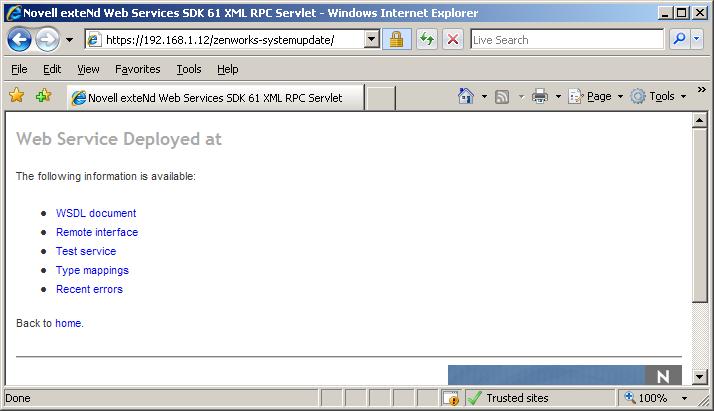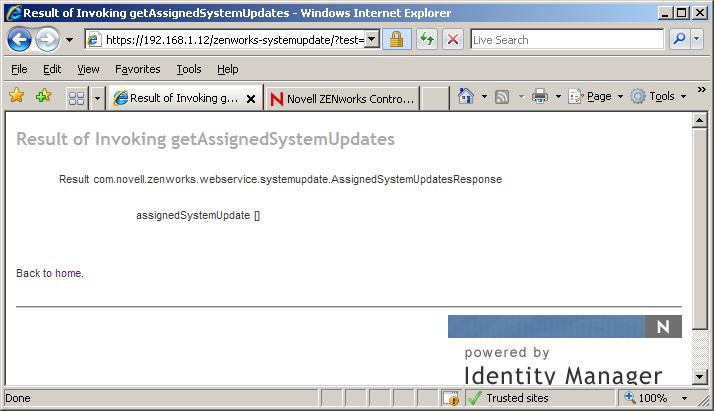Environment
Novell ZENworks Configuration Management with Support Pack 1 - 10.1
Novell ZENworks Configuration Management 10 System Update
Novell ZENworks Configuration Management 11.2 System UpdateSituation
Adaptive agents are not updating to latest system update.
How to manually update the Adaptive agent to a specific update.
Resolution
How to check if workstations are assigned to an update.
- Get the GUID of the device from either of the following places.
- Launch the ZCC, go to devices, and select the device that did not update. On the summary tab of the device it will have a GUID number for that device. Copy the device number. OR
- Open the c:\program files\novell\zenworks\conf\DeviceGUID file on the device that is not updating and copy the GUID from the file.
- Once the device GUID has been found and copied go to the following URL. https://<zenserverdnsname>/zenworks-systemupdate
- Select the "Test service" hyperlink.
- Select the 2nd hyperlink, the getAssignedSystemUpdates function.
- Paste in the Device GUID in the text field.
- Select the "Invoke" button.
- This will return values if it is assigned to a system update, if it just returns a "assignedUpdate[]" then there is no update assigned to the device.
How to manually assign an system update to a device.
- Select the "Test service" hyperlink.
- Select the first hyper link in the list, "setDeviceUpdateStatus".
- Enter the Device GUID in the first field.
- Enter the text "ASSIGNED" in the second and third fields.
- Skip the fourth field.
- Enter the system update GUID for the fifth field. The GUID of the update can be found in ZENWORKS_HOME\work\content-repo\system-update\. The folder name is the GUID of the update. For the 10.0.3.2 update the GUID is 5754C9D3833A435386C200E70E17A0B6.
The GUID is also available on the ZCC if you drill down into the System Update to see details GUID. - Then click the "Invoke" button.
- The webbrowser will then show a return status of '0'. That is what should be returned. If it returns an exception then it is already assigned.
- Now refresh the workstation by either manually right clicking the Zicon on the workstations and selecting refresh or send a Quick Task to refresh the device.
- If the administrator would like to update all devices that do not have an UpdateStatus 'FINISHED', use the following sql query to update all of them.update zSystemUpdateDeviceInfo set UpdateStatus='ASSIGNED' where UpdateStatus!='FINISHED' and UpdateUID = strtouuid('5754C9D3833A435386C200E70E17A0B6');
strtouuid('<GUIDofupdate>') = The GUID of the udpate that needs to be applied.