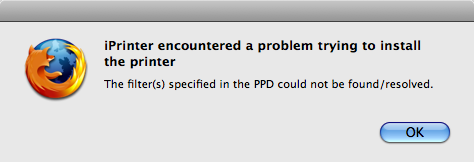Environment
Novell iPrint Client for Macintosh
Situation
Unable to install printers after applying Macintosh Security Update 2008-002 on the workstation.
Error message:
iPrinter encountered a problem trying to install the printer
The filter(s) specified in the PPD could not be found/resolved
Error message:
iPrinter encountered a problem trying to install the printer
The filter(s) specified in the PPD could not be found/resolved
Resolution
Option 1: Install the filter software cited in the PPD.
Find a different PPD, one which does not require the filter listed in the PPD which is currently being attempted to install on the Mac machine. There are several sources to find alternative PPDs. In most cases, it is not required to use a PPD of the exact same make/model printer. http://www.openprinting.org/printers can be a good source to find alternative PPDs. Note: Linux and Mac share the same repository of PPDs.
- Open the PPD file.
- Do a search for the string: filter
- Determine which filter is expected to be installed on the Mac system.
- Download and install the filter.
- Sometimes, installing the needed filter can be accomplished by going to the printer manufacturer website, download the .dmg software for the specific make/model printer, and install that software to the Mac.
- Install the iPrint printer to the Mac system from the iPrint /ipp page.
Find a different PPD, one which does not require the filter listed in the PPD which is currently being attempted to install on the Mac machine. There are several sources to find alternative PPDs. In most cases, it is not required to use a PPD of the exact same make/model printer. http://www.openprinting.org/printers can be a good source to find alternative PPDs. Note: Linux and Mac share the same repository of PPDs.
Cause
PPDs have the option to reference a filter to assist in the rendering of the print job. If the filter software cited in the PPD assigned to the iPrint Printer is not installed on the Mac, iPrint will not install the iPrint printer and report the error listed above.
Additional Information
iPrint expects PPDs to conform to the PPD standard. The PPD standard was developed for the UNIX operating system and CUPS.
You can verify the PPD standard compliance of a given PPD by entering this command an OES Linux or iPrint Appliance server terminal while logged in as root:
Syntax:
You can verify the PPD standard compliance of a given PPD by entering this command an OES Linux or iPrint Appliance server terminal while logged in as root:
Syntax:
cupstestppd /<PathToPPD>/<ppdName>.ppdExample:
cupstestppd /var/opt/novell/iprintmobile/drivers/default_driver.ppd