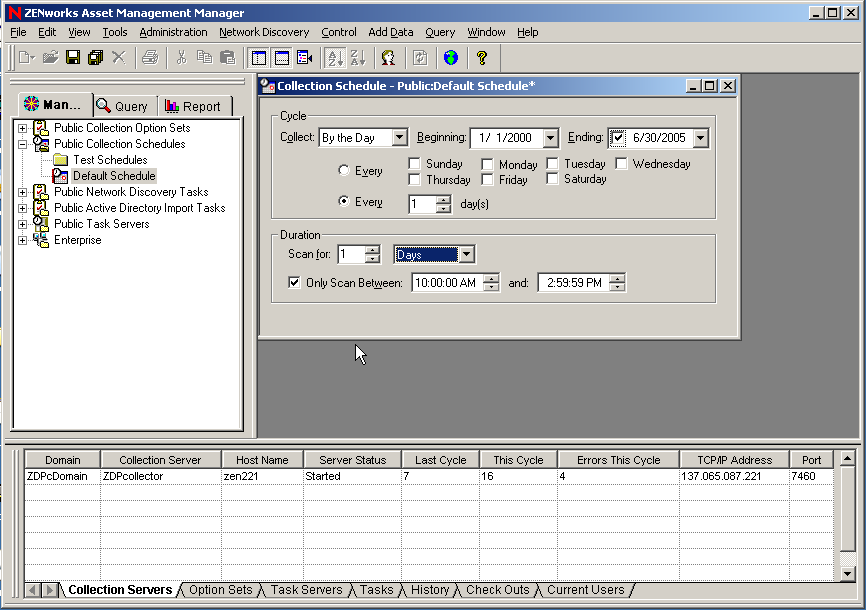Environment
Novell ZENworks Asset Management 7 - ZAM7
Novell ZENworks Asset Management 7 SP1Novell ZENworks Asset Management 7 SP1 client installed as a service (as opposed to being installed as an application)
Situation
Viewing the inventory on some workstations show the Login Name as SYSTEM and the User Name as the Microsoft NetBIOS Name for the workstation
Resolution
Change the Default Public Collection Schedule to run at a time when a user is likely to be logged into the workstation. You can edit the Default Public Collection Schedule by doing the following:
1. Launch the ZENworks Asset Management Manager on the server with the Manager installed (usually "C:\Program Files\Novell\ZENworks\Asset Management\Bin\NetCMgr.exe").
2. Select Public Collection Schedules.
3. Select Default Schedule and either double click on it or right-click and select "Open"
4. Ensure that the option for "Only Scan Between" is marked with a beginning and ending time that corresponds to times when users will be logged on to their workstations.
Workaround:
If some workstations are chronically being inventoried when a user isn't logged in, you can change the ZAM client to run as an application (which only executes after the user logs in).
Additional Information
ZAM Clients will notify the Collection Service that they are online/available when they load into memory. The Collection Service will then queue up all workstations to be inventoried at the beginning of the Scan Policy time/date. If no user is logged in at the time the workstation is instructed to begin the inventory process, it will use SYSTEM for the Login Name and the workstations NetBIOS Name for User Name. If the inventory is ever run while a user is logged in, it will properly update this information and will not overwrite it with SYSTEM/NetBIOS Name if an inventory is run while no user is logged in for the future.