Environment
Products:
Novell GroupWise 7
Novell GroupWise Mobile Server 2.0
Microsoft Windows 2000
Microsoft Windows 2003
Novell GroupWise 7
Novell GroupWise Mobile Server 2.0
Microsoft Windows 2000
Microsoft Windows 2003
Situation
Purpose:
How to setup GMS on Cluster with ASA database
How to setup GroupWise Mobile Server on Cluster with ASA database
How to setup GMS on Cluster with the Adaptive Server Anywhere database.
How to setup GroupWise Mobile Server on Cluster with the Adaptive Server Anywhere database.
How to setup Intellisync Mobile Suite on Cluster with the Adaptive Server Anywhere database.
How to setup GMS on Cluster with ASA database
How to setup GroupWise Mobile Server on Cluster with ASA database
How to setup GMS on Cluster with the Adaptive Server Anywhere database.
How to setup GroupWise Mobile Server on Cluster with the Adaptive Server Anywhere database.
How to setup Intellisync Mobile Suite on Cluster with the Adaptive Server Anywhere database.
Resolution
Minimum
Requirements:
Three Windows 2003 Server with latest Service Pack
One server holds the ASA database and/or runs gms ("dbserver")
Two servers running GMS ("gms1" and "gms2")
Steps:
1. Install 3 Windows 2003 Server with latest Service Pack named"dbserver", "gms1" and "gms2" for simplicity
2. Set the Administrator username and password the same for all the 3 servers
3. Configure Network Load Balancing if needed between the "gms1" and "gms2". Network Load Balancing scales the performance of a server-based program by distributing its client requests across multiple servers within the cluster. If you plan to use a Secure Gateway then there is no need to setup Network Load Balancing on the servers because Secure Gateway will take care of balancing the load. However both Secure Gateway and Network Load Balancing can be setup if needed though it is not of much help
4. Install GroupWise Mobile Server on "dbserver" normally without selecting the cluster option
5. Share the Intellisync Mobile Suite Directory on this server C:\Program Files\Intellisync Mobile Suite\
6. Install GroupWise Mobile Server on "gms1" without selecting the cluster option
7. Once the installation is complete on "gms1", Click Start | Administrative Tools | Data Sources (ODBC)
8. Click System DSN tab
9. Highlight the "IntellisyncSuite database and click Configure
10. Click the Login tab
11. Supply the user name and password - User ID: dba, Password: pylonanywhere.
12. Click the Database tab
13. Change the Server name to the name of the First Server that was installed. In our example "dbserver"
14. Change the Database name to "SyncDB" without quotes and Database file to \\dbserver\shareName\DB\SyncDB.db as shown below
15. Set the Database name to SyncDB and Database file to the UNC path of the share
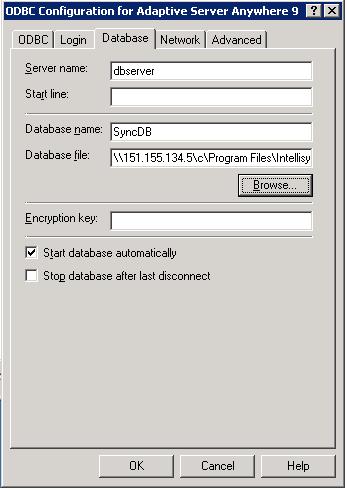
11. Select the Network tab and check TCP/IP then add HOST="Servername" as shown below:
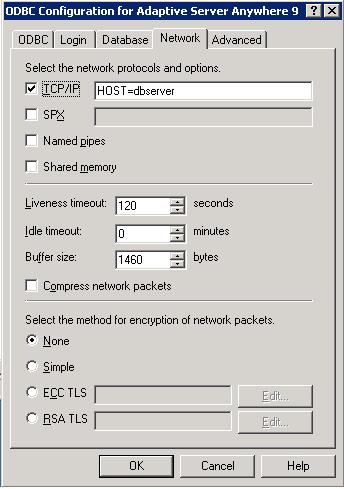
16. Select the ODBC Tab and click "Test Connection" at the bottom. It should show "Connection successful". Click OK thrice
17. Click Start | Programs | Intellisync Mobile Suite | Admin Console
18. Right Click on "Intellisync Mobile Suite" and click Properties
19. Click the "Directories" Tab, Change the path to the Intellisync Mobile Suite on "dbserver" as shown below
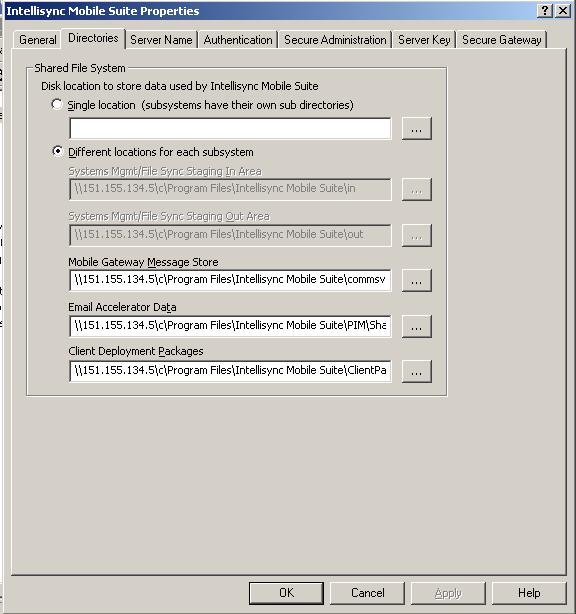
20. Click the "Server Name" Tab
21. Change the WebSite Server Name, Sync Server Name and Network Push Server to the IP Address or the URL to which users will connect from the Internet
22. Change the Internal Server Name to "localhost" without quotes if Network Load Balancing is not configured OR change it to the Virtual IP Address if Network Load Balancing is configured
23. Click Apply and OK
Follow the steps listed below to configure the ASA database
24. Open a command prompt and navigate to the db folder (C:\Program Files\Intellisync Mobile Suite\DB\)
25. Type "dbisqlc.exe" without quotes and press Enter
26. Click the Database tab
27. Change the Server name to the name of the First Server that was installed. In our example "dbserver"
28. Change the Database name to "SyncDB" without quotes and Database file to \\dbserver\shareName\DB\SyncDB.db as shown below
29. Set the Database name to SyncDB and Database file to the UNC path of the share
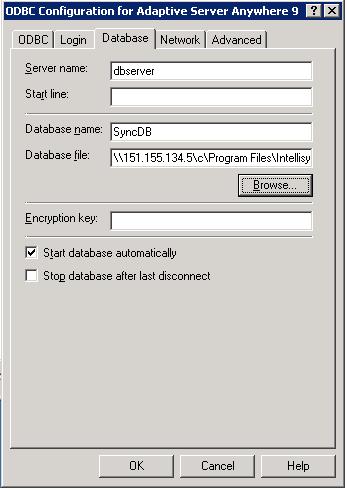
30. Select the Network tab and check TCP/IP then add HOST="Servername" as shown below:
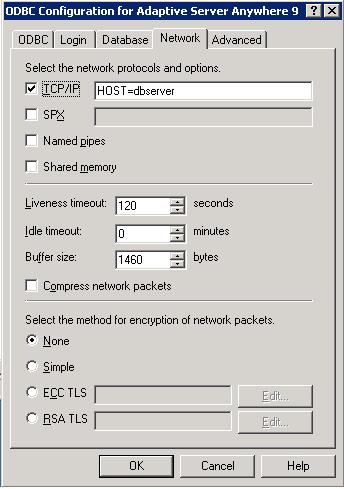
31. Click OK
32. A new Interactive window will appear, minimize this for now but leave it running to access it later
33. Type the following command on the command prompt
C:\Program Files\Intellisync Mobile Suite\bin\SyncServer.exe /u
C:\Program Files\Intellisync Mobile Suite\bin\SyncServer.exe /i
C:\Program Files\Intellisync Mobile Suite\bin\dsifd.exe /u
C:\Program Files\Intellisync Mobile Suite\bin\dsifd.exe /i
C:\Program Files\Intellisync Mobile Suite\CommSvr\bin\commsvr.exe /u
C:\Program Files\Intellisync Mobile Suite\CommSvr\bin\commsvr.exe /i
C:\Program Files\Intellisync Mobile Suite\CommSvr\bin\sg.exe /u
C:\Program Files\Intellisync Mobile Suite\CommSvr\bin\sg.exe /i
34. Navigate to the Interactive SQL window that was minimized in step 32
35. Type "select * from imserverconfig" without quotes at the command window and click Execute
36. Scroll the Data window over and look in the "MACHINENAME" column. All servers in the cluster should be listed here
It should look similar to the following:
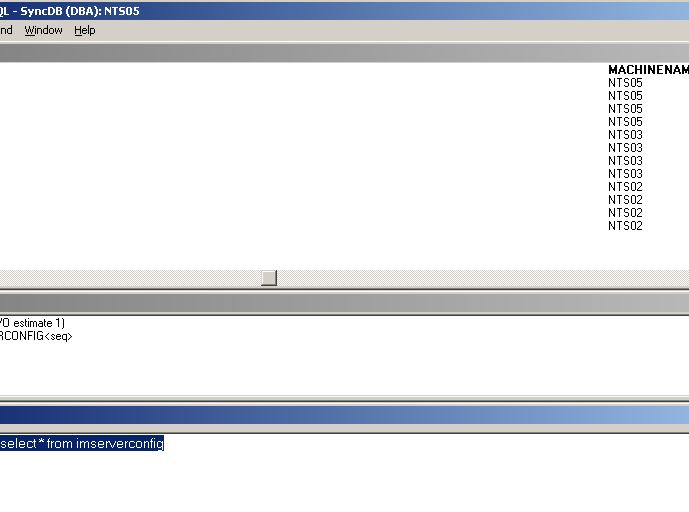
Three Windows 2003 Server with latest Service Pack
One server holds the ASA database and/or runs gms ("dbserver")
Two servers running GMS ("gms1" and "gms2")
Steps:
1. Install 3 Windows 2003 Server with latest Service Pack named"dbserver", "gms1" and "gms2" for simplicity
2. Set the Administrator username and password the same for all the 3 servers
3. Configure Network Load Balancing if needed between the "gms1" and "gms2". Network Load Balancing scales the performance of a server-based program by distributing its client requests across multiple servers within the cluster. If you plan to use a Secure Gateway then there is no need to setup Network Load Balancing on the servers because Secure Gateway will take care of balancing the load. However both Secure Gateway and Network Load Balancing can be setup if needed though it is not of much help
4. Install GroupWise Mobile Server on "dbserver" normally without selecting the cluster option
5. Share the Intellisync Mobile Suite Directory on this server C:\Program Files\Intellisync Mobile Suite\
6. Install GroupWise Mobile Server on "gms1" without selecting the cluster option
7. Once the installation is complete on "gms1", Click Start | Administrative Tools | Data Sources (ODBC)
8. Click System DSN tab
9. Highlight the "IntellisyncSuite database and click Configure
10. Click the Login tab
11. Supply the user name and password - User ID: dba, Password: pylonanywhere.
12. Click the Database tab
13. Change the Server name to the name of the First Server that was installed. In our example "dbserver"
14. Change the Database name to "SyncDB" without quotes and Database file to \\dbserver\shareName\DB\SyncDB.db as shown below
15. Set the Database name to SyncDB and Database file to the UNC path of the share
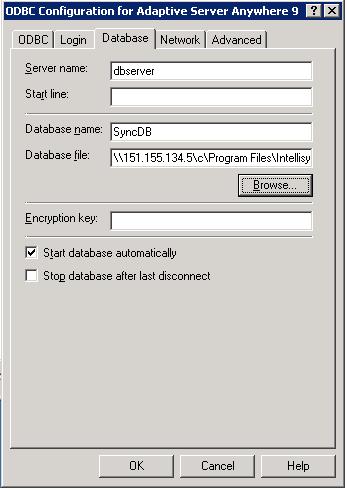
11. Select the Network tab and check TCP/IP then add HOST="Servername" as shown below:
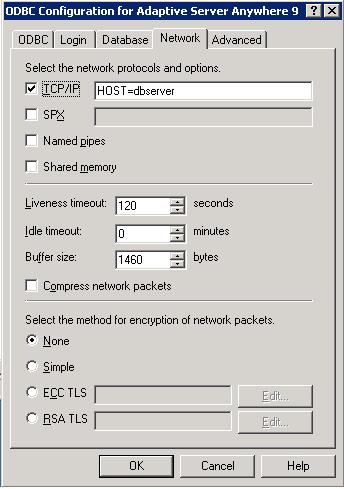
16. Select the ODBC Tab and click "Test Connection" at the bottom. It should show "Connection successful". Click OK thrice
17. Click Start | Programs | Intellisync Mobile Suite | Admin Console
18. Right Click on "Intellisync Mobile Suite" and click Properties
19. Click the "Directories" Tab, Change the path to the Intellisync Mobile Suite on "dbserver" as shown below
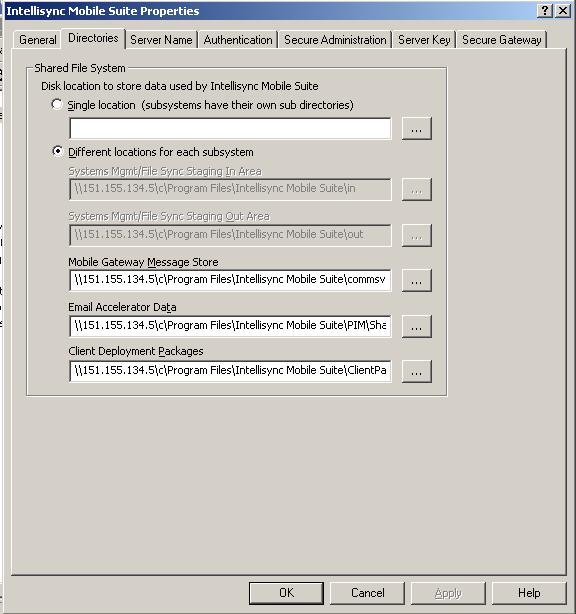
20. Click the "Server Name" Tab
21. Change the WebSite Server Name, Sync Server Name and Network Push Server to the IP Address or the URL to which users will connect from the Internet
22. Change the Internal Server Name to "localhost" without quotes if Network Load Balancing is not configured OR change it to the Virtual IP Address if Network Load Balancing is configured
23. Click Apply and OK
Follow the steps listed below to configure the ASA database
24. Open a command prompt and navigate to the db folder (C:\Program Files\Intellisync Mobile Suite\DB\)
25. Type "dbisqlc.exe" without quotes and press Enter
26. Click the Database tab
27. Change the Server name to the name of the First Server that was installed. In our example "dbserver"
28. Change the Database name to "SyncDB" without quotes and Database file to \\dbserver\shareName\DB\SyncDB.db as shown below
29. Set the Database name to SyncDB and Database file to the UNC path of the share
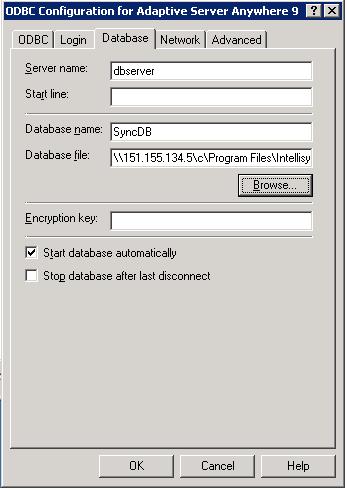
30. Select the Network tab and check TCP/IP then add HOST="Servername" as shown below:
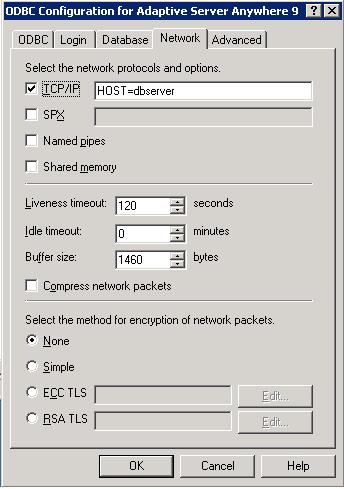
31. Click OK
32. A new Interactive window will appear, minimize this for now but leave it running to access it later
33. Type the following command on the command prompt
C:\Program Files\Intellisync Mobile Suite\bin\SyncServer.exe /u
C:\Program Files\Intellisync Mobile Suite\bin\SyncServer.exe /i
C:\Program Files\Intellisync Mobile Suite\bin\dsifd.exe /u
C:\Program Files\Intellisync Mobile Suite\bin\dsifd.exe /i
C:\Program Files\Intellisync Mobile Suite\CommSvr\bin\commsvr.exe /u
C:\Program Files\Intellisync Mobile Suite\CommSvr\bin\commsvr.exe /i
C:\Program Files\Intellisync Mobile Suite\CommSvr\bin\sg.exe /u
C:\Program Files\Intellisync Mobile Suite\CommSvr\bin\sg.exe /i
34. Navigate to the Interactive SQL window that was minimized in step 32
35. Type "select * from imserverconfig" without quotes at the command window and click Execute
36. Scroll the Data window over and look in the "MACHINENAME" column. All servers in the cluster should be listed here
It should look similar to the following:
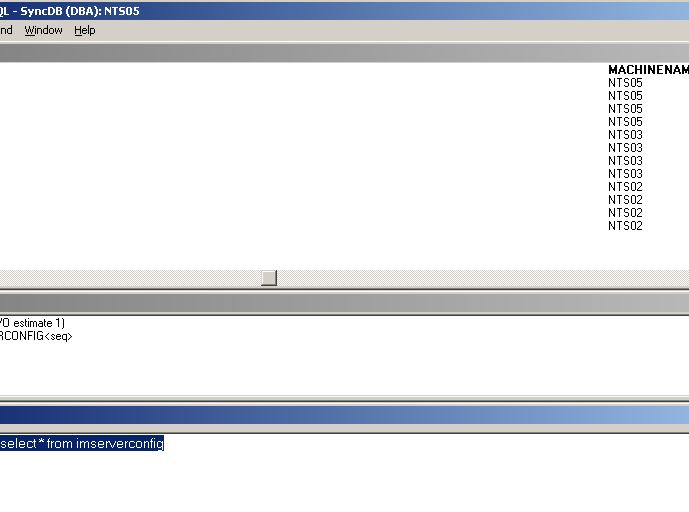
37. Click Start | Programs | Administrative Tools |
Services
38. Right Click on all Intellisync Services and click
Properties
39. Click Log On tab
40. Click "This account" and type in the Administrator
username and password
41. Click OK
42. Restart "Intellisync Mobile Gateway", "Intellisync Mobile
Suite" and "Intellisync Secure Gateway"
43. Click Start | Run and type "regedit" without quotes and
press Enter
44. Browse to
HKEY_LOCAL_MACHINE\SOFTWARE\Synchrologic\Portal\Manager
45. Change the sfs key to point to the shared path on "gms1" eg
unc:\\137.65.52.20\net\Intellisync Mobile
Suite\PIM\SharedFileSystem46. Restart the Intellisync Services
47. Launch a Web Browser and type http://IPAddressOfGMSServer. It should come up with a login page
48. Follow steps 6-16 on "gms2" and any other servers that
need to be part of this cluster
49. Follow steps 24-47 on "gms2" and any ther servers that need to be part of this cluster
After following the above steps, a Secure Gateway can be installed on an other server and then IP Address of the Secure GateWay can be mentioned on the GMS Server. Please refer to the documentation for more information
49. Follow steps 24-47 on "gms2" and any ther servers that need to be part of this cluster
After following the above steps, a Secure Gateway can be installed on an other server and then IP Address of the Secure GateWay can be mentioned on the GMS Server. Please refer to the documentation for more information
Additional Information
Troubleshooting
Steps:
Notes:
The server that holds the ASA database has also Intellisync running. Intellisync Services can be shutdown on the database server if needed if the server is meant only for holding the databases and the shared directory
If after following the steps above, Intellisync Mobile Gateway
does not start, it is possible that it cannot access the shared
file system. Make sure that the permissions have been set
correctly
Notes:
The server that holds the ASA database has also Intellisync running. Intellisync Services can be shutdown on the database server if needed if the server is meant only for holding the databases and the shared directory