Environment
Novell Groupwise 7.0 Support Pack 1
Microsoft Windows XP Service Pack 2
Microsoft Windows XP Service Pack 2
Situation
A user with limited rights logging into Windows XP can't add words to spell checker and when typing a new message it shows as a misspelled word as shown in the example below:
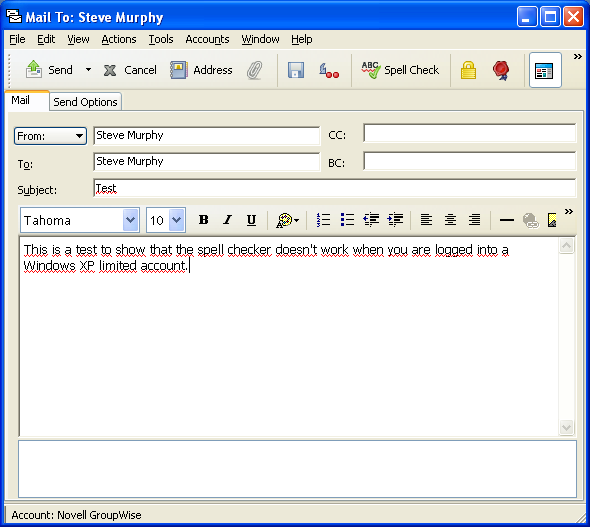
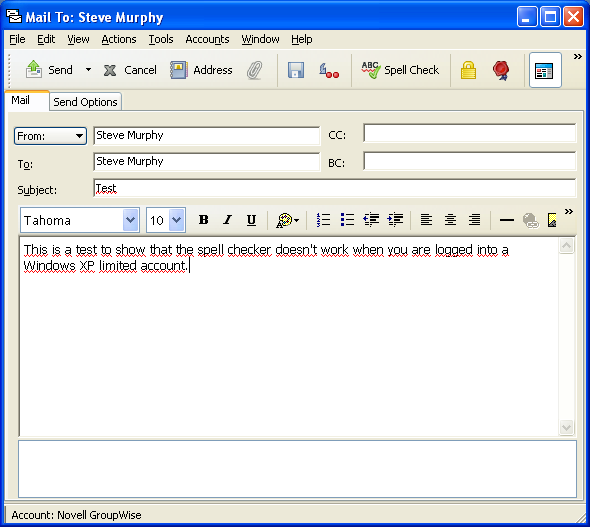
Resolution
Fixed in GroupWise 7.0.2 or later.
Bug Number
199836
Additional Information
First work around:
1. After you have installed GroupWise 7 Service Pack 1 you need to first show hidden files.
2. Go to Start>My Computer>at the top on the menu bar
4. Copy the WT61US.UWL file located in C:\Documents and Settings\XXXXX\Local Settings\Application Data\GroupWise, where XXXXX is the user name which was used when installing GroupWise and paste it to the root of the C drive.
2. Once you have done this when you login to your Windows machine with a user with limited rights, that WT61US.UWL file will be in the root of your C drive and in the registry location: HKEY_CURRENT_USER\Software\Novell\User Word List\6.1\US\User Word List 0 you will see a string value that points to C:\WT61US.UWL location and when you create a new message in GroupWise the spell checker will work.
Second Workaround:
1. After you have installed GroupWise 7 Service Pack 1, logout and log back in with a different user with admin rights and login to your GroupWise client.
2. Next, click on new message, once you do, the WT61US.UWL file will be created at the root of your C drive.
3. Next, logout of the Windows box and then log back in with a user that has limited rights. When you do, the WT61US.UWL file will already be in the root of the C drive. In the registry location: HKEY_CURRENT_USER\Software\Novell\User Word List\6.1\US\User Word List 0 you will see a string value that points to C:\WT61US.UWL location and when you create a new message in GroupWise the spell checker will work because the WT61US.UWL file is already in the root of C to be used.
1. After you have installed GroupWise 7 Service Pack 1 you need to first show hidden files.
2. Go to Start>My Computer>at the top on the menu bar
4. Copy the WT61US.UWL file located in C:\Documents and Settings\XXXXX\Local Settings\Application Data\GroupWise, where XXXXX is the user name which was used when installing GroupWise and paste it to the root of the C drive.
2. Once you have done this when you login to your Windows machine with a user with limited rights, that WT61US.UWL file will be in the root of your C drive and in the registry location: HKEY_CURRENT_USER\Software\Novell\User Word List\6.1\US\User Word List 0 you will see a string value that points to C:\WT61US.UWL location and when you create a new message in GroupWise the spell checker will work.
Second Workaround:
1. After you have installed GroupWise 7 Service Pack 1, logout and log back in with a different user with admin rights and login to your GroupWise client.
2. Next, click on new message, once you do, the WT61US.UWL file will be created at the root of your C drive.
3. Next, logout of the Windows box and then log back in with a user that has limited rights. When you do, the WT61US.UWL file will already be in the root of the C drive. In the registry location: HKEY_CURRENT_USER\Software\Novell\User Word List\6.1\US\User Word List 0 you will see a string value that points to C:\WT61US.UWL location and when you create a new message in GroupWise the spell checker will work because the WT61US.UWL file is already in the root of C to be used.
When GroupWise 7 SP1 is installed on a Windows XP machine, the Spell Checker files (user word lists, UWL) are copied to C:\Documents and Settings\XXXXX\Local Settings\Application Data\GroupWise, where XXXXX is the user name which was used when installing GroupWise.
The first time a GroupWise user creates a new email message, registry entries are created as follows: HKEY_CURRENT_USER\Software\Novell\User Word List\6.1\US\User Word List 0 to point to the user word list location.
If the user name is the same as the user which installed GroupWise, the registry will point to the user word list (UWL) files as C:\Documents and Settings\XXXXX\Local Settings\Application Data\GroupWise and all will work fine.
If the Windows user name does not match the user which installed GroupWise, GroupWise will attempt to create another UWL at the root of C if that user has admin rights:, named WT61US.UWL and the registry entry will point to C:\wt61us.uwl. Unfortunately, when the user is not an administrator and have limited rights, they do not have rights to create the user word list at the root of C: drive (C:\WT61US.UWL) When this occurs, the limited rights user will try and type a new email message and will find the an example of the screenshot above and won't be able to use the spell checker. They also won't be able to add new words to the spell checker list.
The first time a GroupWise user creates a new email message, registry entries are created as follows: HKEY_CURRENT_USER\Software\Novell\User Word List\6.1\US\User Word List 0 to point to the user word list location.
If the user name is the same as the user which installed GroupWise, the registry will point to the user word list (UWL) files as C:\Documents and Settings\XXXXX\Local Settings\Application Data\GroupWise and all will work fine.
If the Windows user name does not match the user which installed GroupWise, GroupWise will attempt to create another UWL at the root of C if that user has admin rights:, named WT61US.UWL and the registry entry will point to C:\wt61us.uwl. Unfortunately, when the user is not an administrator and have limited rights, they do not have rights to create the user word list at the root of C: drive (C:\WT61US.UWL) When this occurs, the limited rights user will try and type a new email message and will find the an example of the screenshot above and won't be able to use the spell checker. They also won't be able to add new words to the spell checker list.