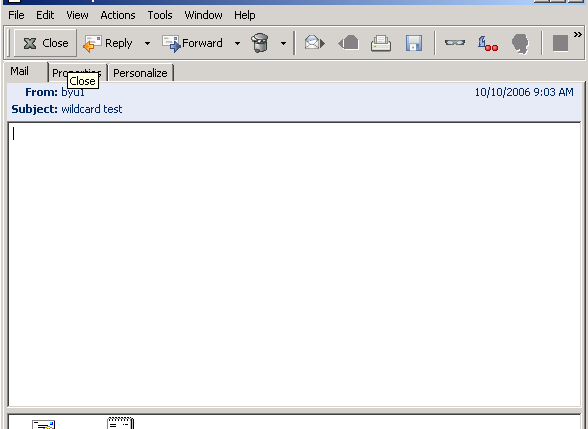Environment
Novell GroupWise 7 Support Pack 1
Microsoft Windows XP Professional Windows XP Professional Support Pack 1
Microsoft Windows XP Professional Windows XP Professional Support Pack 2
Microsoft Windows XP Professional Windows XP Professional Support Pack 1
Microsoft Windows XP Professional Windows XP Professional Support Pack 2
Situation
When you login to GroupWise client 7 Service Pack 1 and create an email and send it as a wildcard, you can open up the email and it will show the To field and will show the wildcard symbol and what post office it was sent to (such as *.orempo). If you are a member of the post office, domain, or GroupWise system that the sender sent it to then you can open up the email right away and check that it shows the To field.
If you login to a GroupWise client 7 Service Pack 1 as a different user from the one who sent the wildcard, you will go and open up the wildcard email that was sent to you and the To field does not show up.
(Note)This works in the GroupWise 6.5.5 client, but post 6.5.5 it doesn't work.
Status
Reported to EngineeringAdditional Information
Steps to duplicate:
1. Login to GroupWise client 7 service pack 1. 2. Create a new email and in the To field type in *.postofficename and send mail. 3. If you are a member of that post office you can open the email and you will see in the To field that it shows that it is sent to the wildcard and the post office. 4. Login as another user into GroupWise client 7 service pack 1 and open up the email that was sent to you via wildcard. 5. You will not see a To field, only From and Subject.
(Note)This works in the GroupWise 6.5.5 client, but post 6.5.5 it doesn't work. You can also type in *.* to send to everyone in the domain or type in *.*.* in the To field for everyone in the GroupWise system as long as it is(Note) enabled in the Client options in ConsoleOne to allow you to send Wildcards to your system or domain. 1. To do this right click on your domain and go to GroupWise Utilities>Client Options and then click on the Send button. 2. On the Send Options Tab you will see Wildcard Addressing, hit the drop down arrow and select what you want to limit it to and click on the lock button with the world on it to lock it.
Below is a screen shot of when the recipient is opening an email from a sender that emailed a wildcard. You will see that their is not To field.
There is not work around for this issue, but it email still works fine, you just can't see who it was sent to when the email was sent as a wildcard.