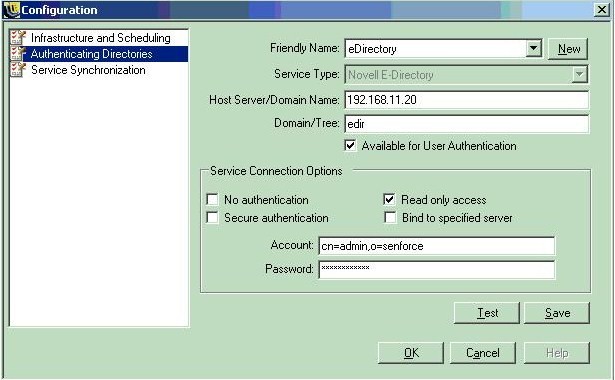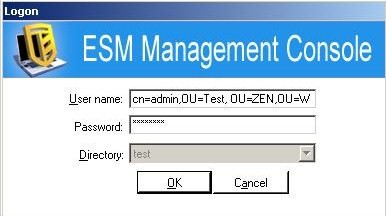Environment
ZENworks
Endpoint Security Management Server 3.5
ZENworks
Endpoint Security Management Console 3.5
Novell
Client for Windows 2000/XP/2003 Login
Novell
eDirectory
Microsoft
Windows Server 2003 Enterprise Edition
Microsoft
Windows Server 2003 Standard Edition
Microsoft
Windows 2000 Advanced Server
Microsoft
Windows 2000 Server
Situation
When you are
done with the install of the ZENworks Endpoint Security Management
Server, you will need to install the ZENworks Endpoint
Security Management Console. When launching the
ZESM Consloe you will be prompted to enter in an
Authenticating Directory. See below
picture:
Resolution
PreReqs:
- Uncheck Require TLS for All Operations under Properties of LDAP eDirectory server (SSL/TLS Configuration)
- Novell Client needs to be installed on the Windows server that has ZENworks Endpoint Security Management server installed and logged in using the same user credentials to install ZENworks Endpoint Security Management server.
Adding an E-Directory tree
- Select new to add a friendly name (can be any name)
- Select e-directory as the service type
- In the Host Server\Domain Name box enter the IP address of the E-Directory tree
- In the Domain\Tree box enter the tree name. In this example the tree name is edir
Uncheck secure authentication - Enter the Account name using the fully distinguished name of the user. In the example below it is "cn=admin,o=qaâ cn is the user and o is the object where the user account is stored
- Click Test (make sure test comes back successful). Then click Save.